NewTek TriCaster Studio User Manual
Page 46
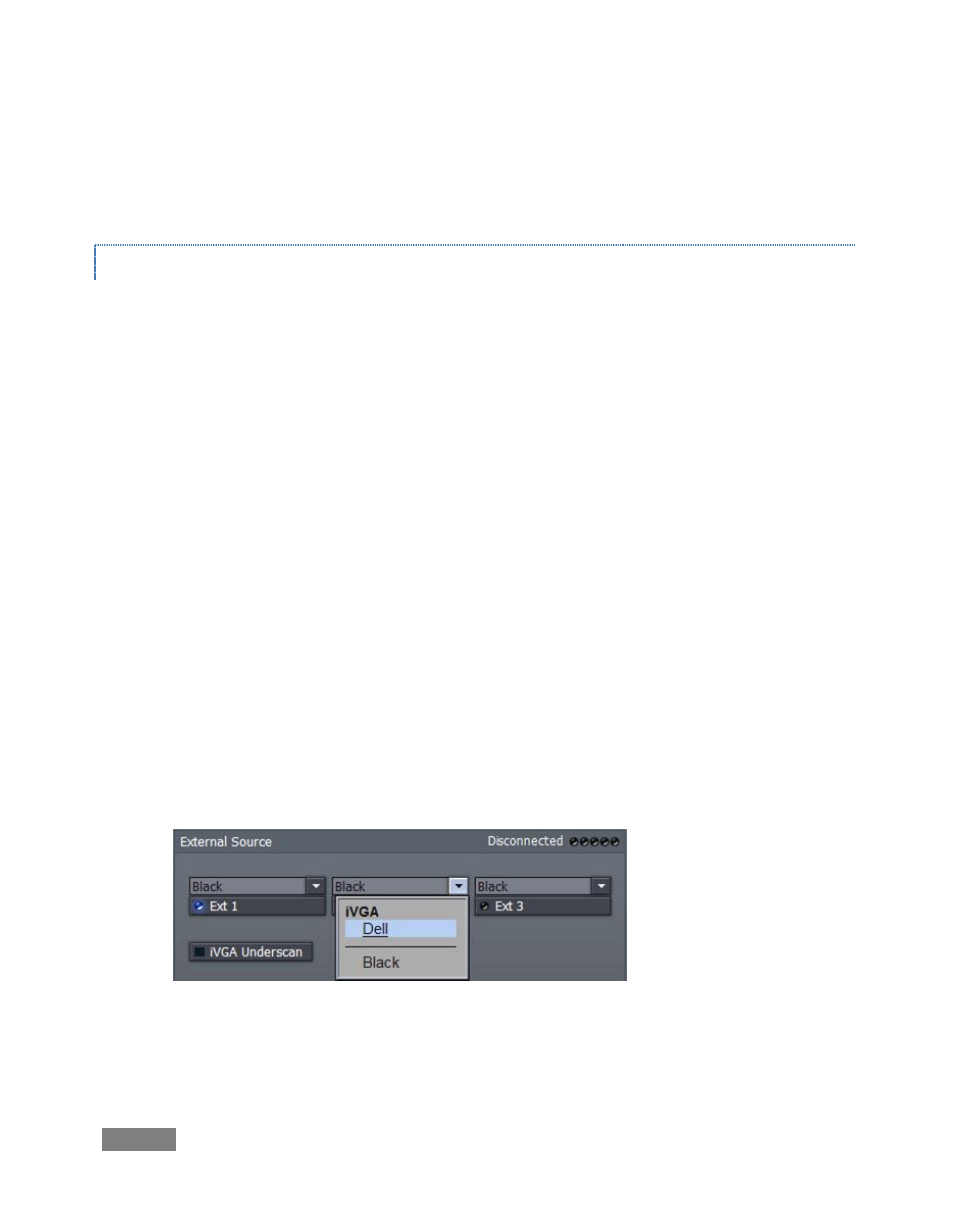
Page | 26
For a presenter to add PowerPoint, web pages, and other content from the display of different
computer systems, or text or graphics from NewTek’s LiveText™ running on another computer
on the network, click the External tab.
IVGA CLIENTS
1. For a Microsoft Windows® client, copy the iVGA program from the TriCaster iVGA folder
(inside C:\TriCaster, or from the compact disk supplied with TriCaster) to the sending
computer.
For OS X client systems, copy the file iVGA.dmg.zip from the same folder to the Mac.
Unzip it by double-clicking it; mount the disk image (.dmg file) in the same manner, then
drag the iVGA program icon into Applications. (See Section 6.9.1, Using iVGA for more
detail.)
2. Connect your TriCaster to the client computer via the local network. (For computer-to-
computer connections, use the supplied crossover cable to connect directly to
TriCaster.)
3. Double-click the iVGA icon on the second computer.
4. After agreeing to the NewTek license (and allowing a moment or two for the network
connection to be established) the name of the remote computer is added (along with
“Black” and any other networked systems with iVGA running on them) in the iVGA client
list of the External Source menu of your TriCaster (Figure 12).
Figure 12
When in operation, iVGA places a red-green-blue ‘TV monitor’ icon at the bottom of the
screen on the client system. For a Windows’ system, the icon is placed in the task tray;