Transitions – NewTek TriCaster Studio User Manual
Page 152
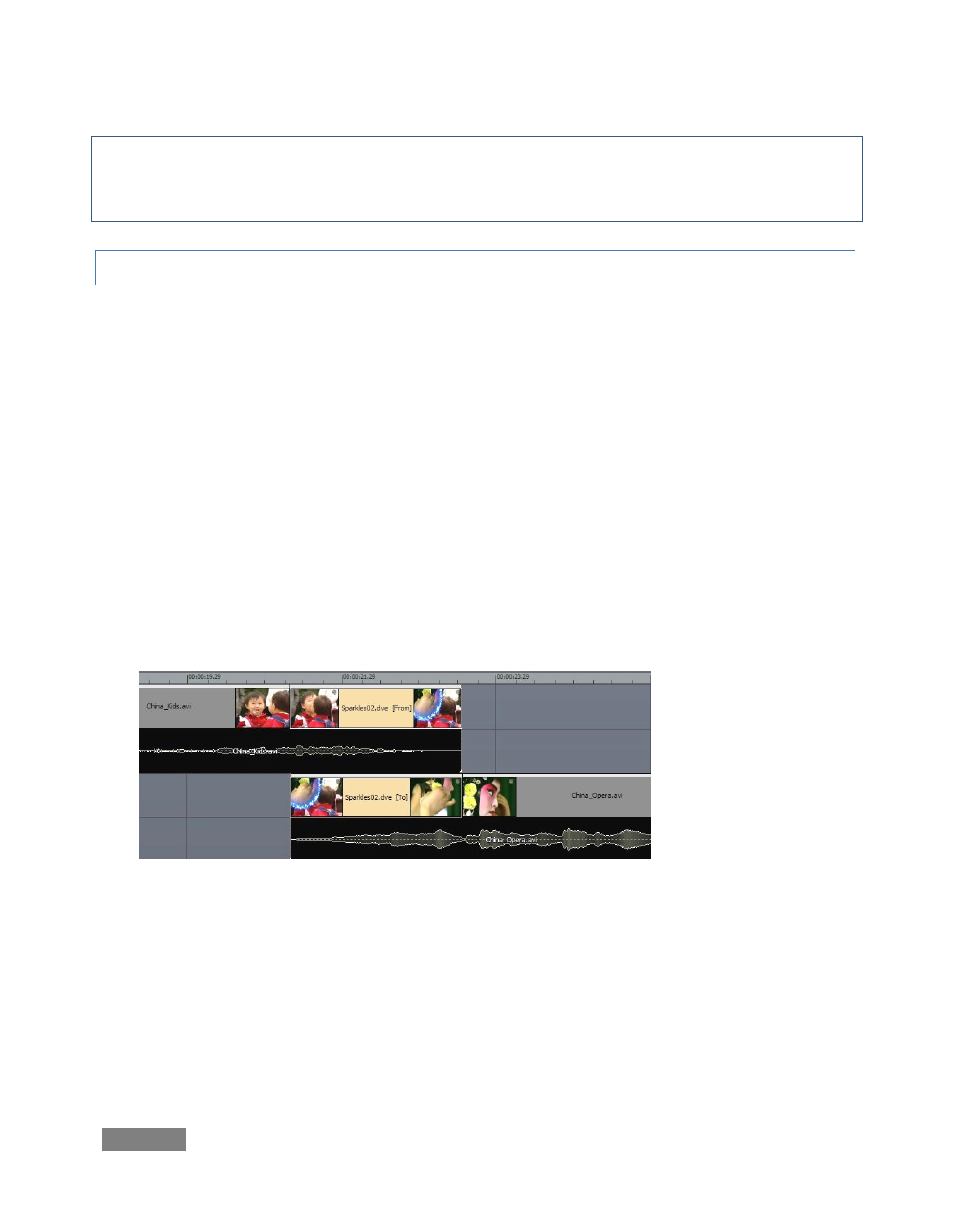
Page | 132
Hint: This is a dynamite way to quickly flesh out project ‘templates’ for use with Inherit. You can
duplicate a section of the timeline using Ctrl + drag, then update one or more elements using Alt +
drag to ‘inherit’ replacement items into the clips.
8.4.9 TRANSITIONS
To easily insert a crossfade, highlight the clip you wish to fade from, then press Alt + f. (If no clips
are selected when you press this shortcut combination, crossfades will be applied between all
clips.)
You can also simply drag a clip so that its leading edge overlaps the out point of a neighboring
clip on the same track to automatically insert a crossfade between the two clips (any audio
associated for the clips will automatically cross fad, as well.)
Often, though, you will want to set up the transition timing yourself:
1. First, select one of the many other transitions available: Click the Transitions Hotlist
button at the bottom of the Media Bin to jump to that folder.
2. Browse around until you find the one you want.
3. Manually position the timeline elements as follows: begin by overlapping the two clips
vertically, on different Tracks.
4. Drag the Transition onto the end of one of the clips, and the result should be as shown
Figure 143