Network connection – NewTek TriCaster Studio User Manual
Page 38
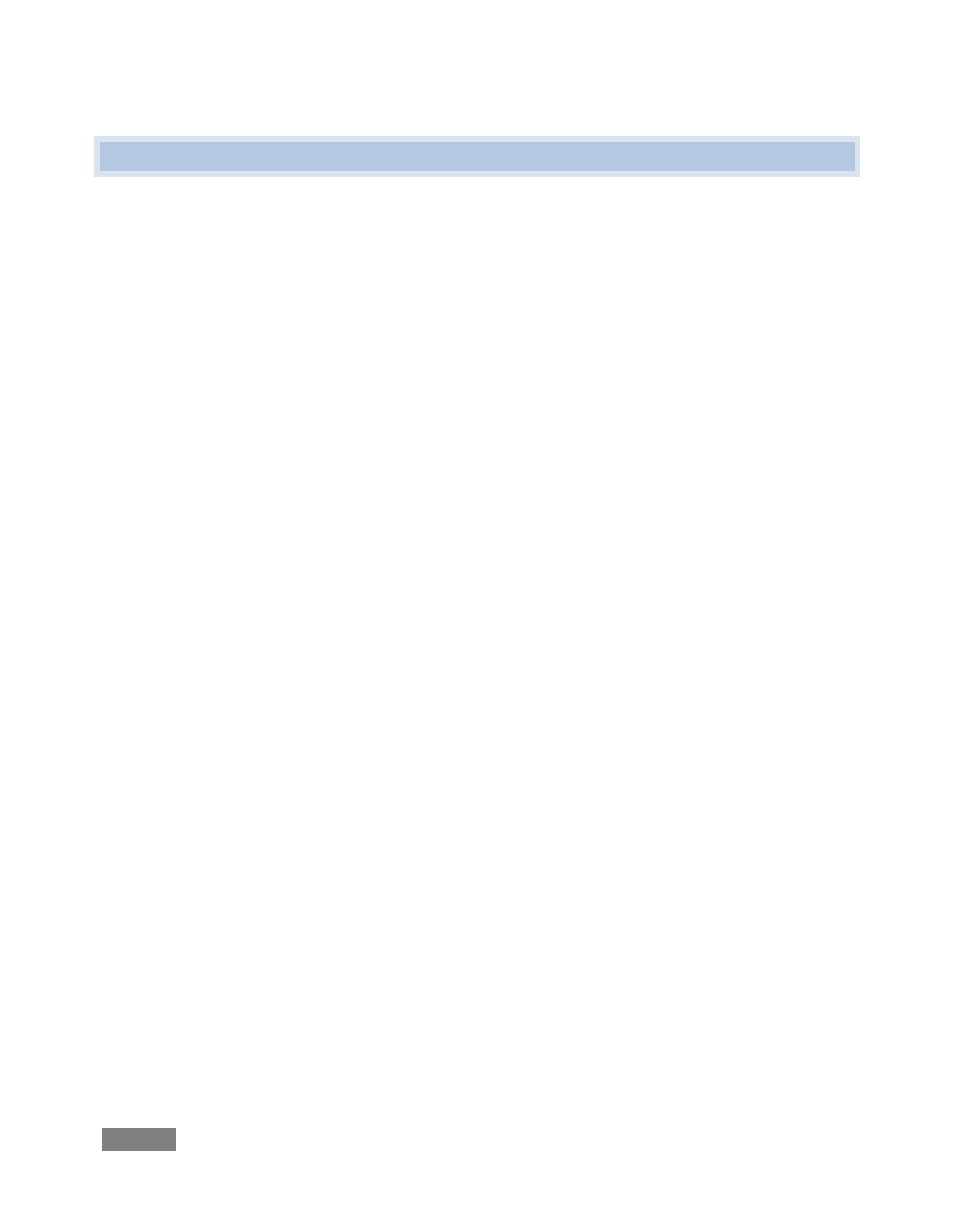
Page | 18
4.7 NETWORK CONNECTION
TriCaster is capable of displaying screens from networked computers running NewTek’s iVGA™
client software, or output from other supported applications (such as NewTek’s own LiveText™).
Connecting TriCaster to a local area network (LAN) may require additional steps beyond those
mentioned back when we discussed Microsoft Windows ™ activation (Section 4.2). Here is the
basic procedure involved in joining a workgroup:
1. Connect a suitable cable from the ETHERNET port on TriCaster’s backplate to your
external network.
2. (If necessary) – exit the TriCaster Desktop to the Administration Desktop:
a. Click the [x] button at the right-hand end of the desktop titlebar.
b. Click the Admin button in the Shut Down TriCaster dialog.
3. Right-click on the My Computer icon, and select Properties.
4. Click the Computer Name tab of the System Properties panel that opens.
5. Click the Change button, and enter the name of your local workgroup, as provided by
your system administrator.
6. Close the OK button.
7. Close the System control panel.
8. At this point, the network connection should be functional. If further help connecting is
required, please consult your system administrator.