Working with gv stratus servers – Grass Valley GV STRATUS Installation v.3.1 User Manual
Page 230
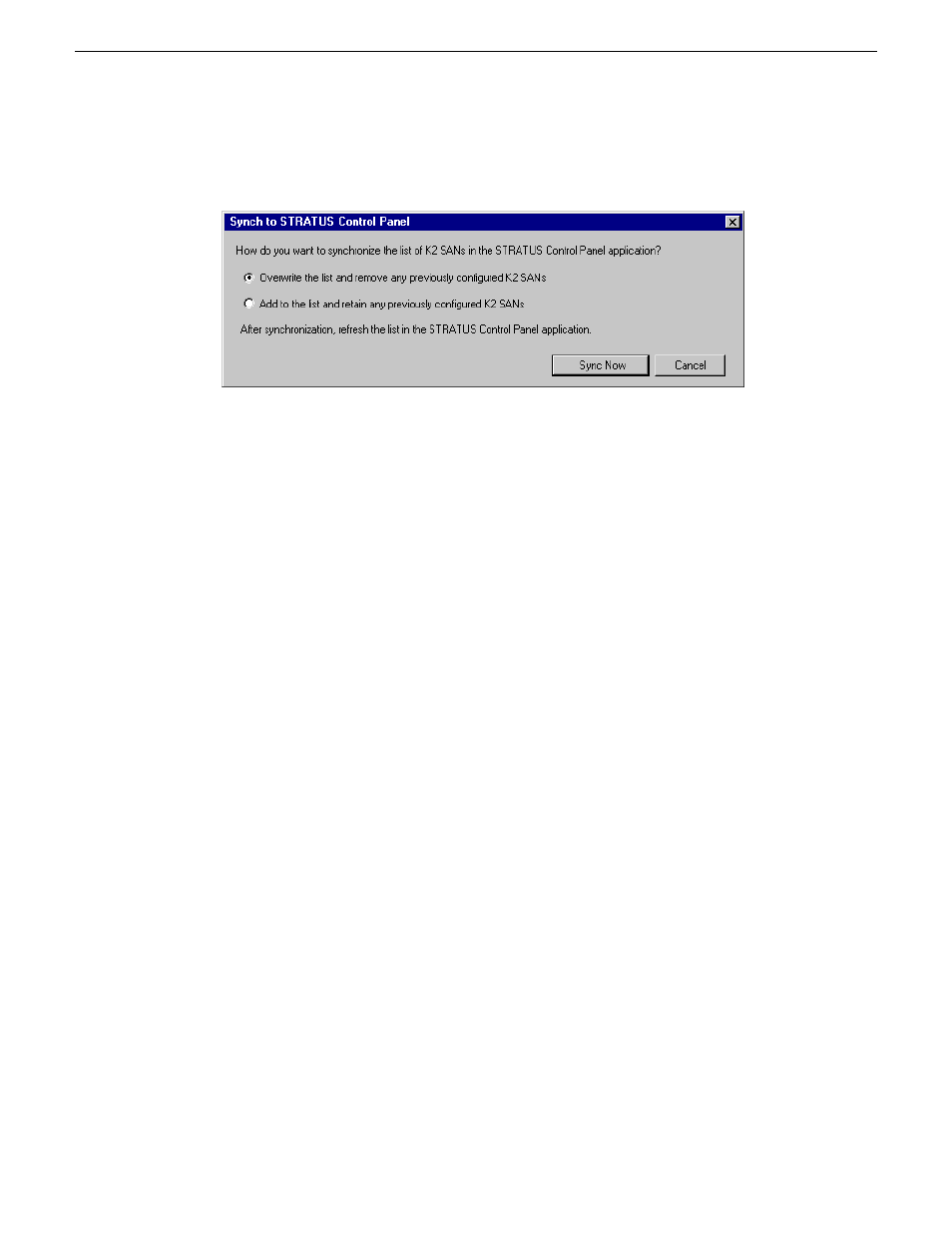
4. Click
STRATUS | Sync to Control Panel
.
The Synch to STRATUS Control Panel dialog box opens.
5. Select the synchronization option as follows:
•
Overwrite the list... — This overwrites the K2Config configuration file currently on the
Control Panel Service host. Any K2 SAN information currently in the file is lost and replaced
by the K2 SAN information currently in K2Config. Take care when selecting this option,
especially if you previously configured a K2 SAN from a different instance of K2Config.
This practice is not recommended, but if you are doing this, you could lose the information
from that other K2Config instance.
•
Add to the list... — This is the same action that K2Config does automatically when you add
a K2 SAN. The SAN's information is written to the configuration file on the Control Panel
Service host, replacing any information for that same K2 SAN that is already in the
configuration file. By selecting this option, you are triggering the same operation that would
take place if you removed a K2 SAN from K2Config and then added the SAN back to
K2Config.
6. Click
Sync Now
to write the K2 SAN information to the K2Config file on the Control Panel
Service host.
7. Close the K2Config application.
8. Open the GV STRATUS Control Panel application and click
Core | K2 Storage | K2 SAN Storage.
K2 SAN Storage settings open.
9. Click
Refresh
.
The Control Panel application reads the information from its local K2Config file and updates
the list of K2 SANs.
Related Topics
About Control Panel, SiteConfig, and K2Config settings
on page 174
About the Control Panel Service host and applications
on page 175
Working with GV STRATUS servers
Use the procedures in this section when doing configuration or service work on a GV STRATUS
server that is part of a GV STRATUS system.
230
GV STRATUS Installation and Service Manual
2013 12 19
Administering and maintaining the GV STRATUS system