Configuring flashnet – Grass Valley GV STRATUS Installation v.3.1 User Manual
Page 423
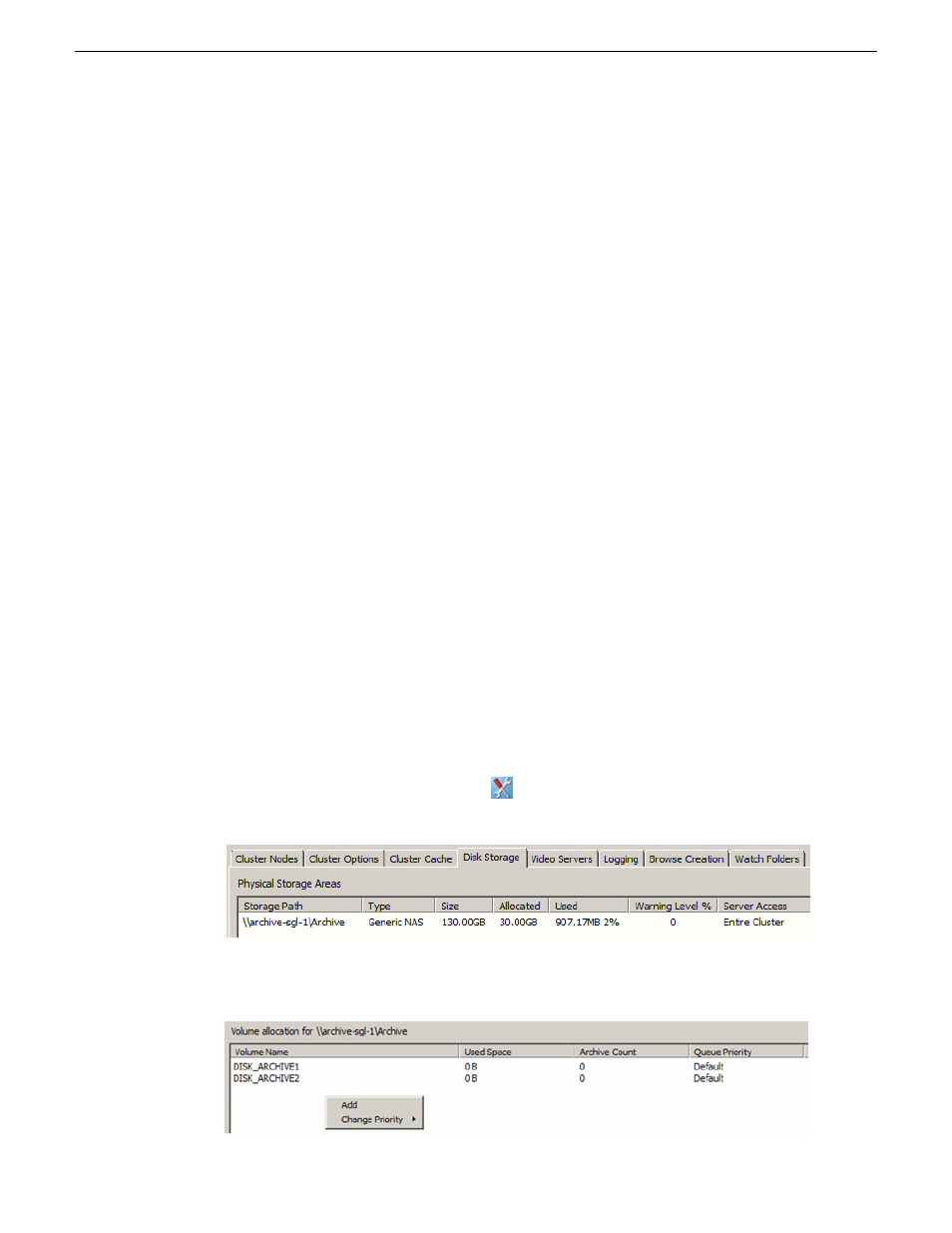
7. If you're configuring DIVA version 7, go to
C:\Diva70\Program\conf\actor\partial_restore.conf
and set the following setting:
•
"GXF_PROGRESSIVE_TIMECODE_TRANSLATION=1"
8. Restart the DIVArchive Actor Service, DIVArchive Manager Service, and DIVArchive Robot
Manager Service on the DIVA server to enable the new settings.
9. Verify that you can FTP from the DIVA server to the K2 server using the movie or mxfmovie
user account.
NOTE: DIVA file names are case sensitive, therefore make sure you selected the correct file
name in lowercase or uppercase letters before archiving.
Related Topics
Configuring the GV STRATUS system for DIVA and FlashNet
on page 429
Configuring the GV STRATUS system for DIVA and FlashNet
on page 429
on page 97
Configuring FlashNet
Before you begin, verify the following:
•
The FlashNet server must have sufficient storage for archived clips.
•
The FlashNet server must be connected to the Control and streaming/FTP networks.
•
The K2 system must be assigned with the role of FTP Server.
•
Verify that K2 systems, GV STRATUS Core server, and the FlashNet device can all communicate
with each other on the streaming/FTP network. Use the
ping
command at the MS-DOS command
prompt to test each device's streaming/FTP network name, which includes the
_he0
and
_mxf
suffixes.
1. Log on to the FlashNet server.
2. Make sure the FlashNet services are up and running.
3. Launch the FlashNet Administration application.
4. Click the
Configuration Settings
button
to open the FlashNet Configurator.
5. Select the
Disk Storage
tab and add a storage path.
NOTE: : The allocated size should not exceed the size in the license.
6. Right-click on the storage path and select
Add
to add volumes or bins to archive into.
2013 12 19
GV STRATUS Installation and Service Manual
423
Complete system set up and configuration