Set gv stratus client pc to high-resolution – Grass Valley GV STRATUS Installation v.3.1 User Manual
Page 86
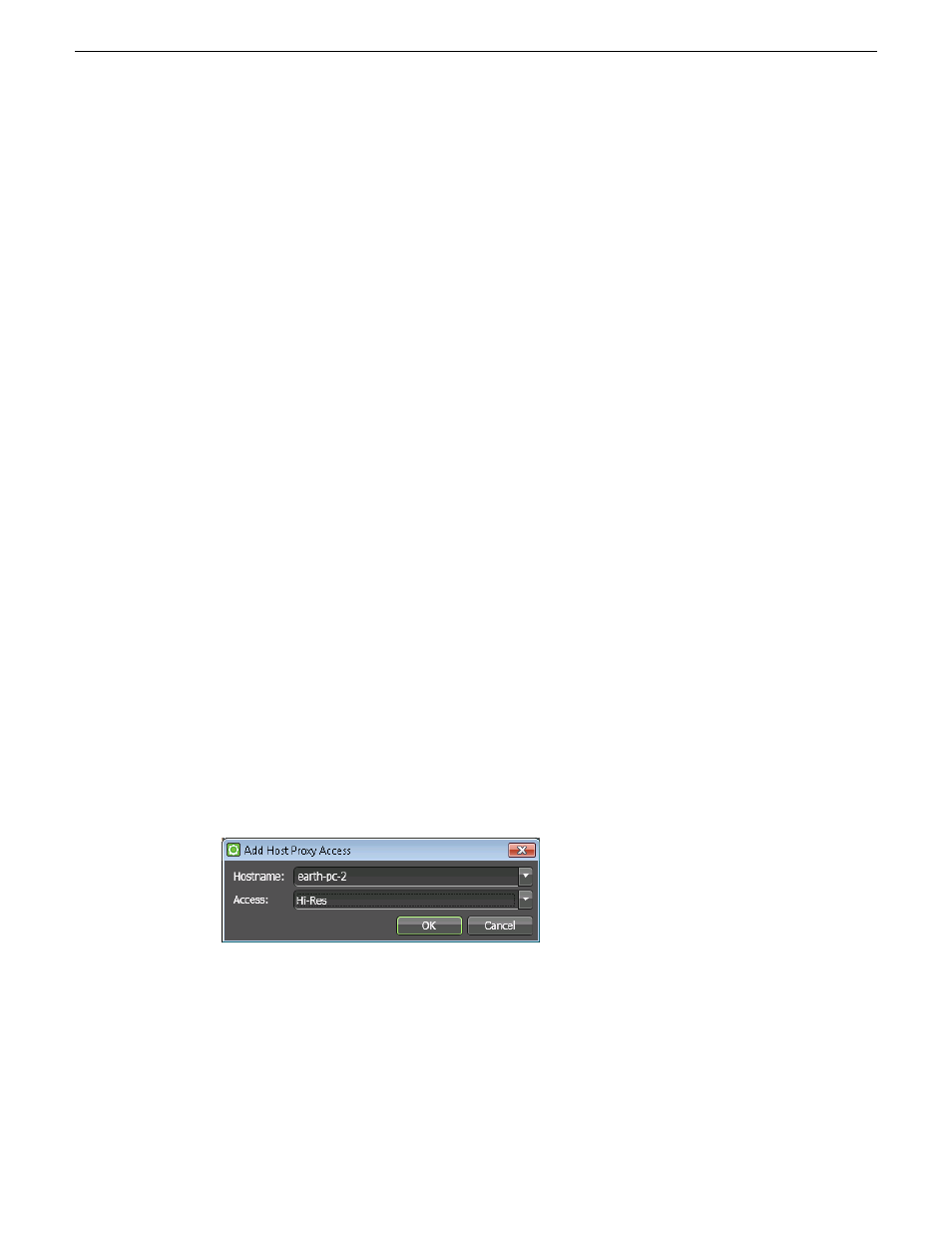
Set GV STRATUS client PC to high-resolution
Only systems with GV STRATUS client PCs that use a high-resolution media workflow require
this process. Configure the PC in GV STRATUS Control Panel.
A GV STRATUS client PC that uses a high-resolution media workflow rather than proxy media
workflow must have access to the high-resolution media. The following are examples of this
high-resolution access:
•
High-resolution client PC on K2 media (iSCSI) network — This setup is for high-resolution
workflows, such as those that involve the GV STRATUS RMI tool or that integrate with a
high-resolution editor such as EDIUS Elite. The GV STRATUS application accesses the
high-resolution assets via the media network to support the workflow. Two connections are
required: one to the control network and one to the media network. The PC must be set to
high-resolution in GV STRATUS Control Panel Proxy Access settings to enable the GV
STRATUS application to access high-resolution media. A GV STRATUS high-resolution license
is also required for the client PC. The high-resolution license is not managed by the GV STRATUS
server with role of Common Server. The EDIUS license is installed on the PC and is managed
by EDIUS license management. Other authorization and licensing is identical to the client PC
on the corporate LAN.
•
Client PC with CIFS mount access to K2 storage — This setup is for high-resolution workflows,
such as those that involve the GV STRATUS RMI tool or that integrate with a high-resolution
editor such as EDIUS Elite. The GV STRATUS application accesses the high-resolution assets
via a CIFS mount, typically to the
V:
drive, to support the workflow. Two connections are
required: one to the control network and one to the Grass Valley storage. The PC must be set to
high-resolution in GV STRATUS Control Panel Proxy Access settings to enable the GV
STRATUS application to access high-resolution media. A GV STRATUS high-resolution license
is also required for the client PC. The high-resolution license is not managed by the GV STRATUS
server with role of Common Server. The EDIUS license is installed on the PC and is managed
by EDIUS license management. Other authorization and licensing is identical to the client PC
on the corporate LAN.
Use these steps to set the PC to high-resolution.
1. In GV STRATUS Control Panel, click
Core | Proxy Config | Proxy Access | Add
.
The Add Host Proxy Access dialog box opens.
2. For Hostname, select the name of the GV STRATUS client PC that you are setting to
high-resolution.
3. For Access, select
Hi-Res
.
4. Click
OK
to save settings and close.
86
GV STRATUS Installation and Service Manual
2013 12 19
Commissioning a system