Grass Valley GV STRATUS Installation v.3.1 User Manual
Page 242
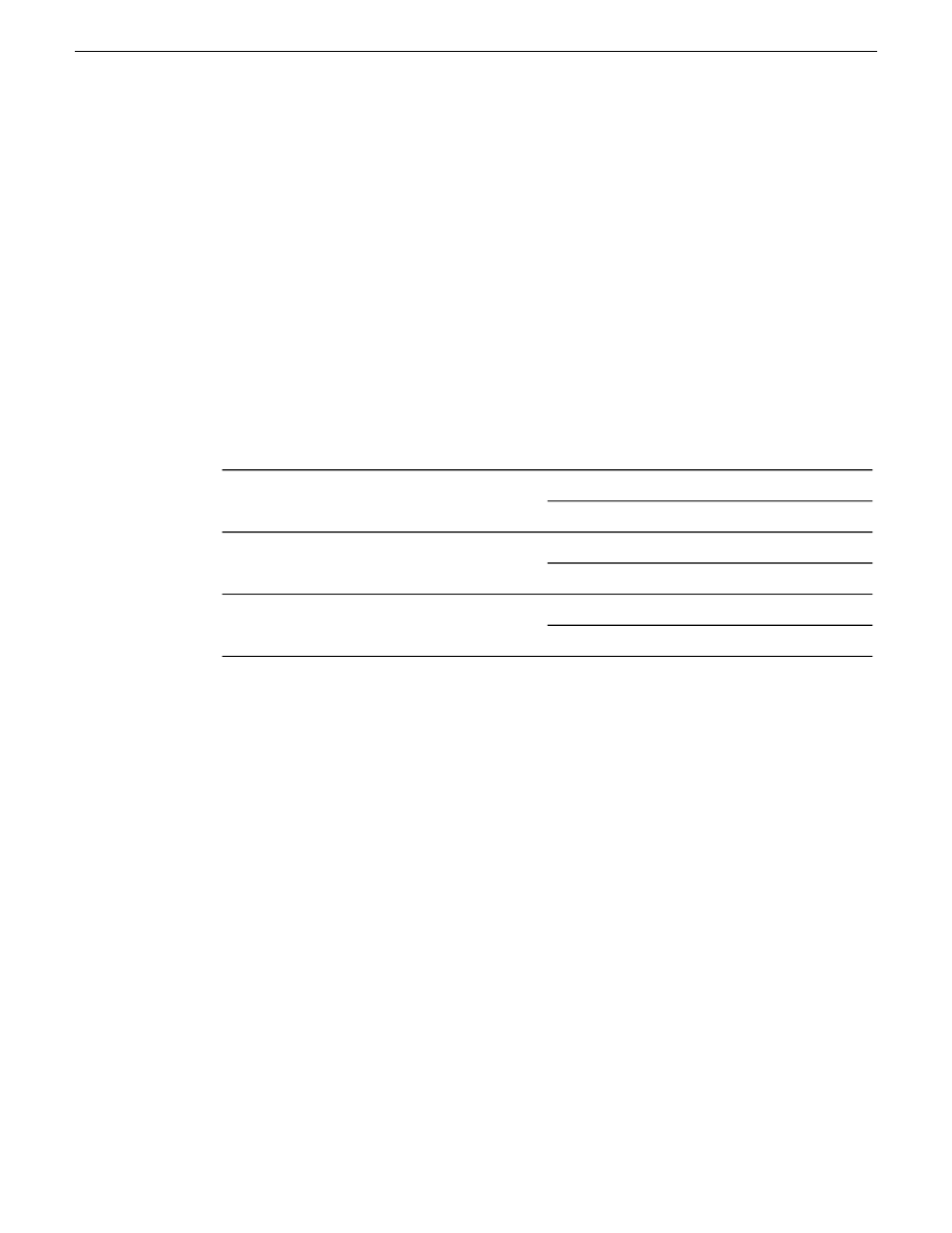
8. On the Data to Recover Selection dialog box, do the following:
a) Select
Browse
.
b) In the tree view, expand the
Local Folders
node.
c) Select the
E
drive.
Even though your backup is on the E drive, it is not yet visible.
d) Click
OK
.
On the Archive View tab, your backup name is listed.
9. On the Archive View tab, select your backup.
10. Under Backup contents, do the following:
a) Select
C:
and
D:
.
b) Click
OK
.
The Data to Recover Selection dialog box closes.
11. On the Recover data page, under Where to recover, verify the following:
Physical machine
Recover to:
Clear all
Properties....Size:.......Letter: C
Recover 'NTFS (C:)' to...
Clear Disk 1/NTFS (C:)
Properties....Size:.......Letter: D
Recover 'NTFS (D:)' to...
Clear Disk 1/NTFS (D:)
12. On the Recover Data page, click
OK
.
The restore process begins.
13. On the My Recovery Details page, select the
Progress
tab to view the progress.
The image loads in approximately 9 minutes.
14. When the data is successfully restored, click
OK
.
15. Close all Acronis pages and the Acronis main window.
The machine restarts automatically.
16. Remove the recovery media while the machine is shutting down.
Restoring from the generic recovery disk image on E: Dell R610
There can be multiple versions of the generic recovery disk image on the server’s E: partition. Refer
to related topics in the server product's release notes to determine which version you should use.
This procedure can be used on a server that needs to be restored to its factory default state. For
example, if you neglected to make a first birthday image, you might need to use this procedure. If
the image from which you are restoring was made from the specific machine, refer to the appropriate
procedure.
242
GV STRATUS Installation and Service Manual
2013 12 19
Administering and maintaining the GV STRATUS system