Test access to proxy location – Grass Valley GV STRATUS Installation v.3.1 User Manual
Page 53
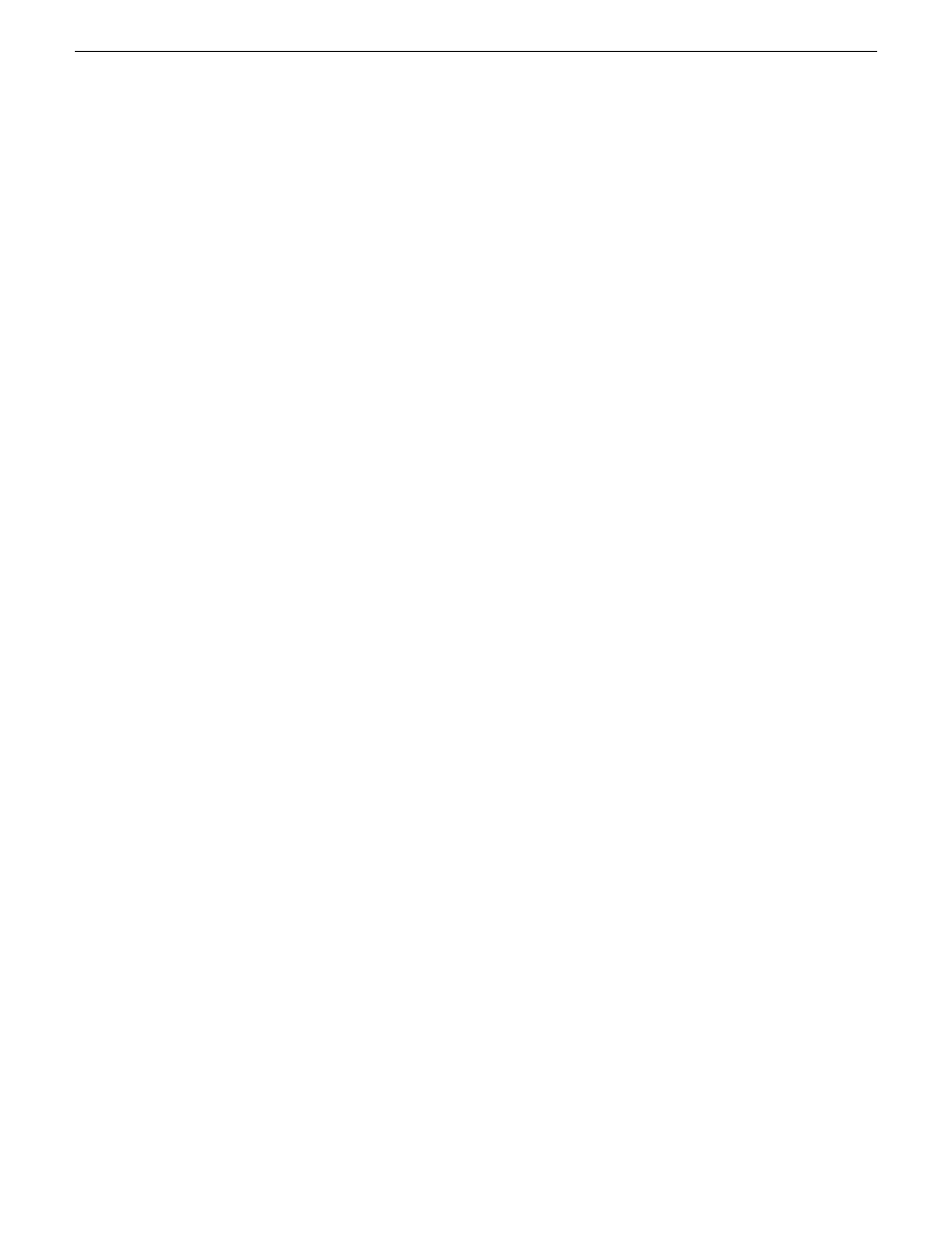
3. To install and configure SiteConfig support locally at a corporate LAN PC, do the following:
a) Copy the contents of the
ConnectivityKit
directory to the corporate LAN PC.
b) On the corporate LAN PC, run
\Connectivity Kit\setup.exe
.
If necessary, .NET software is installed.
c) Open firewall port settings on the PC as follows.
Protocol: TCP. Used by SDB and XMOS Server and NAS. Used by SiteConfig.
File and printer sharing. Used by CIFS/SMB.
445
TCP: Used by Remote Desktop for use by SiteConfig.
3389
TCP: Used by GV ProductFrame Configuration Service, ProductFrame
Discovery Agent Service for use by SiteConfig. Used by GV NetConfig
Service. gv-pf. UDP: Used by GV NetConfig Service. gv-pf.
18262
UDP: Used by ProductFrame Discovery Agent Service for GV NetConfig
Device Broadcast/Unicast Protocol. Used by SiteConfig. Sent by ControlPoint,
received by Devices
18263
UDP: Used by ProductFrame Discovery Agent Service for GV NetConfig
Controller Protocol. Used by SiteConfig. Sent by Devices, received by
ControlPoint
18264
HTTP/TCP: Used by Grass Valley K2 Config for K2Config application
connection between a control point PC and the K2 system device configured.
Used for most functions.
49168
TCP: Used by Grass Valley K2 Config for K2Config application connection
between a control point PC and the K2 system device configured. Used for a
few functions that require longer time periods.
49169
d) Restart the corporate LAN PC.
The corporate LAN PC is now prepared for SiteConfig software deployment.
Next, test access to proxy location.
Related Topics
System requirements for GV STRATUS client PC
on page 47
Test access to proxy location
Do this test from a GV STRATUS client PC. This test does not require the GV STRATUS application
to be installed on the client PC.
1. In a browser, enter the proxy URL and then press
Enter
.
For example, if the computer that hosts the HTTP server is named
STRATUS-CS-Proxy
, the URL
is as follows:
http://STRATUS-CS-Proxy/proxy
2. A browser window should open to the proxy directory.
This indicates that the proxy location is available from the HTTP server and that the GV
STRATUS credentials are correct.
2013 12 19
GV STRATUS Installation and Service Manual
53
Commissioning a system