Installing multi-path i/o software – Grass Valley GV STRATUS Installation v.3.1 User Manual
Page 446
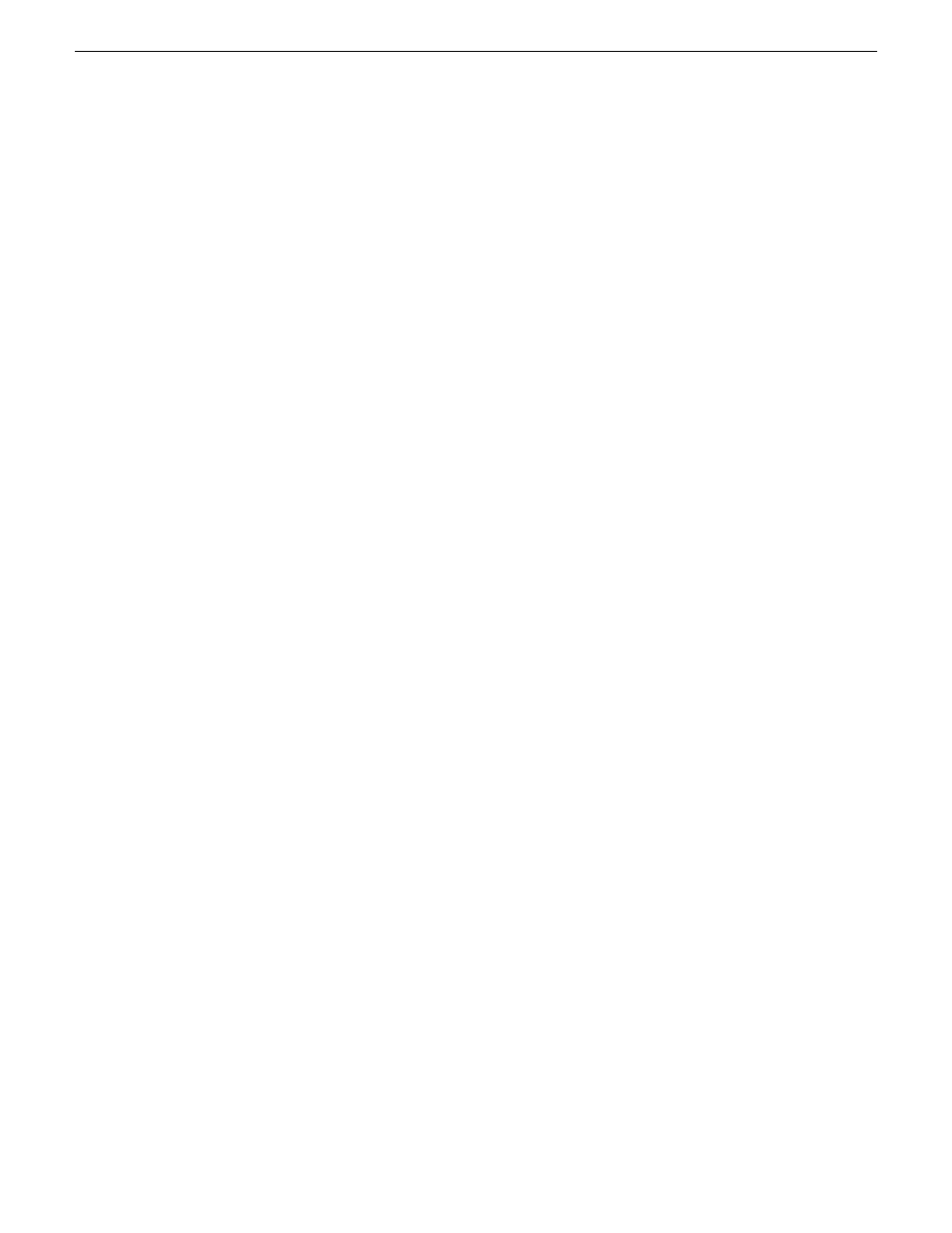
4. Select
GV STRATUS Core Services Server
.
This is the correct selection for the any of the following types of GV STRATUS servers:
•
Proxy Encoder
•
Conform Server
•
EDIUS XRE Server
5. Click
OK
. The new server appears in the tree view.
Next, if the server is a redundant iSCSI client on a K2 SAN, install MPIO software. Then configure
the server.
Installing Multi-Path I/O Software
This task applies only to 64-bit systems.
The following procedure is required for devices that are clients to a K2 SAN clients that have their
Gigabit Media ports connected to the two iSCSI Media networks. This configuration is used for
redundant K2 SANs.
The files for the Multi-Path I/O software are copied on to the system when the K2 software is
installed.
1. Access the Windows desktop on the computer on which you are installing MPIO.
You can do this locally with a connected keyboard, mouse, and monitor or remotely via the
Windows Remote Desktop Connection.
2. Stop all media access. If AppCenter is open, close it.
3. Click
Start | Run
, type
cmd
and press
Enter
.
The MS-DOS command prompt window opens.
4. From the command prompt, navigate to the
C:\profile\mpio
directory.
5. Type the following at the command prompt:
gdsminstall64.exe -i
6. Press
Enter
.
The software is installed. The command prompt window reports progress.
7. Restart the computer on which you installed MPIO.
446
GV STRATUS Installation and Service Manual
2013 12 19
Complete system set up and configuration