Grass Valley GV STRATUS Installation v.3.1 User Manual
Page 234
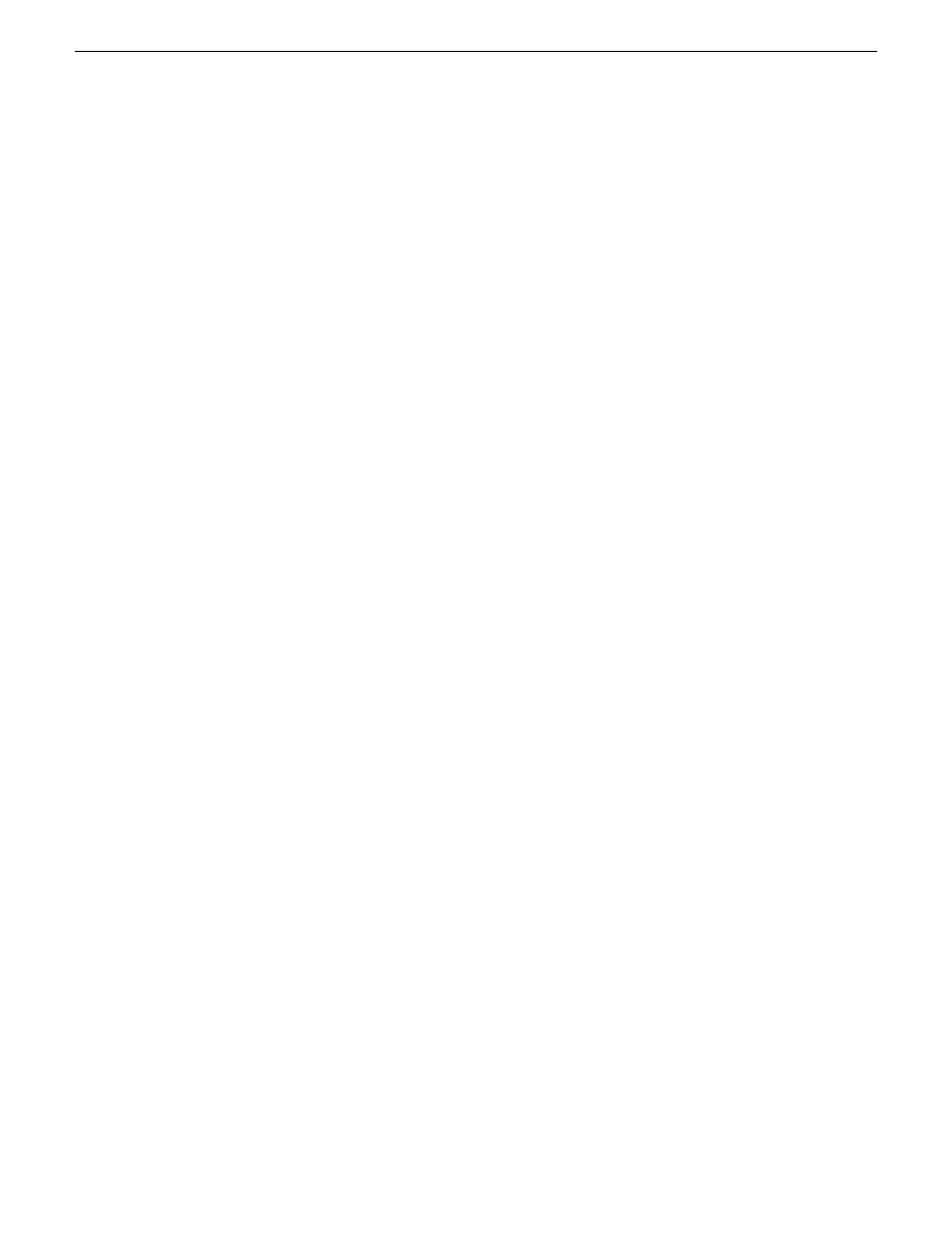
Creating a recovery disk image for storing on E: Dell R620
Do the following at the local server to create a disk image of the C: partition and the D: partition
and store the image file on the E: partition:
1. Make sure that media access is stopped and that the system on which you are working is not
being used.
2. Connect all motherboard NICs to LAN connections.
3. If you have not already done so, connect keyboard, monitor, and mouse.
4. Do the following:
a) Insert the Recovery CD.
b) Restart the machine.
If there is a problem restarting, hold the standby button down for five seconds to force a hard
shutdown. Then press the standby button again to startup.
The system boots from the Recovery CD.
The Acronis program loads.
5. On the Acronis Rescue Media page, select
Acronis Backup and Recovery 11.5 (64-bit...)
The Acronis Backup and Recovery page opens.
6. On the Acronis Backup and Recovery page, select
Back up now
.
The Back up now page opens.
7. On the Back up now page, under What to back up, select
Item to back up
.
The Select item to back up dialog box opens.
8. On the Select item to back up dialog box, do the following:
a) Under Disk 1 select
C
and
D
. Clear other check boxes.
b) Click
OK
.
The Select item to back up dialog box closes.
9. On the Back up now page, under Where to back up, select
Location
.
The Select location back up dialog box opens.
10. On the Select location back up dialog box, do the following:.
a) Expand the tree-view
Local folders
node and select
E:
.
b) Enter a name for your backup.
c) Click
OK
.
The Select location back up dialog box closes.
11. On the Back up now page, under How to back up, do the following:
a) Set Backup type to
Full
.
b) This is recommended for your first backup. For subsequent backups, you can optionally set
this to Incremental or Differential.
c) Set Validation to
Validate a backup as soon as it is created
.
12. On the Back up now page, click
OK
.
The backup begins and the Backup Details page opens.
234
GV STRATUS Installation and Service Manual
2013 12 19
Administering and maintaining the GV STRATUS system