Creating a new file system - proxy storage – Grass Valley GV STRATUS Installation v.3.1 User Manual
Page 354
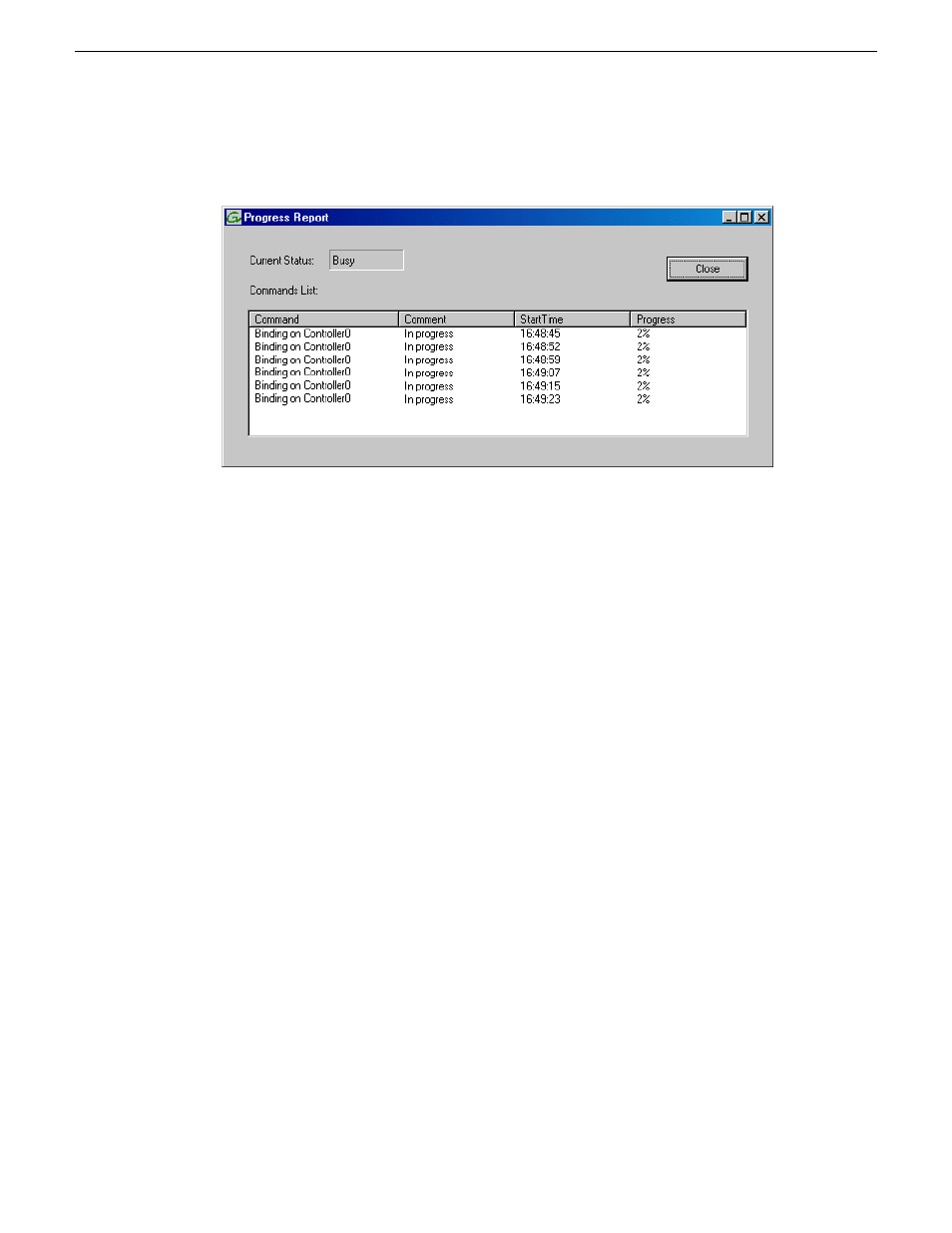
9. Click
OK
to close the Bind dialog box and begin the binding process.
The Progress Report dialog box opens, showing the status of the binding process.
10. Close the Progress Report and repeat these steps for other unbound disks.
If specified by your system design, you can bind some disks as Hot Spares.
When you are done, if you did not bind any extra Hot Spares, you should have the following
results:
The disks in the primary RAID chassis and in optional Expansion chassis should be bound as
RAID 6 RANKs, with twelve disks to a RANK.
11. Click
Close
in Progress Report window.
12. Restart the GV STRATUS server.
NOTE: Make sure start up processes on the server are complete before proceeding.
Next, create a new file system.
Creating a new file system - Proxy Storage
Prerequisites for the K2 RAID chassis are as follows:
•
Fibre Channel cable(s) connected
•
Ethernet cable(s) connected
•
Power on
•
Disks bound
Prerequisites for the optional K2 RAID Expansion chassis are as follows:
•
Fibre channel cable(s) connected
•
Power on
•
Disks bound
1. If you have not already done so, launch Storage Utility from the K2Config application.
2. As prompted, wait while Storage Utility gathers system information, then Storage Utility opens.
354
GV STRATUS Installation and Service Manual
2013 12 19
Complete system set up and configuration