Restoring a database – Grass Valley GV STRATUS Installation v.3.1 User Manual
Page 307
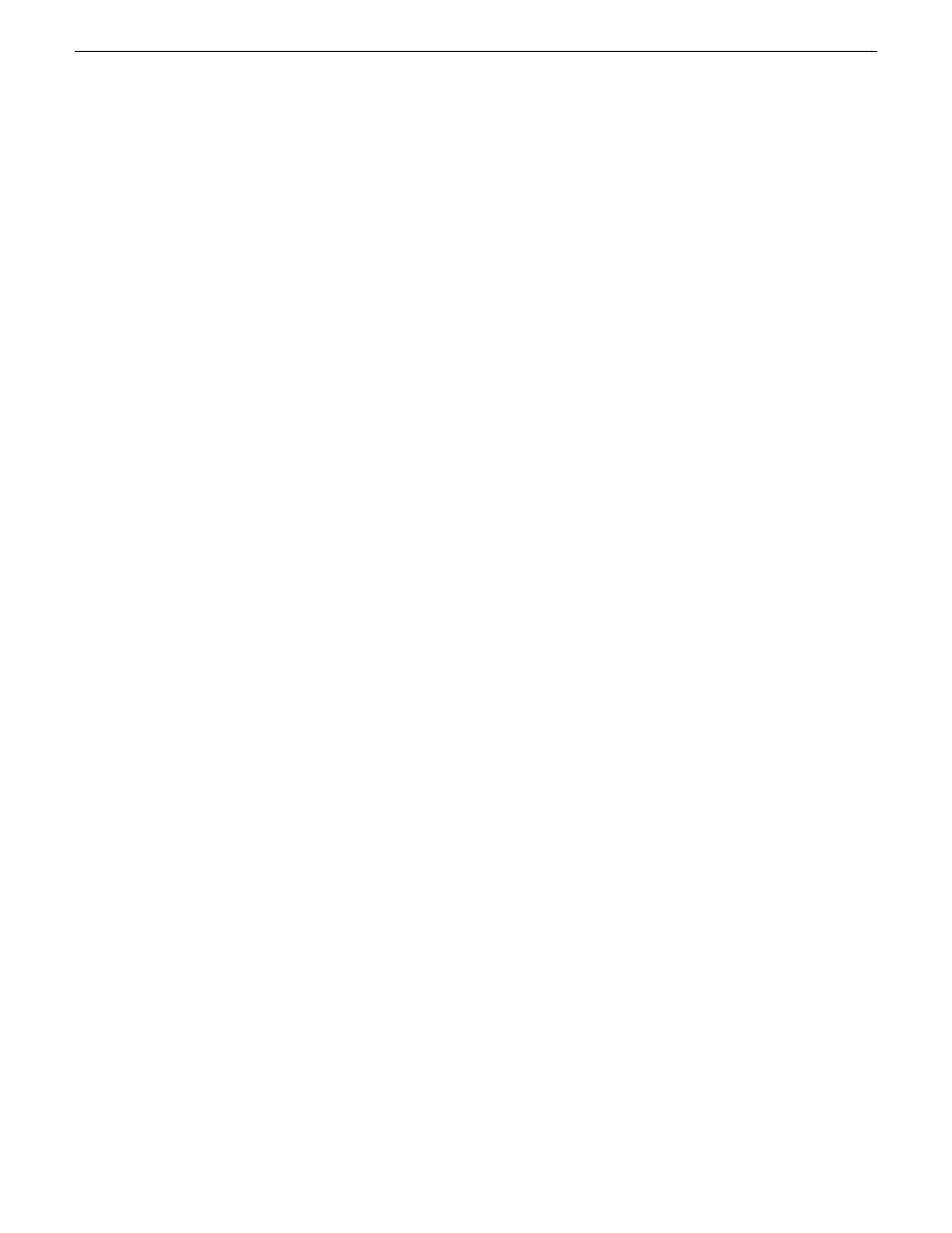
7. On the Options page, select
Back up to the existing media set
and
Overwrite all existing backup
sets
.
8. Click
OK
.
9. Repeat for the other databases of the GV STRATUS system that you are backing up.
Restoring a database
Before doing this task, make sure that the database back up process is complete and the backup
location identified.
1. On the GV STRATUS Core server do the following:
a) In Internet Information Services (IIS) Manager, stop the IIS Web server.
b) In the Windows operating system Control Panel, stop all of the GV services.
2. Open and log in to Microsoft SQL Server Management Studio.
3. In the tree-view expand the
Databases
node and identify the databases of the GV STRATUS
system to restore, which are the following:
•
ISDB
•
MediaFlow
•
MediaFrame
•
RulesEngine
4. Right-click on a database, and select
Tasks | Restore | Database
.
2013 12 19
GV STRATUS Installation and Service Manual
307
Administering and maintaining the GV STRATUS system