Docking a panel – Grass Valley GV STRATUS Installation v.3.1 User Manual
Page 476
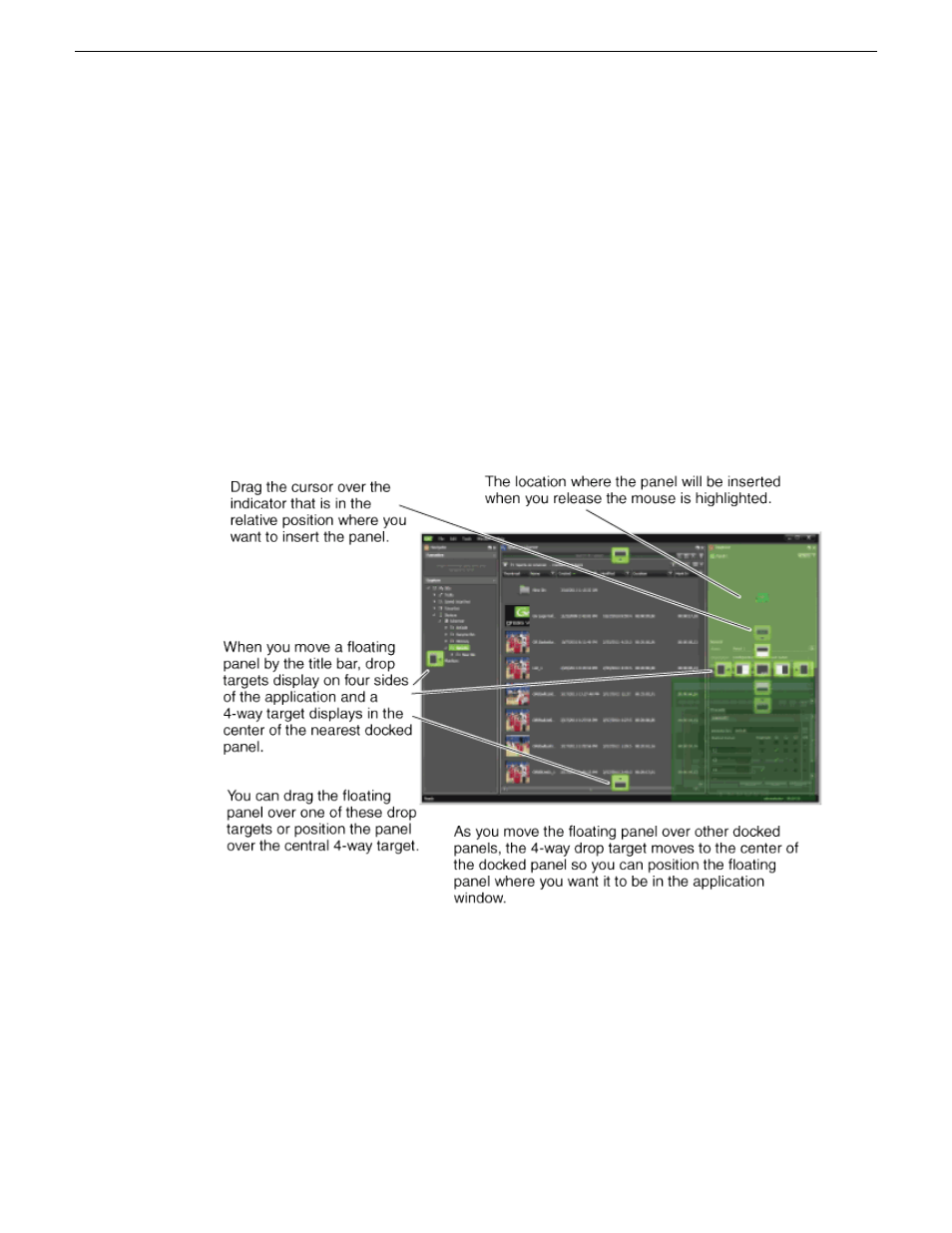
If you want to move the panel to new location within another panel or within the application window,
you must dock it in the new location.
Docking a panel
Once you have undocked a panel so that it is independent, you can then dock the panel.
1. To dock a panel do one of the following:
•
Double-click the panel's title bar. This automatically docks the panel in its last location. If
you do this you can skip the remainder of this procedure.
•
Drag the panel by its title bar as a floating panel and move it to a location within another
panel or within the application window, then continue with the remainder of this procedure.
2. Move the cursor over the panel that is closest to your target area for docking the floating panel.
3. Identify the drop target direction arrows that are displayed in the center of the target panel and
on each side of the screen.
4. When the desired drop target appears, press and hold the
Shift
key to retain drop target positions.
This prevents your drop target from shifting or disappearing as you move the cursor.
5. Move the cursor until it is over the drop target nearest the location where you want the panel
docked, as follows:
•
Choose the drop target up, down, right, or left arrows to dock as a fully open panel.
•
Choose the indicator in the center of the drop target square that is surrounded by a 4-way
arrow to dock as a tab within the target panel.
A drop preview (a highlighted area) appears.
476
GV STRATUS Installation and Service Manual
2013 12 19
Customizing the GV STRATUS application workspace