Grass Valley GV STRATUS Installation v.3.1 User Manual
Page 253
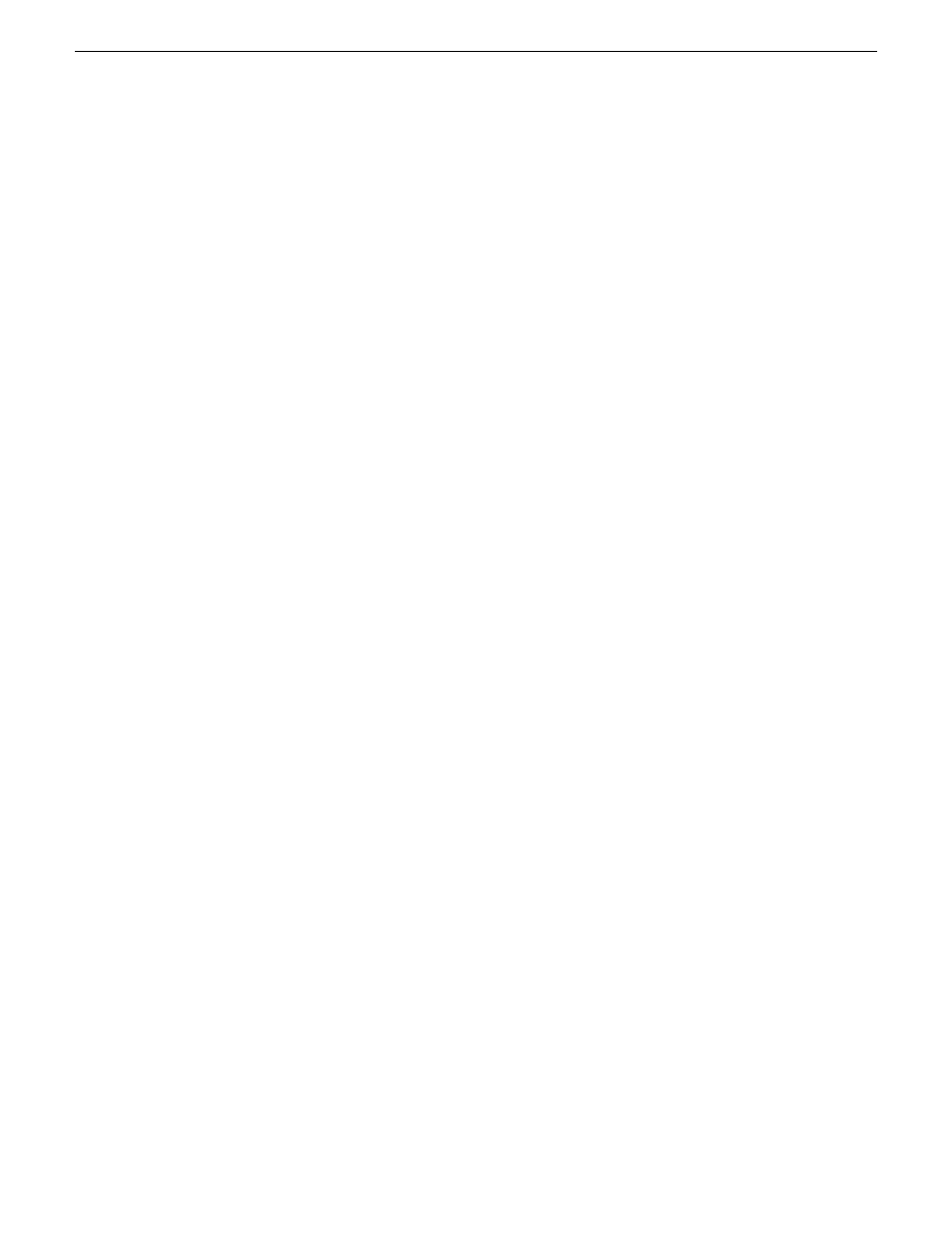
10. In SiteConfig, verify setup for software deployment as follows:
a) Make sure the server is added to the deployment group.
b) Make sure the server has the proper roles configured.
11. In GV STRATUS Control Panel change the server name in Authorization Manager licensing
settings. Also verify group/user license assignments and reconfigure if necessary.
12. If the server whose name you changed is the Ingest server, in GV STRATUS Control Panel
change the server name in Ingest settings.
13. In GV STRATUS Control Panel, click
Tools | Core | STRATUS Core Services | General
to open
database server settings.
An error is displayed indicating that the hostname cannot be found.
14. Select the new server name from the
STRATUS Database Server
drop-down list and then click
Save
.
15. Open MDI settings and verify that GV STRATUS Control Panel automatically updated the
settings with the new server name correctly.
16. If you changed the name of a GV STRATUS Express server, click
Core | STRATUS Core Services
| Primary Site
and verify that GV STRATUS Control Panel automatically updated the settings
with the new server name correctly.
17. When logging in to the GV STRATUS application or the GV STRATUS Control Panel
application, make sure the Control Panel Services Host is set to the new server name.
18. Open the Proxy Config page. If an error is displayed, select the new
Location of Assets
and save
your changes
19. If your system includes Aurora Playout, do the following:
a) Launch and save the Playout settings reference.
b) Restart the SDB server.
20. Update the database maintenance plan to use the new name.
21. Change other networking settings for domain, host files, or otherwise as appropriate for your
site.
22. Update the Grass Valley Event Viewer machine list as follows:
a) From the Windows desktop, click
Start | All Programs | Grass Valley | Event Viewer
.
Grass Valley Event Viewer opens.
b) If a "Unable to access..." message opens, click
OK
.
c) Click
View | System
.
d) Click
Edit Machine List
.
e) Add the new server name.
f) Select the previous server name and click
Remove
.
g) Click
OK
to save settings and close.
Related Topics
on page 177
About the Control Panel Service host and applications
on page 175
SiteConfig Express/Core server network set up
on page 321
GV STRATUS devices and their roles, cab files, services, and licenses
on page 185
Authorization Manager settings
on page 121
2013 12 19
GV STRATUS Installation and Service Manual
253
Administering and maintaining the GV STRATUS system