Conform server set up process – Grass Valley GV STRATUS Installation v.3.1 User Manual
Page 406
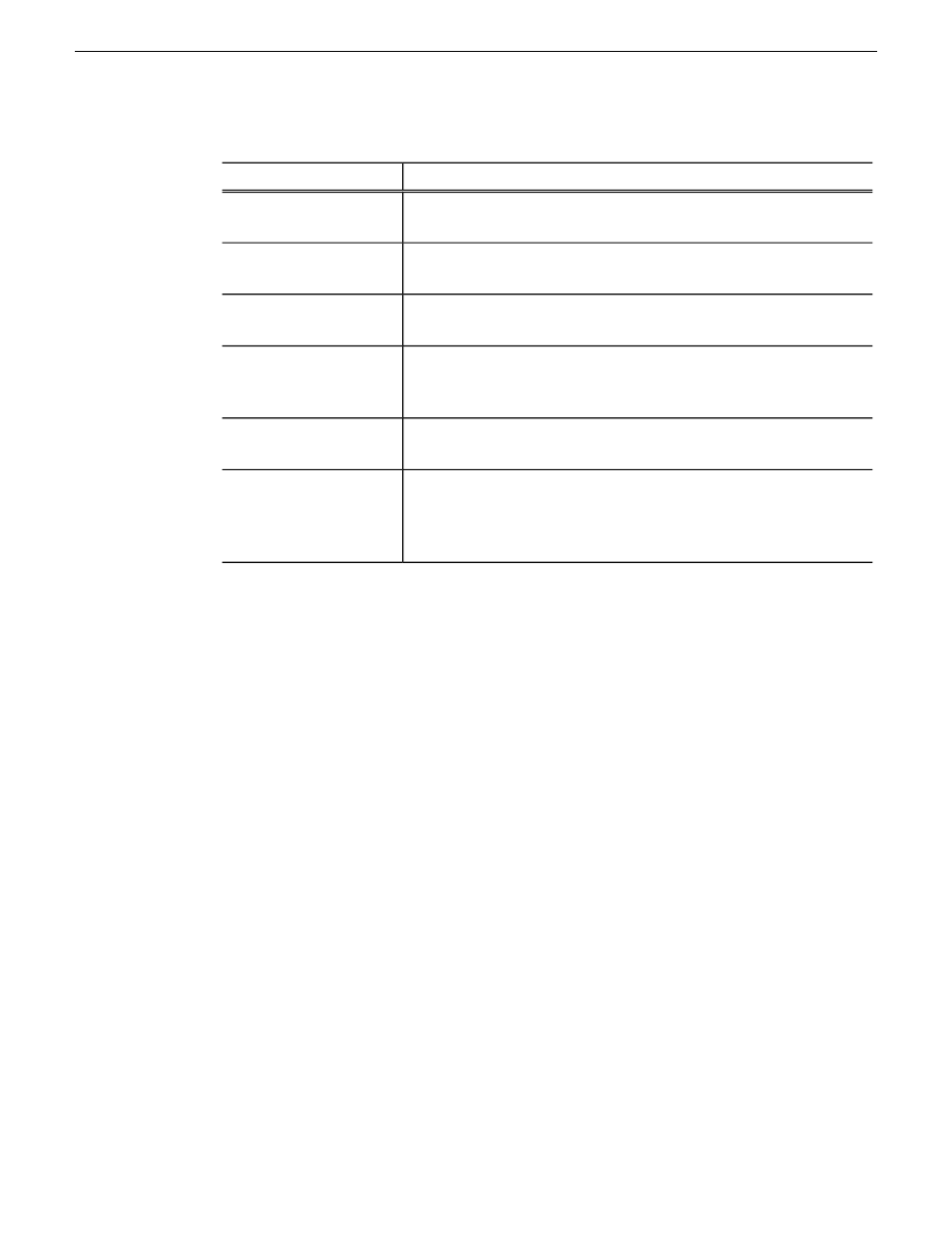
2. Configure as follows:
Description
Setting or button
The Managed Device Interface (MDI) type to which these settings
apply.
MDI Type
A name for this instance of the MDI type. Do not use spaces in the
MDI name.
MDI Name
The name of the GV STRATUS server that hosts this MDI.
Hostname of device
running the MDI
For the first encoder, port 9230 is required. For any additional Proxy
Encoders, the port number is automatically incremented. For example,
for the second encoder the port number is 9231
Port number
The MDI for the K2 Summit/SAN system with the high resolution
assets.
Source MDI
If a GV STRATUS system with K2 Summit SAN-attached systems
only, the FTP Server is the Proxy Encoder itself. If a GV STRATUS
system with a K2 Summit standalone system, the FTP server is the
K2 Summit standalone system.
FTP Server
3. Click
Save
.
4. As required by your system design, repeat steps to configure multiple Proxy Encoder MDIs.
Next, configure Format settings.
Related Topics
MDI and Encoder logical names convention
on page 183
on page 102
Proxy Encoder iSCSI client requirement
on page 160
Conform Server set up process
Only systems with a Conform Server require this process. Use SiteConfig for network setup and
software install. On the Conform Server, use SabreTooth and install the STRATUS-CONFORM
license. Then use K2Config for SAN setup.
If you received your Conform Server already set up from Grass Valley, skip set up tasks and do the
test task only.
1.
SiteConfig Conform Server network set up
on page 407. Only systems with a Conform Server
require this process.
2.
SiteConfig Conform Server software install
on page 408. Only systems with a Conform Server
require this process.
3.
SabreTooth Conform Server license process
on page 411. Only the GV STRATUS server with
role of Common Services requires this process.
406
GV STRATUS Installation and Service Manual
2013 12 19
Complete system set up and configuration