Grass Valley GV STRATUS Installation v.3.1 User Manual
Page 246
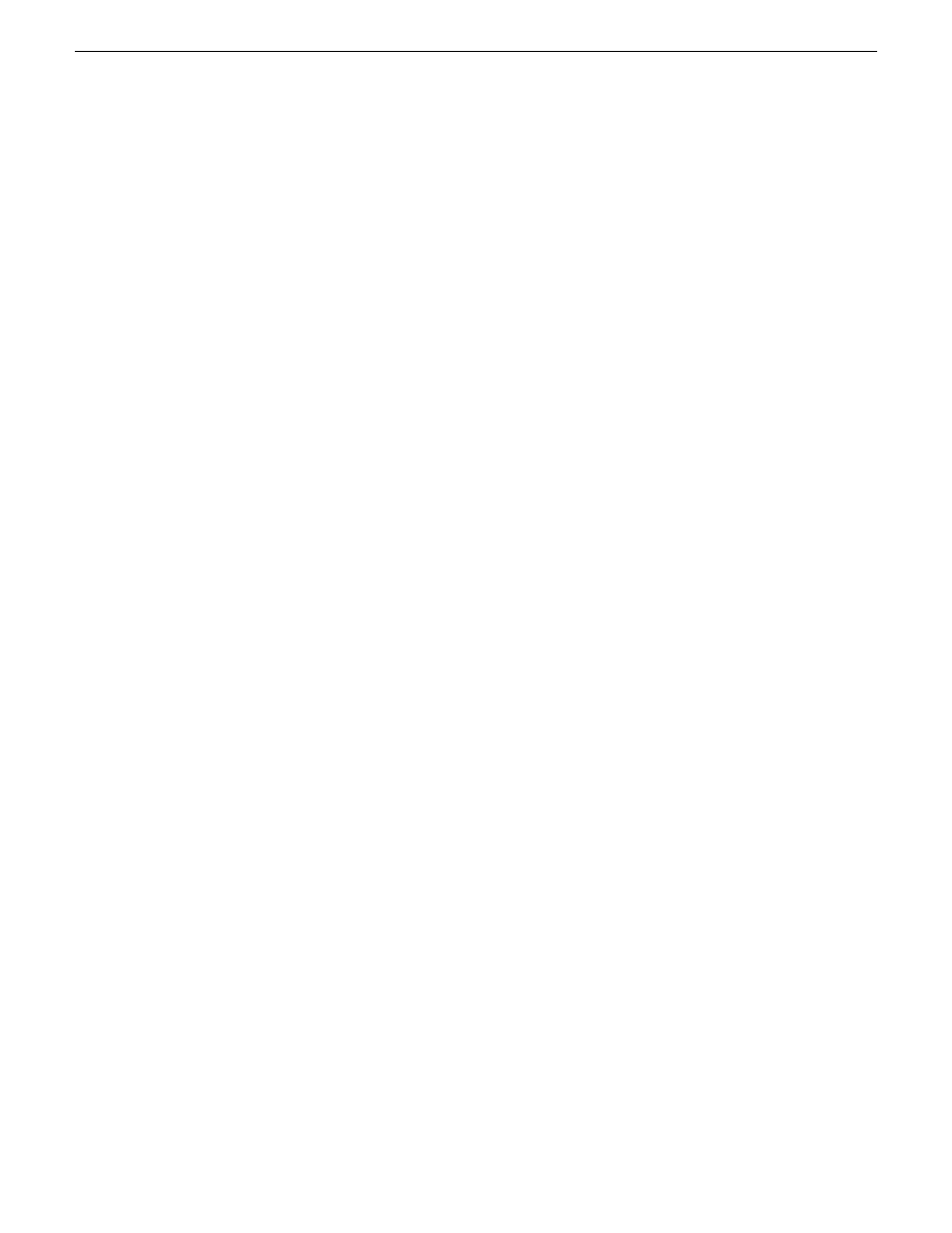
15. Close all Acronis pages and the Acronis main window.
The machine restarts automatically.
16. Remove the recovery media while the machine is shutting down.
17. When prompted, enter the machine name.
Make sure the name is identical to the name it previously had.
After start up, one or more device discovery windows can open. Allow processes to complete
without interference.
At first start up after reimage, the system is in Embedded Security Update mode by default.
Creating the proxy partition on a GV STRATUS Express server
Prerequisites:
•
The Core Services server has been freshly re-imaged and does not have a proxy partition
•
The Core Services server is intended to be used as an Express server in the GV STRATUS system
The recommended method is to restore the Express Server using the system specific image that
shipped on the server. When you do so, the proxy partition is also restored. However, if for some
reason you must create the proxy partition manually, use this procedure.
1. Log into the server as Administrator.
2. On the Windows desktop, next to the
Start
menu, click on the
Server Manager
Icon.
Server Manager opens.
3. In the Server Manager tree select
Storage | Disk Management
.
4. Right-click on
CD-ROM 0
and select
Change Drive Letter and Paths
.
5. Select the F: drive letter and click the
Change
button.
6. In the
Assign the following drive letter
drop-down list select
G
.
7. Click
OK
.
8. Click
Yes
.
9. Right-click on Disk 0's
Unallocated disk space
and select
New Simple Volume
.
The New Simple Volume wizard opens.
10. On the wizard's first page, click
Next
.
11. On the Specify Volume Size page, select the maximum size (should be the default) and click
Next
.
12. On the Assign Drive Letter page, select
F
and click
Next
.
246
GV STRATUS Installation and Service Manual
2013 12 19
Administering and maintaining the GV STRATUS system