Grass Valley GV STRATUS Installation v.3.1 User Manual
Page 367
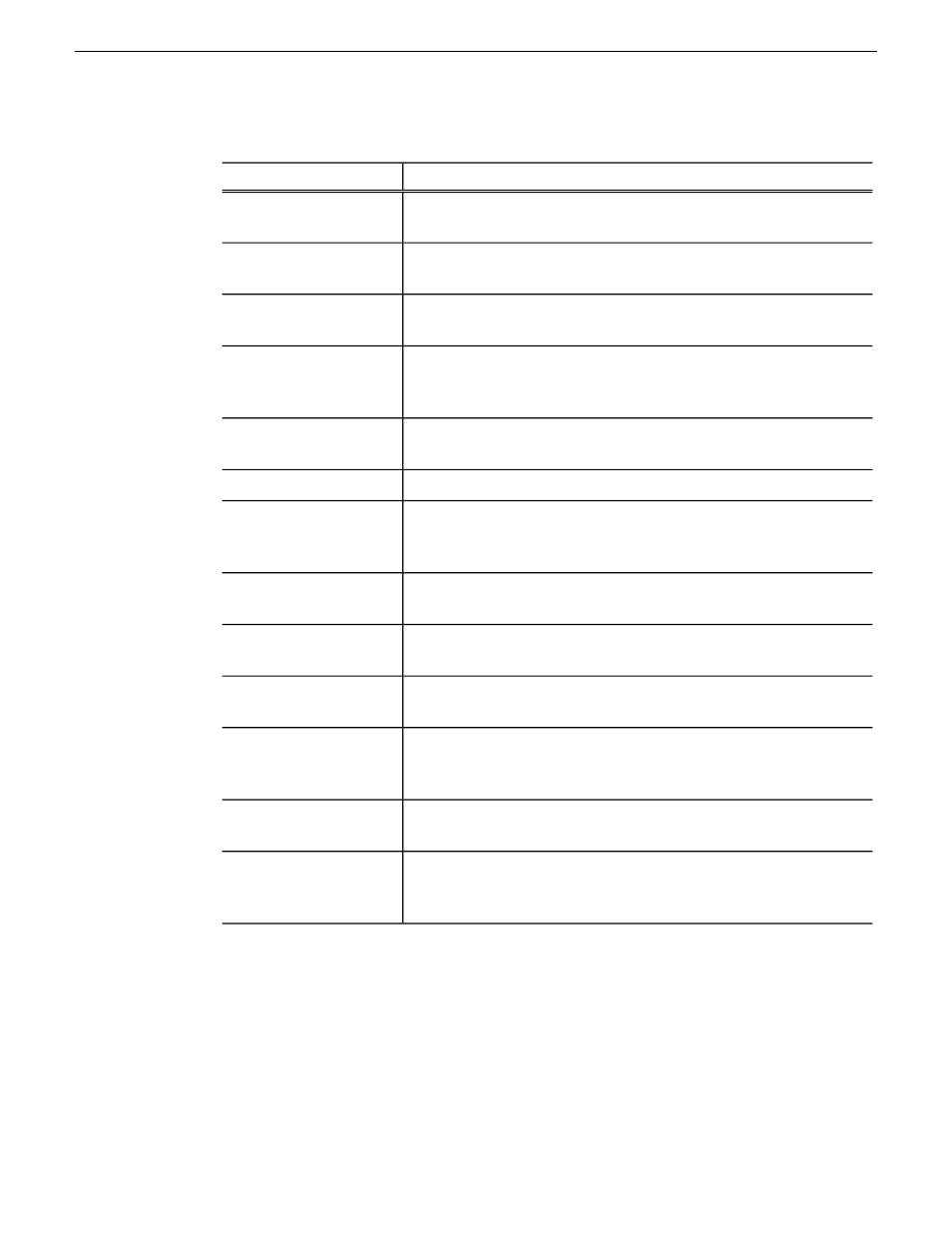
3. Configure as follows:
Description
Setting or button
The Managed Device Interface (MDI) type to which these settings
apply.
MDI Type
A name for this instance of the MDI type. Do not use spaces in the
MDI name.
MDI Name
The name of the GV STRATUS server that hosts this MDI.
Hostname of device
running the MDI
The process port for this instance of the MDI type. Each instance
must have its own process port. Port numbers must be in range
9160-9169.
Port number
Specifies either SAN-attached K2 Summit system or Standalone K2
Summit system. When Standalone is selected, settings are as follows.
Type of K2 device
The standalone K2 Summit system that this MDI accesses.
Select K2 Standalone
The maximum number of concurrent transfers allowed. The maximum
is set in K2Config. You may select the maximum or a lesser number.
Refer to your system design.
Maximum concurrent
transfers
The user name that this MDI uses to access the K2 Summit system.
This is the internal system account, which by default is GVAdmin.
User Name
If on a domain, the domain that manages the account that this MDI
uses to access the K2 Summit system.
Domain
The password that this MDI uses to access the K2 Summit system.
For GVAdmin the default password is
adminGV!
.
Password
The FTP server name for the K2 Summit system this MDI accesses.
Typically this is the name of the standalone K2 Summit system with
the
_he0
suffix added.
FTP Server Name
The FTP user name for the K2 Summit system this MDI accesses.
Typically this is
movie
.
FTP User Account
The FTP password for the K2 Summit system this MDI accesses.
When this field is blank the system automatically uses the default
password.
FTP Password
4. Click
Save
.
5. Restart the GV STRATUS Core server.
6. Repeat steps to configure an MDI for each standalone K2 Summit system on your GV STRATUS
system.
Next, do one of the following:
•
If your GV STRATUS system does not access a K2 SAN, skip ahead and configure Proxy
Encoder settings.
2013 12 19
GV STRATUS Installation and Service Manual
367
Complete system set up and configuration