Installing a gv stratus language pack – Grass Valley GV STRATUS Installation v.3.1 User Manual
Page 472
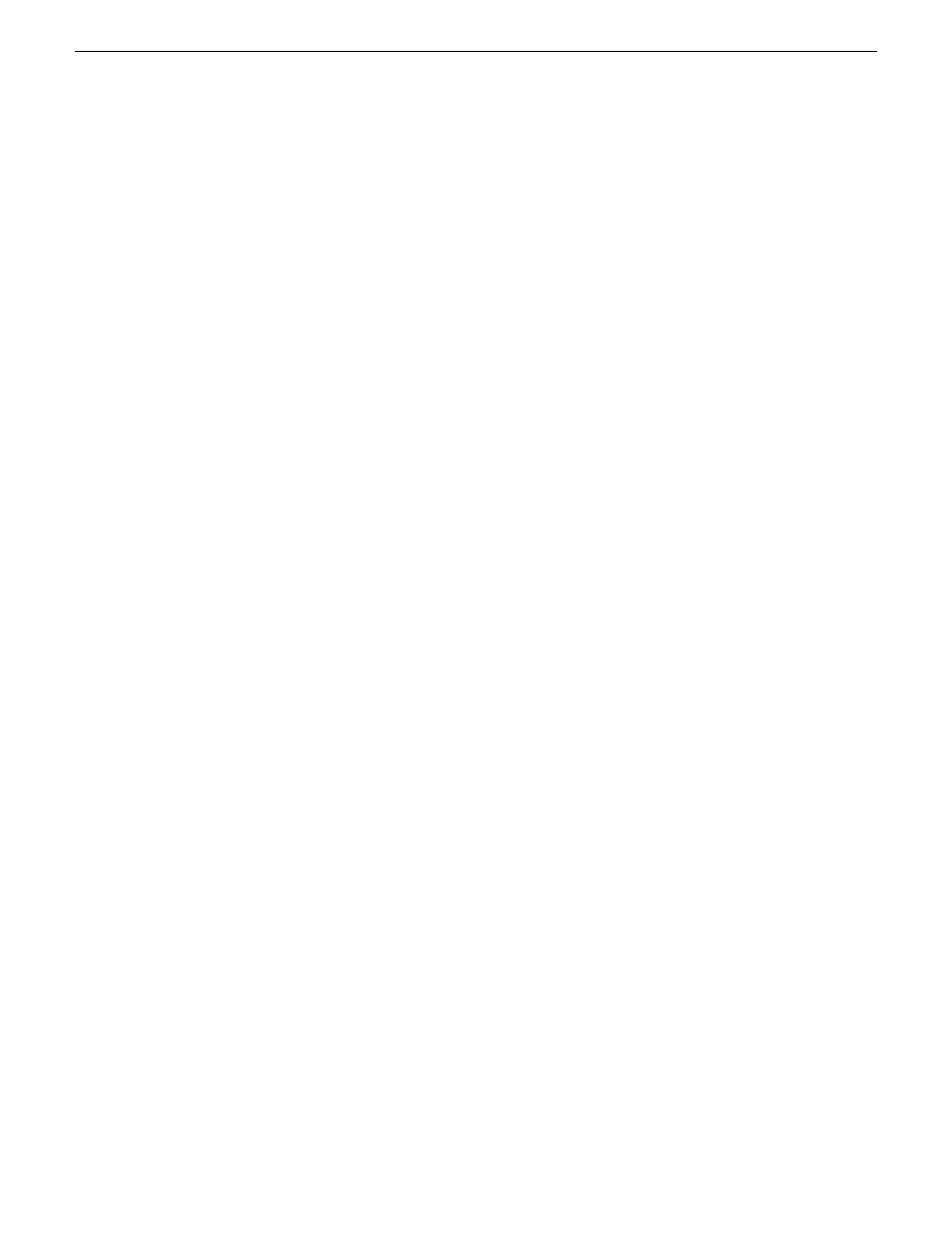
5. To show the "Other" tab in the Inspector panel, select
Show "Other" Properties Tab
.
By default this is not selected, which hides the "Other" tab. This tab contains information that is
relevant primarily for GV STRATUS internal program processing.
6. To configure localization settings, do the following:
a) Make sure the GV STRATUS language pack for the language you are configuring is installed
on the GV STRATUS client PC.
This is required for any GV STRATUS localization.
b) Select the localization option as follows:
•
To localize the GV STRATUS application with the language currently configured in the
Windows operating system, select
Same as Windows Display Language
.
The GV STRATUS language pack that corresponds to the Windows display language
must be installed.
•
To localize the GV STRATUS application with a language different than that currently
configured in the Windows operating system, select
Independent of Windows Display
Language
, then in the
Language
list select one of the GV STRATUS language packs
currently installed. Also configure the
Use Right-to-Left Layout
check box to suit the selected
language.
c) Restart the GV STRATUS application to put the localization setting into effect.
7. To set the theme of the application, configure the
Color Scheme
drop-down list and
Use Large
Fonts
as desired.
8. To apply a change and continue editing user preferences settings, click
Apply
.
9. To accept any changes and close the dialog box, click
OK
.
The dialog box closes.
Related Topics
Installing a GV STRATUS language pack
on page 472
Loading an application window workspace
on page 478
Installing a GV STRATUS language pack
1. Download one or more GV STRATUS language packs.
Each downloaded language pack is a zip file.
2. Unzip a downloaded file.
The unzipped file is a directory, named for the language.
3. Put the directory in your GV STRATUS install location.
By default, the GV STRATUS install location is
C:\Program Files\Grass Valley\STRATUS
.
You can now select the language in GV STRATUS User Preferences.
Related Topics
on page 471
Loading an application window workspace
on page 478
472
GV STRATUS Installation and Service Manual
2013 12 19
Customizing the GV STRATUS application workspace