Grass Valley GV STRATUS Installation v.3.1 User Manual
Page 410
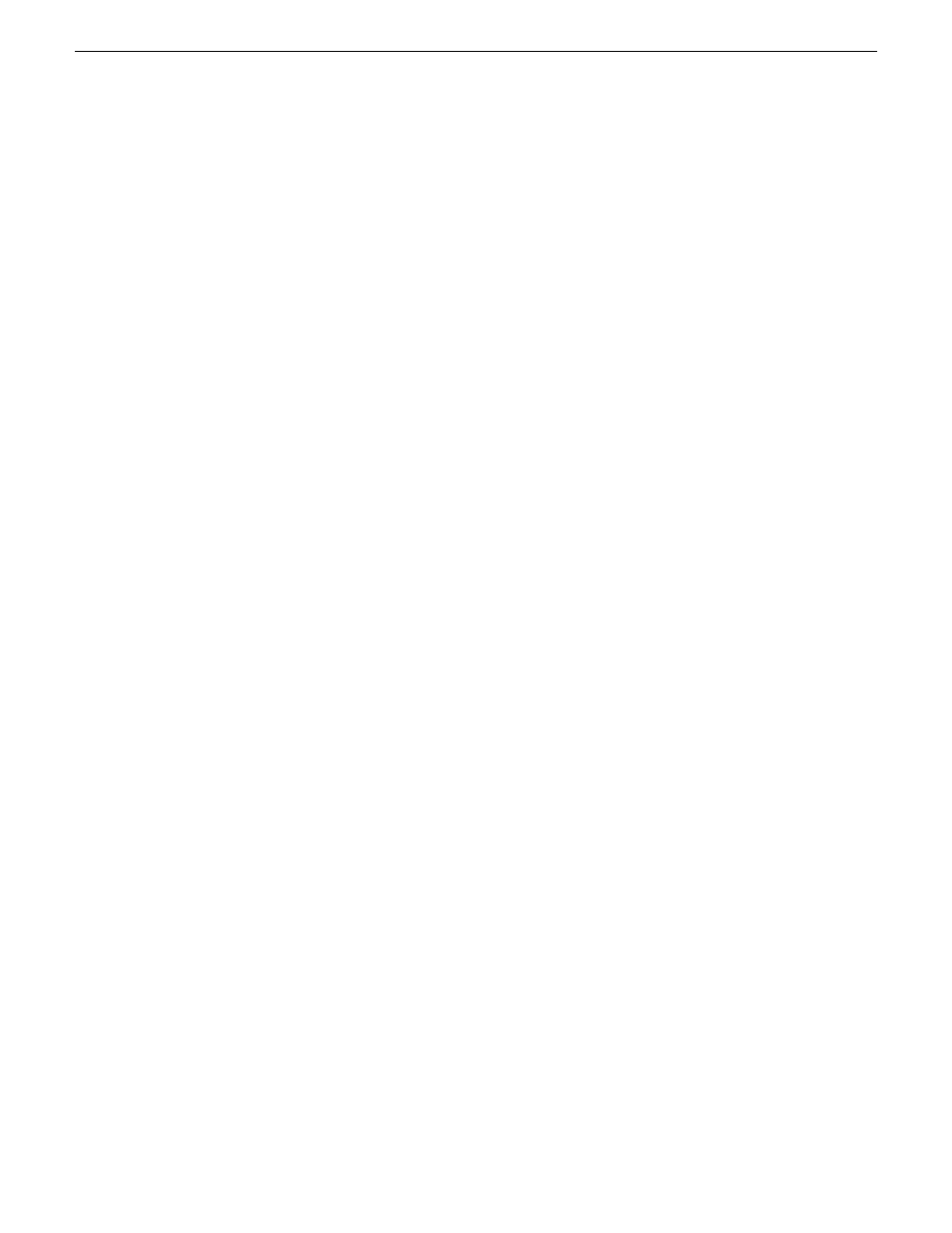
•
The server on which you are installing software has its credentials set in SiteConfig to allow
access.
1. Verify the SiteConfig roles currently assigned to the server. If the roles are not correct for your
system design, add or remove roles accordingly. Roles are as follows:
•
GV STRATUS Event Viewer
•
GV STRATUS Conform Engine
•
StorNext File System Client
•
K2 FTP Server
•
GV STRATUS Control Panel
2. Add the server to a deployment group, such as the GV STRATUS deployment group.
3. Add the following files to the deployment group:
•
GrassValley_K2system_x.x.x.cab
, which contains the following cab files that apply to this
device:
•
GrassValleyK2Server_x64_x.x.x.cab
•
SNFS_x64_x.x.x.cab
•
GrassValley_CoreServer_x.x.x.cab
, which contains the following cab files that apply to
this device:
•
GrassValley_STRATUS_Conform_Engine_x.x.x.cab
•
GrassValley_Sabretooth_Application_x.x.x.cab
•
GrassValley_STRATUS_GVEventViewer_x.x.x.cab
•
GrassValley_STRATUSClient_x.x.x.cab
, which contains the following cab files that apply
to this device:
•
GrassValley_STRATUS_ControlPanel_x.x.x.cab
Refer to release notes for version numbers.
4. Do the SiteConfig
Check Software
operation on the server.
NOTE: If an "Unable to copy ... to target" error appears for a device that has Grass Valley
Embedded Security, put Embedded Security in Update mode.
5. Verify that deployment tasks are set to
Install
for the files listed above.
If a WFRegMon install task appears, install it as well. It is required to support Grass Valley
software installers. There is no uninstall task.
6. Deploy software to the server.
7. Restart as prompted.
Next, use K2Config and set up the Conform Server on the K2 SAN.
410
GV STRATUS Installation and Service Manual
2013 12 19
Complete system set up and configuration