Grass Valley GV STRATUS Installation v.3.1 User Manual
Page 284
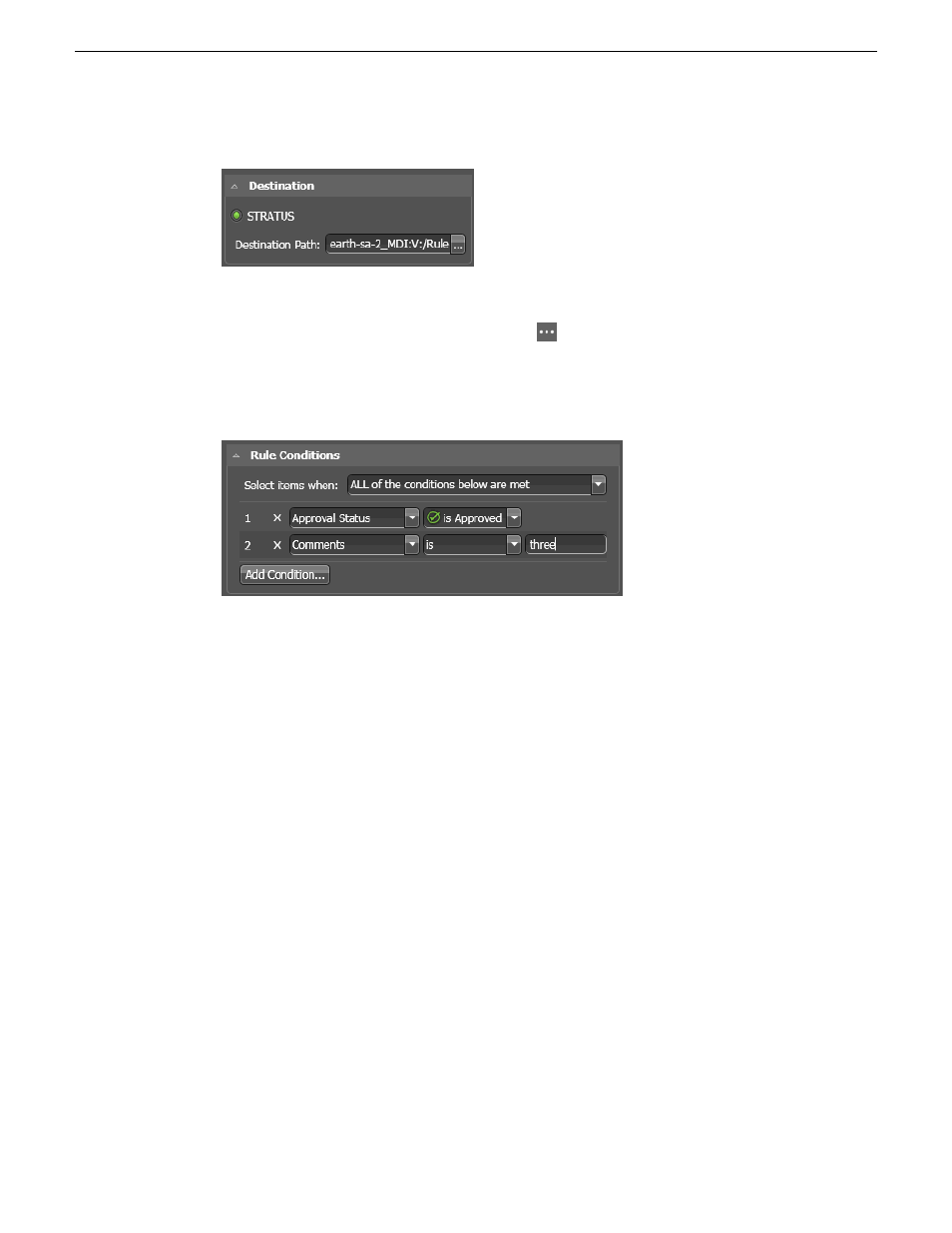
10. In
Destination
settings, specify the destination of the assets on which the rule operates.
For restore rules, the destination must be a K2 system location. Assets cannot be restored to other
GV STRATUS system locations.
11. For Destination Path, click the
Browse
button
.
The Select Destination Path dialog box opens.
12. Navigate to the desired location and click
OK
.
13. In
Rule Conditions
settings, specify the conditions the Rules Engine looks for to qualify an asset.
14. In the
Select items when
drop down list, select one of the following:
•
ALL of the conditions below are met
: Assets that match all conditions.
•
ANY of the conditions below are met
: Assets that match any condition.
•
Custom
: A Custom Expression field opens in which you can enter a custom expression.
Conditions and custom expressions are similar to those in GV STRATUS Advanced Search.
15. Configure conditions as follows:
•
For each condition (1, 2, 3, 4, etc) click the
Add Condition
button and select from lists to define
the condition.
•
Click the
X
button to remove a condition from the list.
If a newly created custom metadata field is not available in the
Add Condition
dialog, restart the
GV STRATUS Control Panel application.
16. Configure conditions as follows:
•
For each condition (1, 2, 3, 4, etc) click the
Add Condition
button and select from lists to define
the condition.
•
Click the
X
button to remove a condition from the list.
If the rule applies to newly created assets, such as those created by a scheduled record, configure
Duration | is greater than | 00:00:00.00
. This ensures the asset is ready to transfer.
If a newly created custom metadata field is not available in the
Add Condition
dialog, restart the
GV STRATUS Control Panel application.
17. Click
Save
.
284
GV STRATUS Installation and Service Manual
2013 12 19
Administering and maintaining the GV STRATUS system