Troubleshooting tips – Grass Valley GV STRATUS Installation v.3.1 User Manual
Page 482
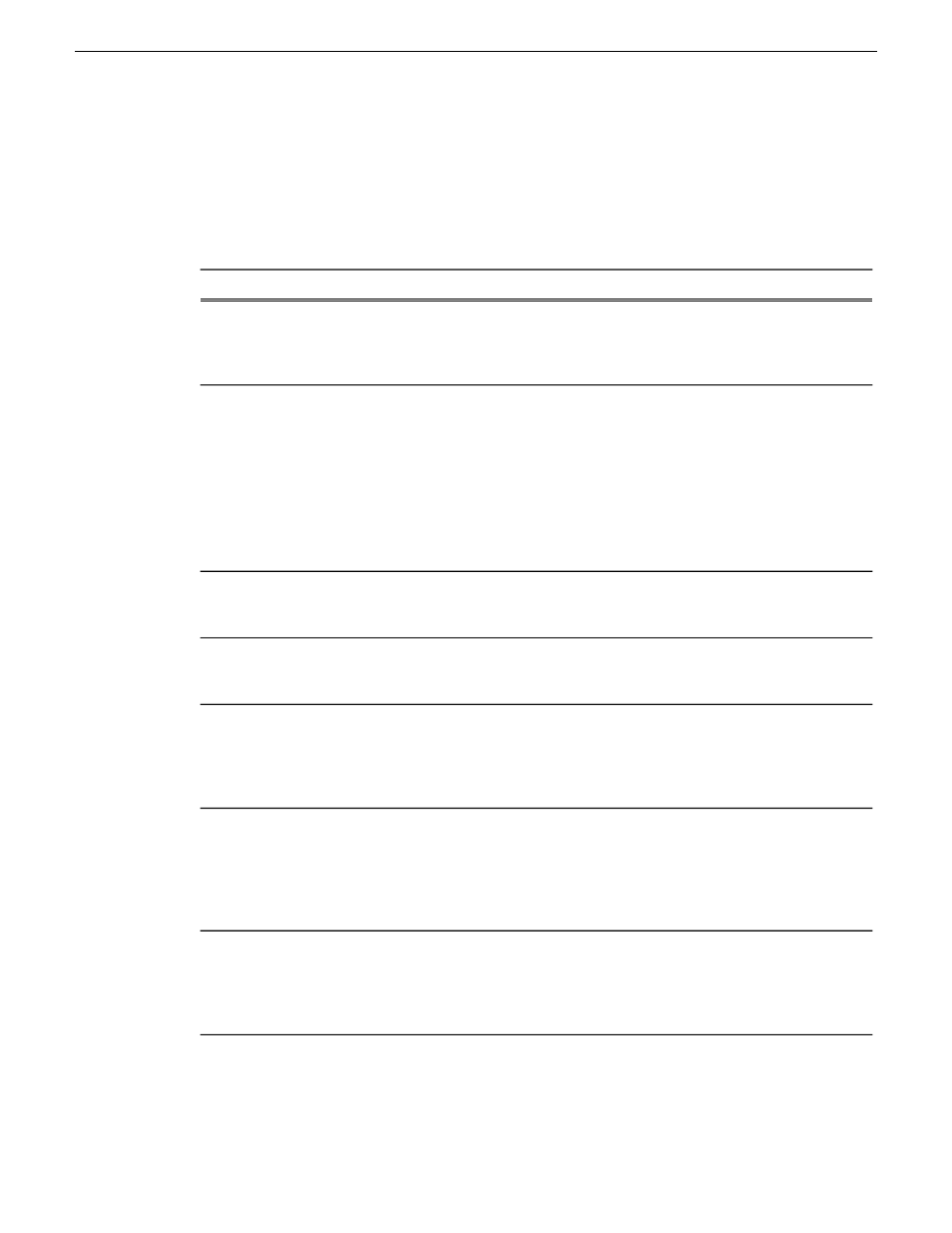
launches. Therefore, if you have ever licensed the client PC for EDIUS Elite, do not use that PC for
EDIUS XS.
Troubleshooting tips
Solution
Symptom
Check the Status window. Check that the Core
Services server is running. Check that the server
is connected to the client network. Check that
connections are secure.
Problem accessing the GV STRATUS system.
1. Verify that proxy can be created by K2
Summit record channels and GV STRATUS
Encoders.
2. Verify the internal system account has
read/write access to the proxy share and the
user playing the asset has read access.
3. Verify that you can access the proxy via the
Proxy HTTP server.
Problem opening proxy assets
Host tables or DNS entries must be set to map
name to IP address. This should be coordinated
with facility IT personnel.
Core Services server is accessible using IP
address but not server name
Check that the account used to log into the GV
STRATUS workstation has licenses and roles
assigned.
Problem accessing the GV STRATUS application
or its features
Check the SiteConfig log and make sure a "saved
system description to control panel service host"
appears every few minutes. If not, make sure the
correct control panel service host is configured
in SiteConfig.
GV STRATUS Control Panel application does
not provide correct information in drop-down
lists.
Check networking and connection to the K2
Summit/SAN system V:\ drive. To test, navigate
on the K2 Summit/SAN system to the V:\live
streaming directory. Open the corresponding
*.sdp file in Quicktime and verify that video is
available.
No video appears when you click the Live
Streaming Video button.
Disable the network proxy server.
A device running code that communicates with
the GV STRATUS SDK cannot access the GV
STRATUS Core server. This occurs if the device
has a network proxy server that disallows local
connections.
482
GV STRATUS Installation and Service Manual
2013 12 19
Troubleshooting the GV STRATUS system