Enabling or disabling a mail notification rule, Copying a mail notification rule – H3C Technologies H3C Intelligent Management Center User Manual
Page 100
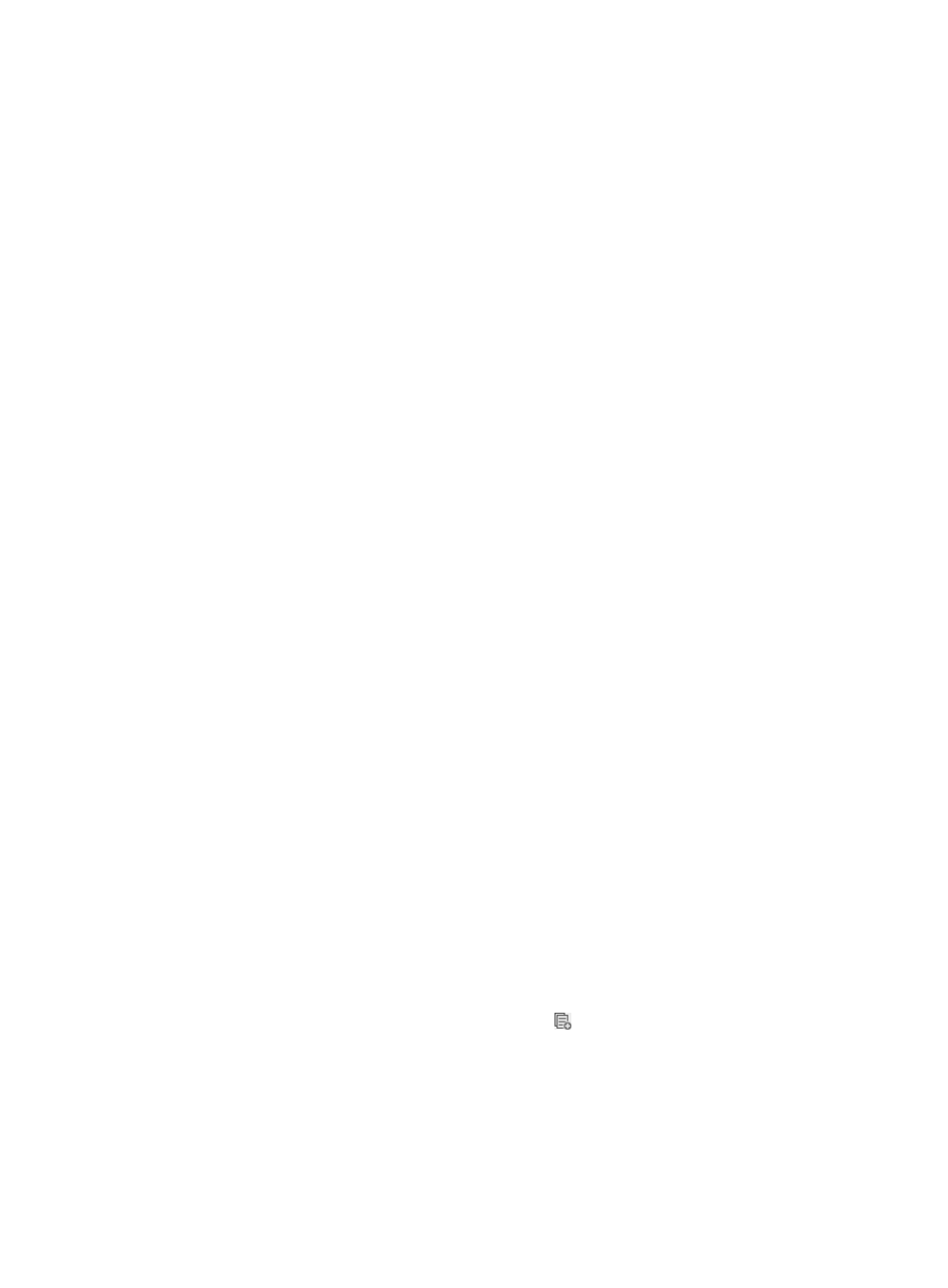
91
4.
Set one or more conditions for the notification rule. The logical relation among conditions is AND.
{
Destination Mail Address—Enter a recipient's mail address. To add a new mail address, enter
it in this field, and then click Add. To remove a mail address from the address list, select it by
left-clicking it in the list, and then click Delete.
{
Concerned Alarm Levels—Set your required alarm severity levels by selecting the check boxes
of the corresponding alarm levels.
{
Concerned CPEs—Do one of the following:
−
Select All CPEs to forward alarms for all CPEs.
−
Select Selected CPEs to specify CPEs for forwarding. Then click Select CPE to the right of the
new CPE list that appears, and select the CPEs on the resulting CPE Query popup.
You can remove unwanted CPEs from this list by selecting the CPE, and then clicking Delete
CPE. Only the alarms from the selected CPEs are forwarded.
{
Concerned Alarms—Do one of the following:
−
Select All Alarms to forward all types of alarms.
−
Select Selected Alarms to specify types of alarms for forwarding. Then click Select Alarm to
the right of the new alarms list that appears, select the alarms on the resulting Select Alarm
popup.
You can remove unwanted alarms from the list by selecting the alarm, and then clicking
Delete. Only the selected alarms are forwarded.
{
Time Range Configuration—Enter the time range on each day in the format of hh:mm-hh:mm.
The system forwards only the alarms generated within the time ranges you specify. For example,
if you type 00:00–24:00 in the text box to the right of Monday, all alarms generated on
Monday are forwarded.
5.
Click OK to confirm the configuration and save the notification rule.
Enabling or disabling a mail notification rule
If the Status of a notification rule is Enabled, it means this rule is active. If the Status of a notification rule
is Disabled, it means this rule is inactive.
To enable or disable a mail alarm notification rule:
1.
Click Alarm > CPE Alarm > Alarm Notification.
2.
In the Mail Notification pane on the Alarm Notification page, locate and click the link in the Status
field to enable or disable a mail notification rule.
Copying a mail notification rule
Use this function to quickly add a new mail notification rule by copying an existing rule.
To copy a mail notification rule:
1.
Click Alarm > CPE Alarm > Alarm Notification.
2.
On the Alarm Notification page, click the Copy icon in the mail notification list associated with
the notification rule you want to copy.
3.
On the Copy Mail Notification page, rename the rule using a unique name.
4.
Make any necessary modifications to the rule.
5.
Click OK.