Querying and viewing deployment task list – H3C Technologies H3C Intelligent Management Center User Manual
Page 58
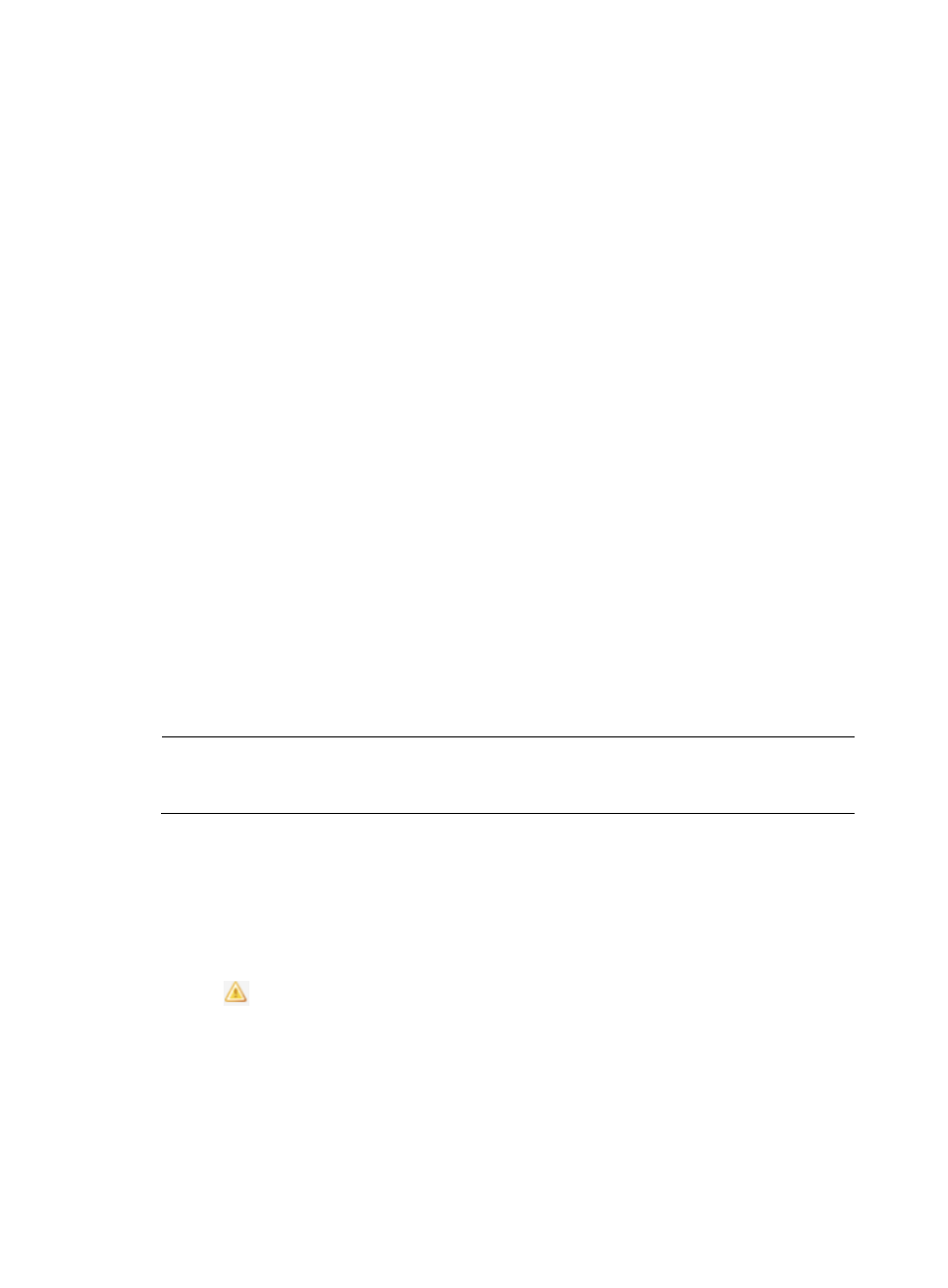
49
•
Auto Deploy Configuration—For automatically deploying a configuration template to the specified
CPE when it is accessing BIMS for the first time. For more information, see "
."
•
Auto Deploy Software—For automatically deploying CPE software to the specified virtual CPE
when it is accessing BIMS for the first time. For more information, see "
•
Restore Configuration—For restoring a historical configuration of a CPE. For more information, see
"
Restoring a CPE configuration to baseline
•
Restore Software—For restoring historical software of a CPE. For more information, see "
•
Auto Restore Configuration to Baseline—For restoring the baseline configuration for the specified
CPE daily. For more information, see "
Setting CPE configuration attributes
•
Auto Restore Software to Baseline—For restoring the baseline software for the specified CPE daily.
For more information, see "
Setting CPE configuration attributes
•
Fix Violating CPEs—For fixing violating CPEs. For more information, see "
In the Deployment Task management center, you can perform the following operations for all types of
tasks:
•
View a deployment task list
•
View a deployment task details
•
View execution results of a deployment task
•
Modify a deployment task
•
Copy a deployment task
•
Execute a deployment task immediately
•
Suspend or resume a deployment task
•
Delete a deployment task
NOTE:
Only operators who have system administrator or network maintenance access can modify, copy, delete,
immediately execute, suspend, and resume a deployment task.
Querying and viewing deployment task list
1.
Click Service > BIMS > Configuration Management > Deployment Task.
All deployment tasks are displayed in the Deployment Task List.
2.
The Deployment Task List provides the following information:
{
–The execution result indicator of deployment operations. Move your cursor to this icon to
view the statics of execution results of tasks deploying multiple CPEs, including the numbers of
target CPEs on which the deployment is completed and uncompleted (or unknown).
{
Status -- Result—The task status and operation result of the corresponding deployment task.
Click the link in this field to view the execution result of each CPE to which the task is deployed.
Task statuses include:
−
Waiting—The task is waiting to be executed.
−
Executing—BIMS is executing the task.