Example 5: using cpe additional information, Scenario description, Task analysis – H3C Technologies H3C Intelligent Management Center User Manual
Page 133: Bims operations, Adding additional information
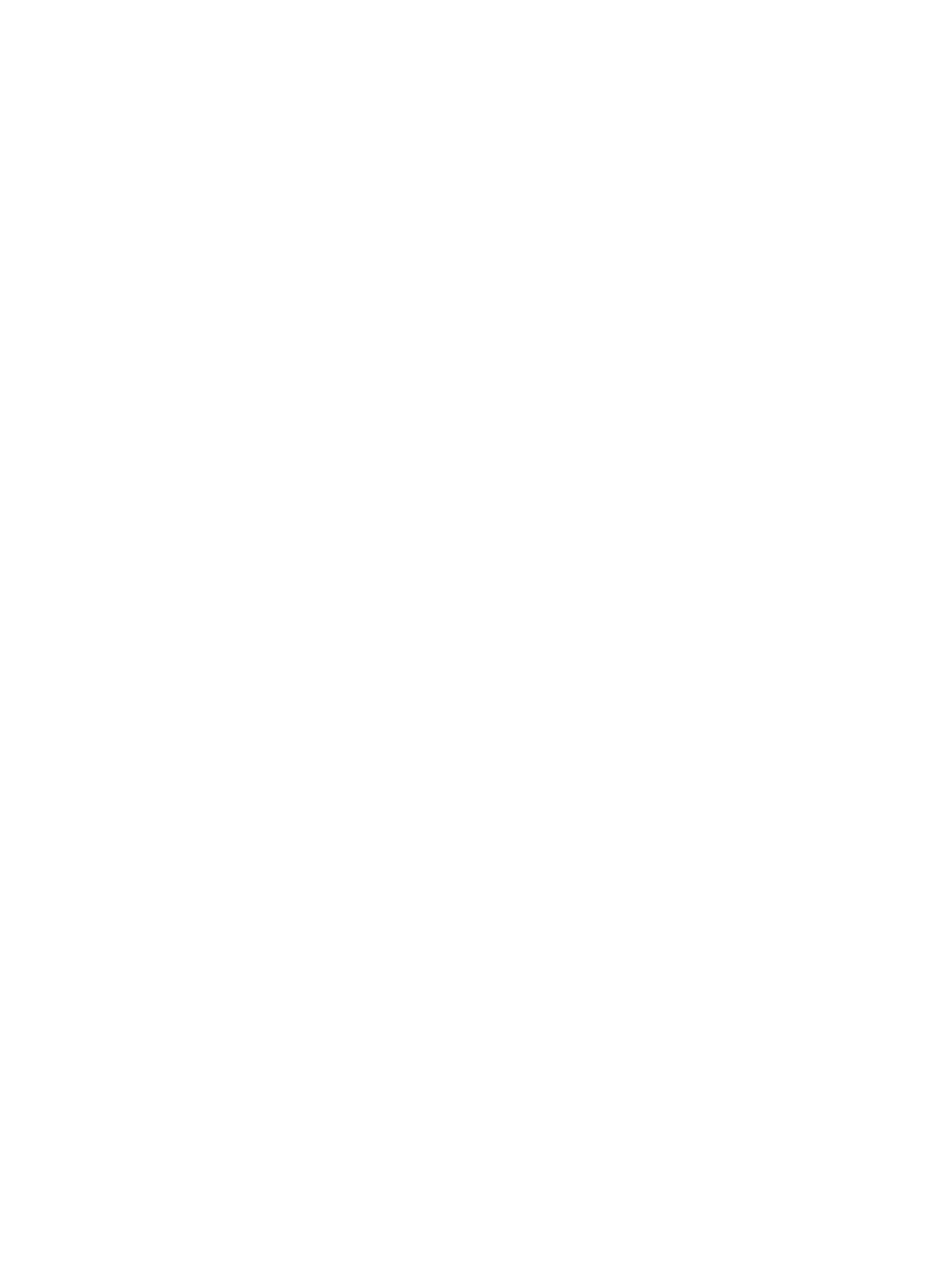
124
7.
IVMS generates the IPsec VPN deployment task, and the task is synchronized to BIMS.
8.
BIMS deploys the IPsec VPN configuration to CPEs, creating IPsec VPN between the hub device (at
the headquarters) and the CPEs (at the branches).
9.
The operator views the execution results of the task in BIMS.
For more information, see H3C IMC IPsec VPN Manager System Administrator Guide.
Example 5: Using CPE additional information
The additional information function is a flexible tool that helps you customize various information for
marking a CPE device. Additional information can be used as a variable in the configuration template.
That is, if the content of a configuration template contains a variable whose name is the same as the
variable name of a CPE additional information entry, when deploying the configuration template BIMS
automatically sets the value of the variable to the default value specified in the additional information.
This is a typical application of CPE additional information, as described in the following example.
Scenario description
As a network administrator, you are assigned to configure an additional information entry called
"Location" for identifying the location of CPEs. In addition, you must customize a running configuration
segment containing the variable corresponding to the additional information "Location," which will be
used to configure the CPEs located in the headquarters and Branch A of the company.
Task analysis
To execute this scenario, perform the following tasks:
1.
Add the additional information entry "Location."
2.
Customize a configuration segment for the variable corresponding to the additional information
"Location."
3.
Create a deployment task to deploy the configuration segment to all CPEs located in headquarters
and in Branch A of the company.
BIMS operations
The following sections describe the operations you must perform in BIMS for this example.
Adding additional information
1.
Click Service > BIMS > Resource Management > CPE Additional Info.
2.
On the CPE Additional Information List page, click Add.
3.
On the Add CPE Additional Information page, enter Location in the Field Name field, and then
enter the Variable Name of L.
4.
Leave the Null Property field as Yes.
5.
Select Any Characters in the Field Type field.
6.
Enter Headquarter in the Default Value field, and enter a Maximum Character Length of 100.
7.
Click OK to add the Location additional information.