Creating an automatic deployment task, Scenario description – H3C Technologies H3C Intelligent Management Center User Manual
Page 122
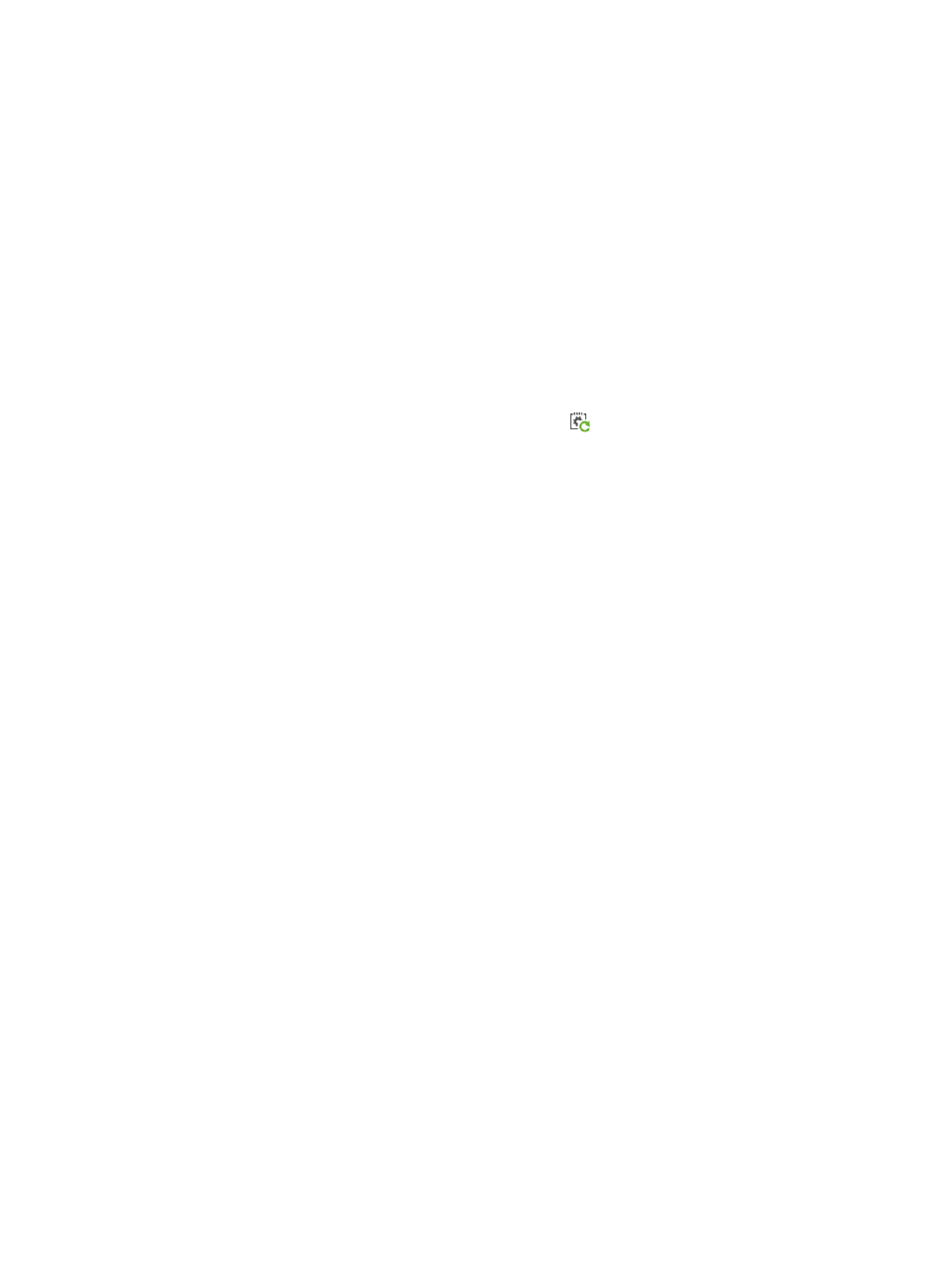
113
For more information, see "
Creating a configuration template
."
3.
Click Add, and then specify parameters for the configuration template:
a.
Specify a Name for the configuration template, such as hp5820_startup configuration.cfg.
b.
Set the Template Type to Configuration File.
c.
Click Select Class, and then select the class HP 5820x.
4.
Enter the contents of your configuration template in the Content field.
5.
Click OK.
The configuration template appears in the template folder.
For more information, see "
Creating a configuration template
Creating an automatic deployment task
1.
Click Service > BIMS > Configuration Management > Deployment Guide.
2.
On the Deployment Guide page, click the By CPE icon
in the Auto Deploy Configuration field.
3.
Select the startup configuration folder, and then select the configuration template.
4.
Select Startup Configuration from the File Type to be Deployed list box.
5.
Click Select CPE, select the virtual CPEs added in previous procedure, and then click OK.
The selected CPE appears in the CPE-to-Deploy list.
6.
Click Next.
7.
If the configuration file contains variables, set values for the variables, and then click Next.
8.
BIMS sets the task name as by default. You can specify a name for the automatic deployment task
as needed.
9.
Enter a description for the task, and then click Finish.
The automatic deployment task is created. When a target CPE accesses the data center network for the
first time and passes the BIMS authentication, BIMS immediately executes this task to deploy the file to the
target CPE. After the target CPE receives the configuration file as its startup configuration, the CPE shuts
down and starts up with the startup configuration.
For more information, see "
Automatically deploying CPE configurations
Example 2: Deploying CPE configurations through
a USB flash drive
Scenario description
A company has several branches located in different areas. The branches communicate with the
headquarters over the Internet through access devices that support CWMP. Deploy CPEs (MSR 30-20 in
this example) at the branches and use IMC BIMS at the headquarters to centrally manage them. Branch
hosts access the Internet through the CPEs, as shown in