H3C Technologies H3C Intelligent Management Center User Manual
Page 42
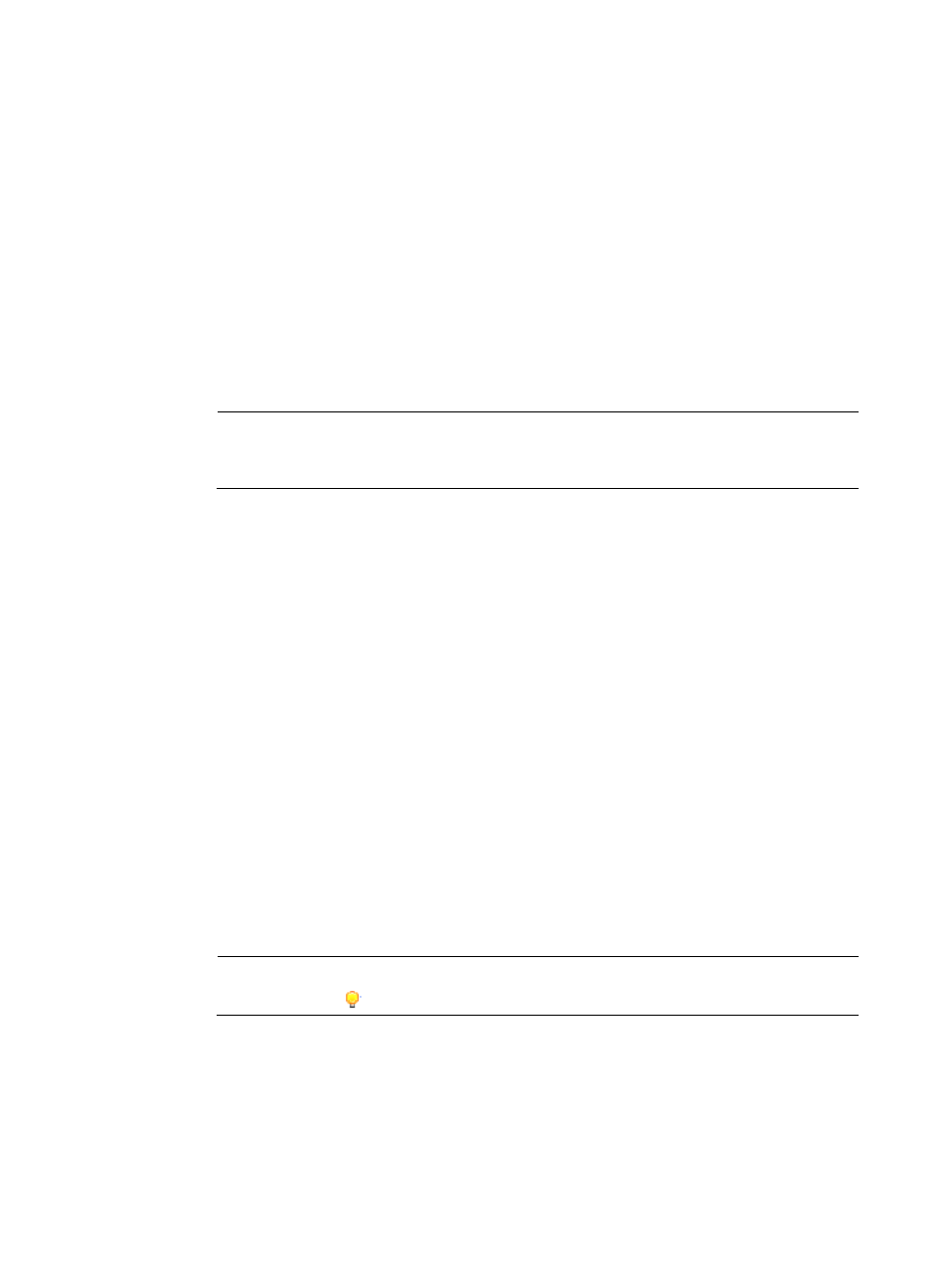
33
−
Console—Enter the command lines or scripts of the configuration segment directly in the
Content text box.
−
TR-069 Node Form—Click Select Node, and then select a TR-069 node from the menu, or
enter the command lines or scripts by using a form that is designed based on the TR-069
protocol.
When selecting TR-069 Node Form in the Segment Type list, a form containing TR-069
Node and Value columns appears in the Content section.
{
Folder—Select the configuration template folder where you want to store the template.
{
Applicable CPEs—Click Select Class, and then select the CPE classes from the Class List to
determine which types of CPEs where the configuration template can be deployed. HP
recommends that you only select the CPEs matching the CPEs classes set in the Applicable CPEs
list when deploying the target configuration. For more information, see "
NOTE:
If you do not configure this parameter, leaving the Applicable CPEs as null, you can select any
CPEs when deploying the target configuration template.
{
Description—Enter a description for the configuration template.
{
Content—Enter the contents of your configuration template in the Content field.
−
To create a configuration file or a configuration segment in Console format, enter the
command lines or script of your configuration template directly in the Content text box.
The configuration template can contain variables, represented in the format of ${variable
name}. For example, ${ip address}
is a valid variable where ip address is used as the
variable name. When you use this template to deploy a configuration file or segment, ${ip
address} is replaced by the IP address you define.
The variable name cannot contain space characters and any of the following characters:
${}.
−
To create a configuration segment in TR-069 Node Form format, click Select Node above the
TR-069 Node form to open the Select Data Model dialog box. According to the purpose of
the configuration segment, select the node you want to configure, and then click OK. Enter
a value for the node you select. Add or delete the TR-069 Node items in the form by clicking
Add or Delete located to the right of the TR-069 Node items.
When you configure a configuration segment in the TR-069 Node Form, you can also enter
no node value. Then, you can set the node value when deploying the CPE configuration. In
this way, you can apply the configuration template to configure the same node of multiple
CPEs in batches.
NOTE:
Click the Tips icon
to view the rules of defining a configuration file or segment.
5.
Click OK.
The configuration template you created appears in the template folder you selected.
Adding a configuration template by importing a file
You can import a local configuration file or segment (in format) into BIMS, which quickly creates a
configuration template in the Configuration Template list.