Viewing execution results of a deployment task, Modifying a deployment task, Copying a deployment task – H3C Technologies H3C Intelligent Management Center User Manual
Page 60
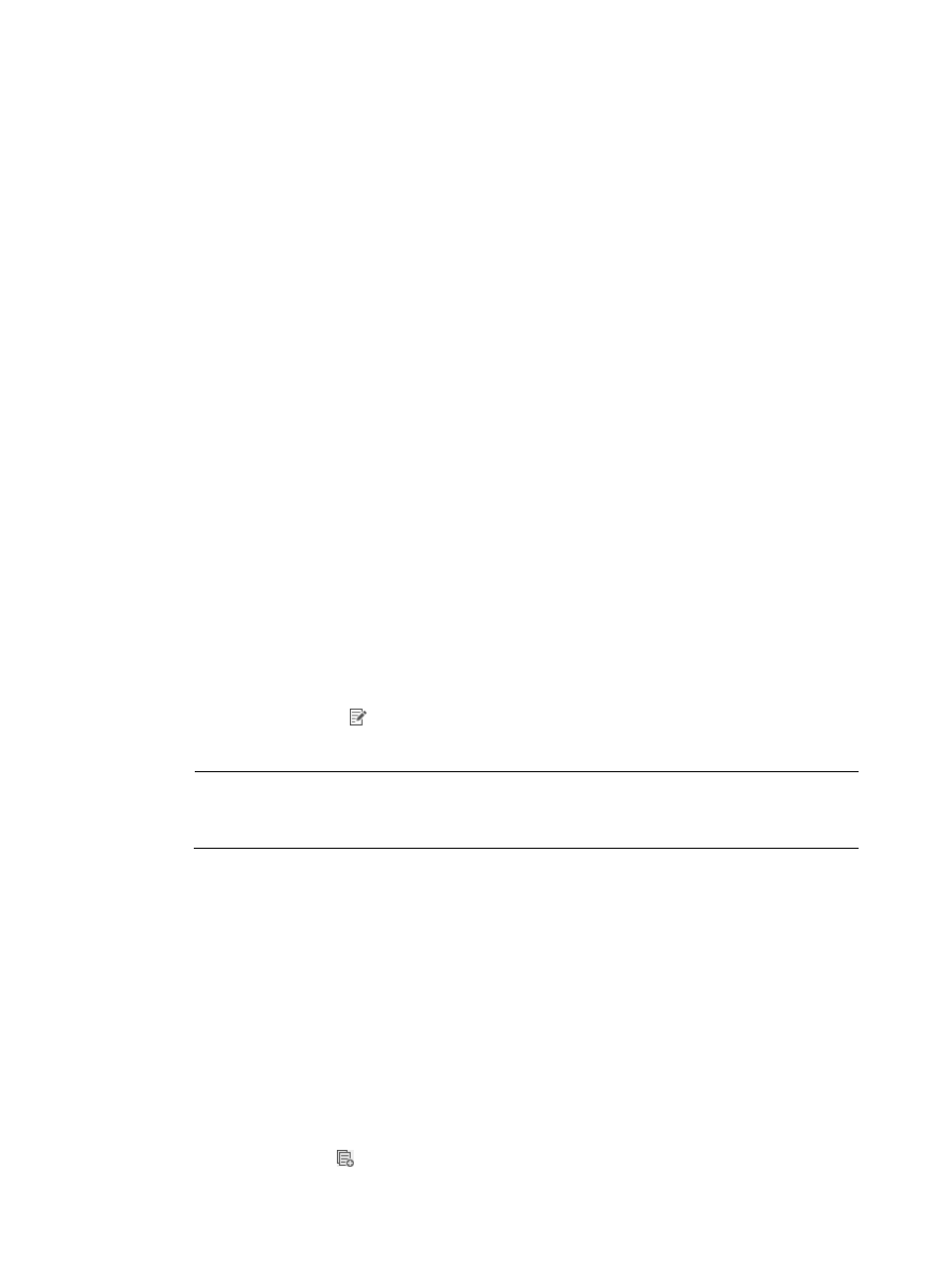
51
Viewing execution results of a deployment task
1.
Click Service > BIMS > Configuration Management > Deployment Task.
All deployment tasks are displayed in the Deployment Task List.
2.
Click the Status -- Result link of a deployment task.
The View Execution Result page appears, where you can view the following information:
{
CPE Name—The name of the CPE to which the deployment was executed.
{
IP Address—The IP address of the CPE to which the deployment was executed.
{
Start Time on CPE—The date and time when BIMS starts executing the deployment task.
{
End Time on CPE—The date and time when the deployment task is finished.
{
Operation Status—Whether or not the deployment task is completed.
{
Operation Result—Whether or not the deployment on the associated CPE is successful. The
failure reason is also recorded in this field.
Modifying a deployment task
BIMS allows you to modify the related attributes of a deployment task. You cannot modify deployment
tasks meeting any one of the following conditions:
•
The task status is Executing.
•
The type of task is Auto Restore Configuration to Baseline or Auto Restore Software to Baseline.
To modify a deployment task:
1.
Click Service > BIMS > Configuration Management > Deployment Task.
All deployment tasks are displayed in the Deployment Task List.
2.
Click the Modify icon associated to the deployment task you want to modify.
3.
Modify the related task attributes as needed.
NOTE:
The content that you can modify depends on the task type. For more information, see "
configurations and software using the Deployment Guide
."
4.
Click OK to confirm your changes.
Copying a deployment task
You can create a new task by copying and modifying an existing task. Similar to the modification
function, you cannot copy deployment tasks meeting any one of the following conditions:
•
The task status is Executing.
•
The type of task is Auto Restore Configuration to Baseline or Auto Restore Software to Baseline.
To copy a deployment task:
1.
Click Service > BIMS > Configuration Management > Deployment Task.
All deployment tasks are displayed in the Deployment Task List.
2.
Click the Copy icon associated to the deployment task you want to copy.