Acknowledging all alarms, Deleting alarms from the all alarms page – H3C Technologies H3C Intelligent Management Center User Manual
Page 97
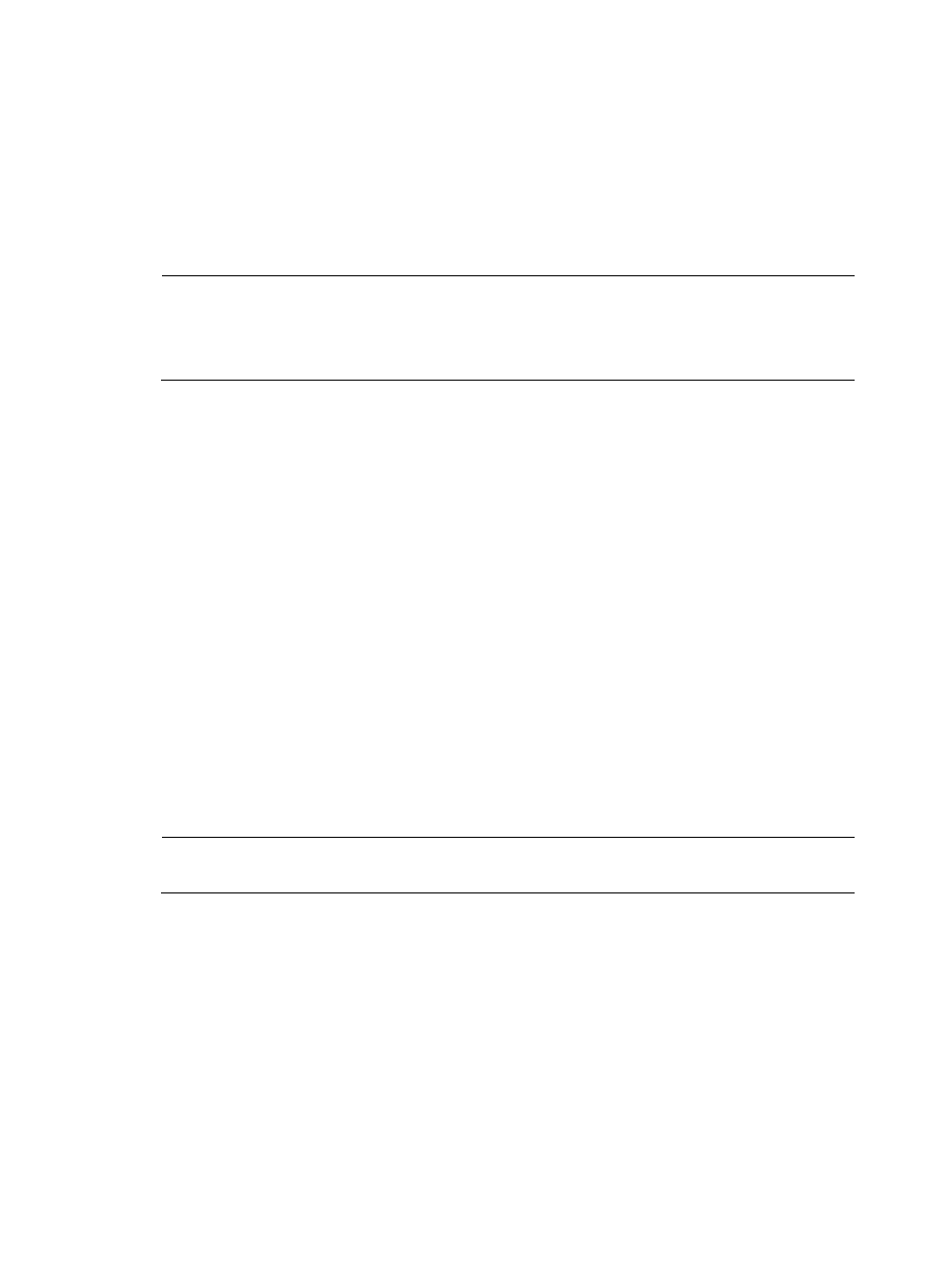
88
Deleting alarms from the All Alarms page
Deleting alarms removes alarm events from the alarm database. BIMS is not able to report on an alarm
when it has been deleted. Since alarm histories are a valuable data source for managing your network
infrastructure, you should consider this before deleting an alarm. Rather than deleting, you can recover
an alarm. Recovering an alarm clears it from alarm views while retaining it in the alarm database for a
period of time.
NOTE:
•
After a CPE in the system is removed, the alarms related to the CPE are deleted.
•
To delete alarms, you must be a system maintainer or an administrator, and you must have management
access to and control of the CPEs that cause the alarms.
To delete one or more alarms from the All Alarms list:
1.
Click Alarm > CPE Alarm > All Alarms.
2.
On the All Alarms page, select the check boxes to the left of the alarm entries that you want to
delete. To delete all the alarms at the same time, select the check box to the left of the Level tab.
3.
Click Delete on the upper left corner of the All Alarms list to delete all the selected alarms.
To delete an alarm from the Alarm Details page:
1.
Click Alarm > CPE Alarm > All Alarms.
2.
On the All Alarms page, locate and click an active link in the Description field to open the Alarm
Details page.
3.
On right side of the Alarm Details page, click Delete in the Action pane.
4.
Click OK.
Acknowledging all alarms
The acknowledge status of an alarm indicates whether the alarm has been processed, either by the
system or the operator. By viewing the Ack status, you will know which alarms have been or have not
been processed.
NOTE:
You can acknowledge alarms only for CPEs to which you have management access and control.
To acknowledge one or more alarms from the All Alarms list:
1.
Click Alarm > CPE Alarm > All Alarms.
2.
On the All Alarms page, select the check boxes to the left of the alarm entries that you want to
acknowledge. To acknowledge all the alarms at the same time, select the check box to the left of
the Level tab.
3.
Click Acknowledge on the upper left corner of the All Alarms list.
To acknowledge an alarm from the Alarm Details page:
1.
Click Alarm > CPE Alarm > All Alarms.
2.
On the All Alarms page, locate and click an active link in the Description field to open the Alarm
Details page.