Adding a cpe to a cpe group, Deleting cpe groups, Deleting a root cpe group – H3C Technologies H3C Intelligent Management Center User Manual
Page 34: Removing a cpe subgroup
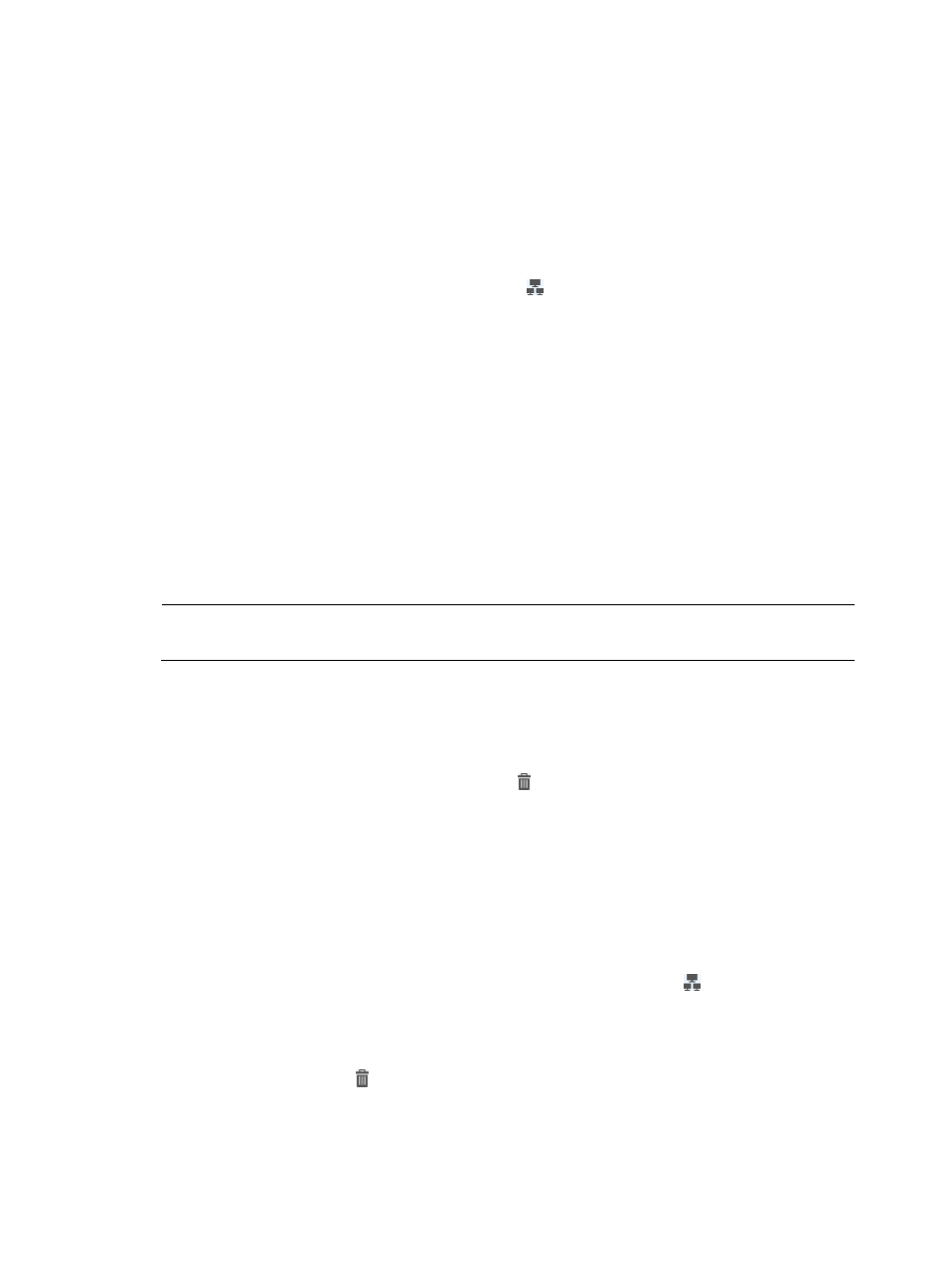
25
The dialog for adding a subgroup appears.
3.
Enter the name and description for the subgroup.
4.
Click OK.
Adding a CPE to a CPE group
1.
Click Service > BIMS > CPE Group.
2.
On the CPE Group page, click the CPE List icon .
3.
On the Subgroup/CPE Name List page of the associated CPE group, click Add in the upper left
corner of the Subgroup/CPE Name List.
4.
On the CPE Query page, enter search criteria, and then click Query.
5.
Select one or more CPEs from the search results list, and then click OK.
Deleting CPE groups
You can delete:
•
A root CPE group
•
A subgroup in a CPE group
•
CPEs from a CPE group
NOTE:
Deleting a CPE group also deletes all the subgroups of the CPE group.
Deleting a root CPE group
1.
Click Service > BIMS > CPE Group.
2.
On the CPE Group page, click the Delete icon of a CPE group.
3.
Click OK.
Removing a CPE subgroup
1.
Do one of the following to open the Subgroup/CPE Name List page of a CPE group:
{
Click Service > BIMS > Overview, and then locate and click the link of a CPE group in the CPE
Group Snapshot section to open the Subgroup/CPE Name List page of the CPE group.
{
Click Service > BIMS > CPE Group, and then click the CPE List icon to open the
Subgroup/CPE Name List page of the associated CPE group.
{
On the Subgroup/CPE Name List page of a CPE group, click a subgroup name to open the
Subgroup/CPE Name List page of the selected subgroup.
2.
Click the Remove icon of a CPE subgroup entry. A dialog box appears for confirmation.
3.
Click OK.