Automatically deploying cpe configurations, Automatically, Deploying cpe configurations – H3C Technologies H3C Intelligent Management Center User Manual
Page 53
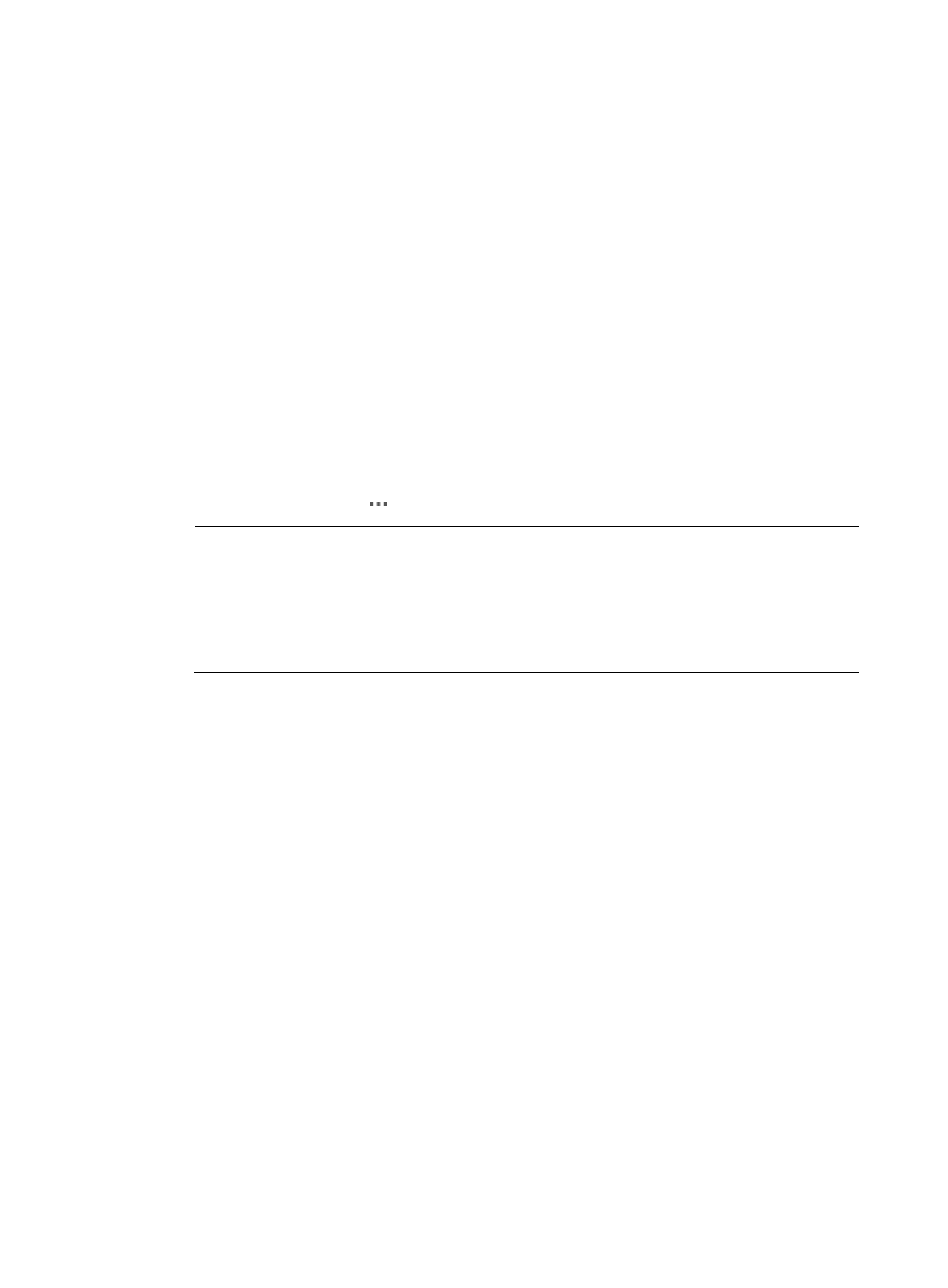
44
{
Task Name—Enter a task name. By default, the task name is task + current time.
{
Operation Type—To deploy CPE software, you must select One-off to create a task that is
executed only once.
{
Operation Time—Set the task execution time. The options include:
−
Immediately—Execute the deployment task immediately.
−
Scheduled—Schedule a date and time to execute the deployment task.
−
Quickly—Select this option for creating a deployment task for the NAT CPEs. BIMS can then
execute a deployment task to it only when the NAT CPE polls BIMS.
{
Description—Enter the task description.
5.
Select the target CPEs:
a.
Click Select CPE, and then select the check boxes associated with the CPEs to which you want
to deploy the software.
b.
Click OK.
The selected CPEs appear in the CPE-to-Deploy list.
c.
View the Check Result of each CPE you selected.
d.
Click the Delete icon to remove all the CPEs that cannot pass the check.
NOTE:
If a CPE does not match the classes you specified in the Applicable CPEs list that is configured when
you import the CPE software, you cannot add it to CPE-to-Deploy list. Otherwise, the corresponding
Check Result prompts that it does Not match with software's CPE class, and you cannot proceed to
the next step unless you remove such CPEs.
For more information, see "
Importing CPE software to BIMS
6.
Click OK to create a deployment task.
You can view the execution result of the task on the Deployment Task page. For more information, see
"
Automatically deploying CPE configurations
The Auto Deploy Configuration function enables you to create the automatic configuration deployment
task for deploying virtual CPEs. Usually, a virtual CPE indicates the CPE whose information is recorded
in the CPE List but never accesses BIMS.
•
If you create an automatic deployment task by CPE, you can only select virtual CPEs.
A virtual CPE meets these two conditions:
{
The CPE has been added to BIMS.
{
The CPE is not authenticated by BIMS.
For more information, see "
•
If you create an automatic deployment task by CPE class, the automatic task can be applied for
deploying all virtual CPEs of the specified classes.
If the function for automatically adding CPEs is enabled—allowing BIMS to authenticate a CPE
whose information is not recorded in the CPE List—when you create an automatic deployment task
by class, BIMS also automatically deploys the CPEs that is not added to the CPE List.