6 system configuration, Managing cpe classes, Querying and viewing cpe class list information – H3C Technologies H3C Intelligent Management Center User Manual
Page 88: Adding or modifying a cpe class, Deleting a cpe class
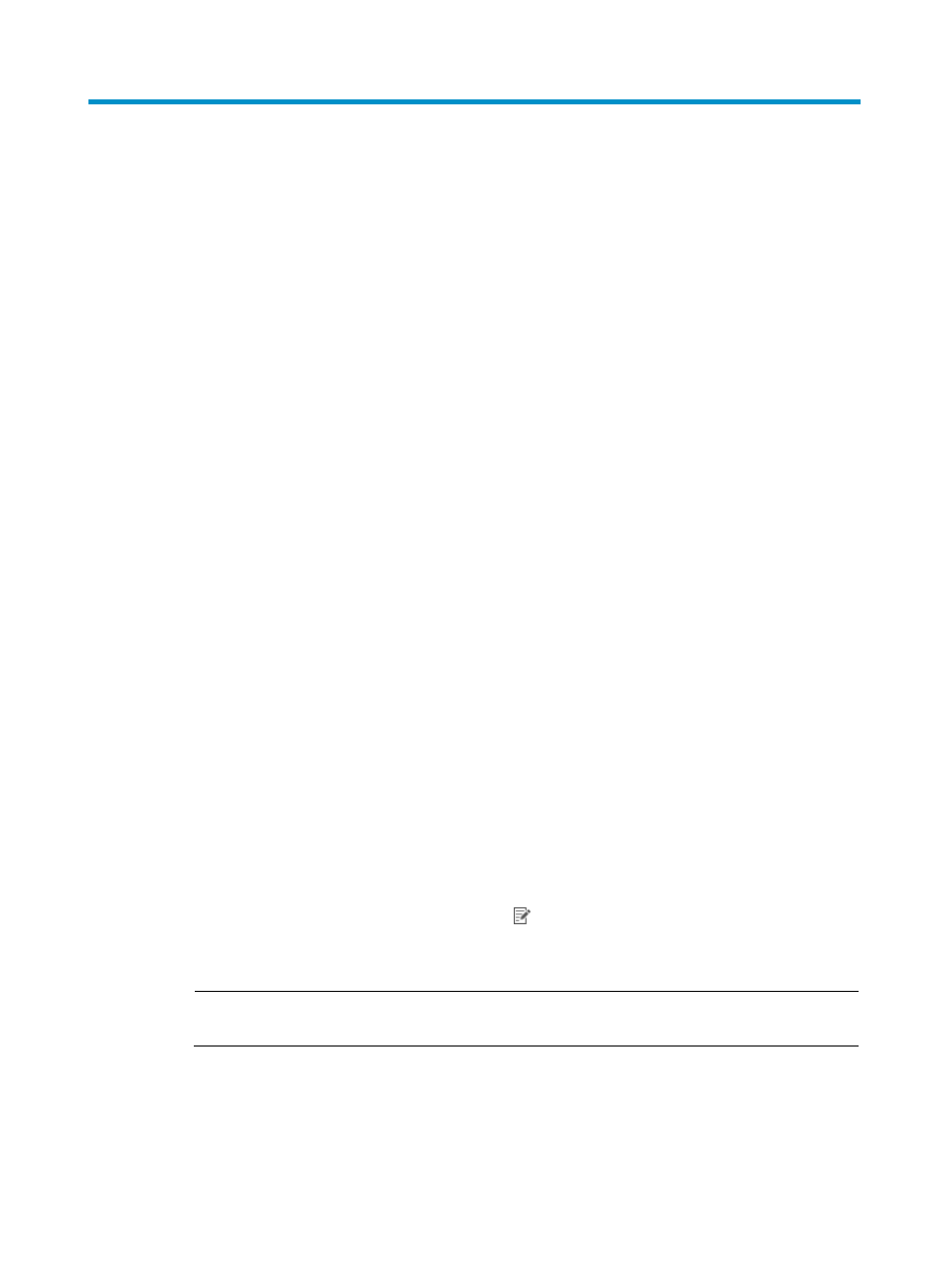
79
6 System configuration
Use the System Configuration functions to manage CPE classes, system settings, and the BIMS option
tool.
Managing CPE classes
Use this function to manage the CPE classes in the system, including querying CPE classes, adding,
modifying, and deleting CPE classes.
Querying and viewing CPE class list information
To query and view the CPE classes in the system:
1.
Click Service > BIMS > System Configuration > CPE Class.
The CPE Class page appears, displaying the CPE Class List.
2.
To view information for a specific class, enter the Class Name on the Query CPE Class pane, and
then click Query.
The CPE Class List displays information about the queried Class Name.
3.
Click Reset to clear the query conditions and view all CPE class information.
Adding or modifying a CPE class
To add a CPE class to the system:
1.
Click Service > BIMS > System Configuration > CPE Class.
2.
On the CPE Class page, click Add at the top of the CPE Class List.
3.
On the Add CPE Class page, enter a Class Name, Vendor, and Class Description.
4.
Click OK.
To modify a CPE class in the system:
1.
Click Service > BIMS > System Configuration > CPE Class.
2.
On the CPE Class page, click the Modify icon
In
the
CPE Class List for the CPE class you want
to modify.
3.
On the Modify CPE Class page, change the Class Description.
NOTE:
The Class Name and Vendor of a CPE Class cannot be modified.
4.
Click OK.
Deleting a CPE class
1.
Click Service > BIMS > System Configuration >CPE Class.