Exporting a usb boot file – H3C Technologies H3C Intelligent Management Center User Manual
Page 45
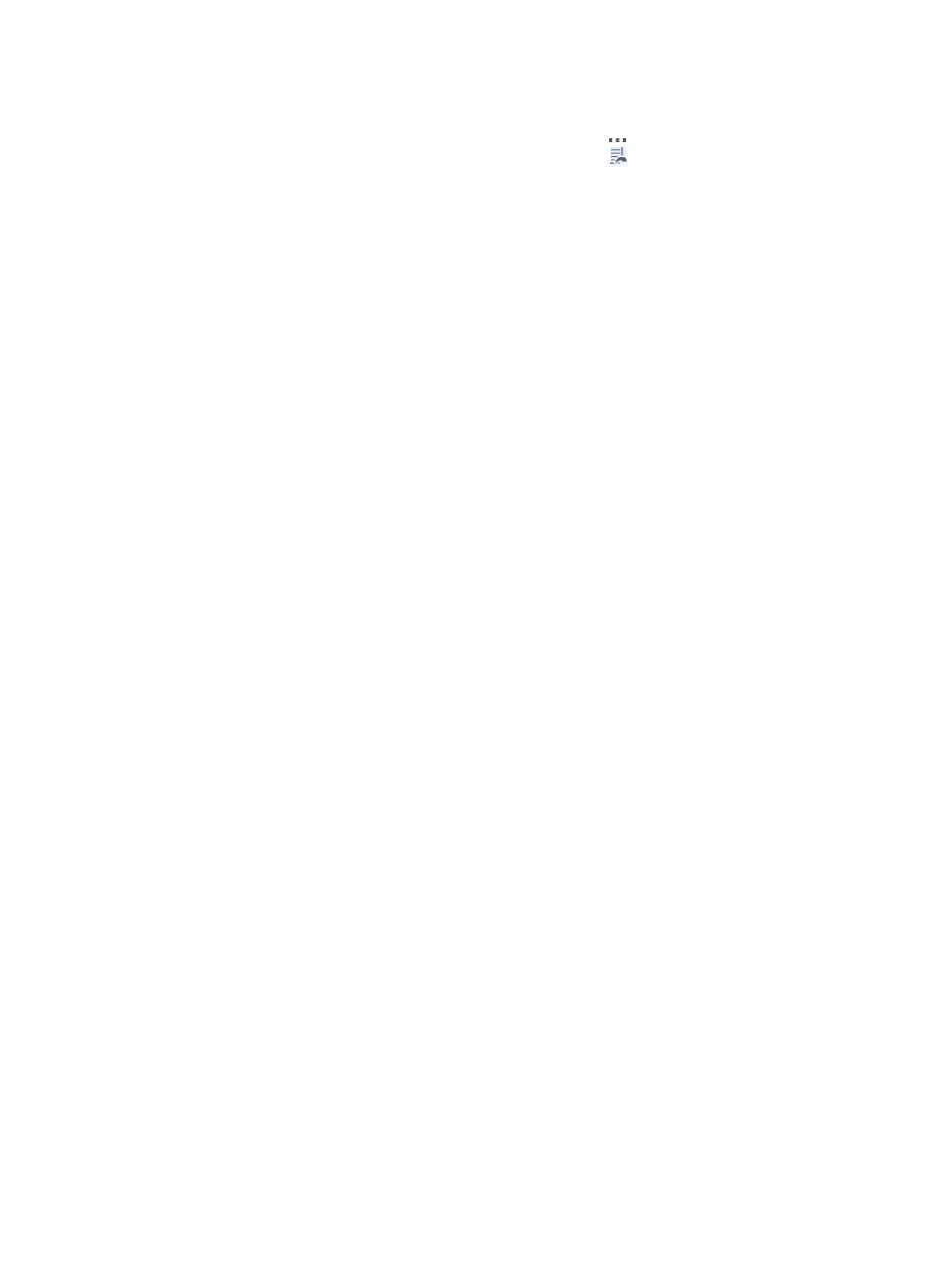
36
2.
Navigate to the folder that contains the configuration template to be exported to your local client.
3.
In the Configuration Templates list, click the Operation icon associated with the configuration
template you want to export, and then click the Export icon from the popup operation list.
The Download Exported Configuration page appears.
4.
Click the Download Exported Configuration link, and a file download dialog box appears.
5.
Click Save to download the configuration template.
Exporting a USB boot file
Perform this task to export a USB boot file based on a configuration template in BIMS.
After the USB boot file is exported, you must rename it by using one of the following formats:
•
Device Serial ID.cfg
•
autodeploy.cfg
•
XXX.autodeploy.cfg
The XXX segment is a custom string of alphabetic characters shorter than 64 bytes.
Make sure the USB boot file is saved to the root of the USB flash drive. Plug the USB flash drive into a
device and then power on the device. The device then boots from the USB flash drive and automatically
loads the configurations in the USB boot file.
If multiple USB boot files named in different formats exist in a USB flash drive, the device automatically
uses the file with a higher priority. The priority order of the files is Device Serial ID.cfg, autodeploy.cfg,
and XXX.autodeploy.cfg, in descending order.
To export a USB boot file:
1.
Click Service > BIMS > Configuration Management > Config Templates.
The configuration templates and folders stored at the template folder root level are displayed in the
Configuration Templates list.
2.
Navigate to the folder that contains the configuration template you want to export.
3.
Select the box for the target configuration template and click Export USB boot files.
The Select Configuration Template area displays the configuration template you select. You can
reselect a configuration template.
{
Folder—Displays the folder that contains the configuration template you want to export.
{
File Name—Displays the name of the configuration template to be exported.
4.
Click Select CPE.
5.
On the CPE List page, specify the query criteria and click Query.
The CPE List displays all virtual CPEs that match the query criteria.
6.
Select the boxes for the CPEs to be configured from the CPE List and click OK.
The Export USB boot files page displays the CPEs you select.
7.
Click OK.
8.
On the Download USB boot files page, click USB boot files and export the USB boot file to the root
of a USB flash drive.