H3C Technologies H3C Intelligent Management Center User Manual
Page 80
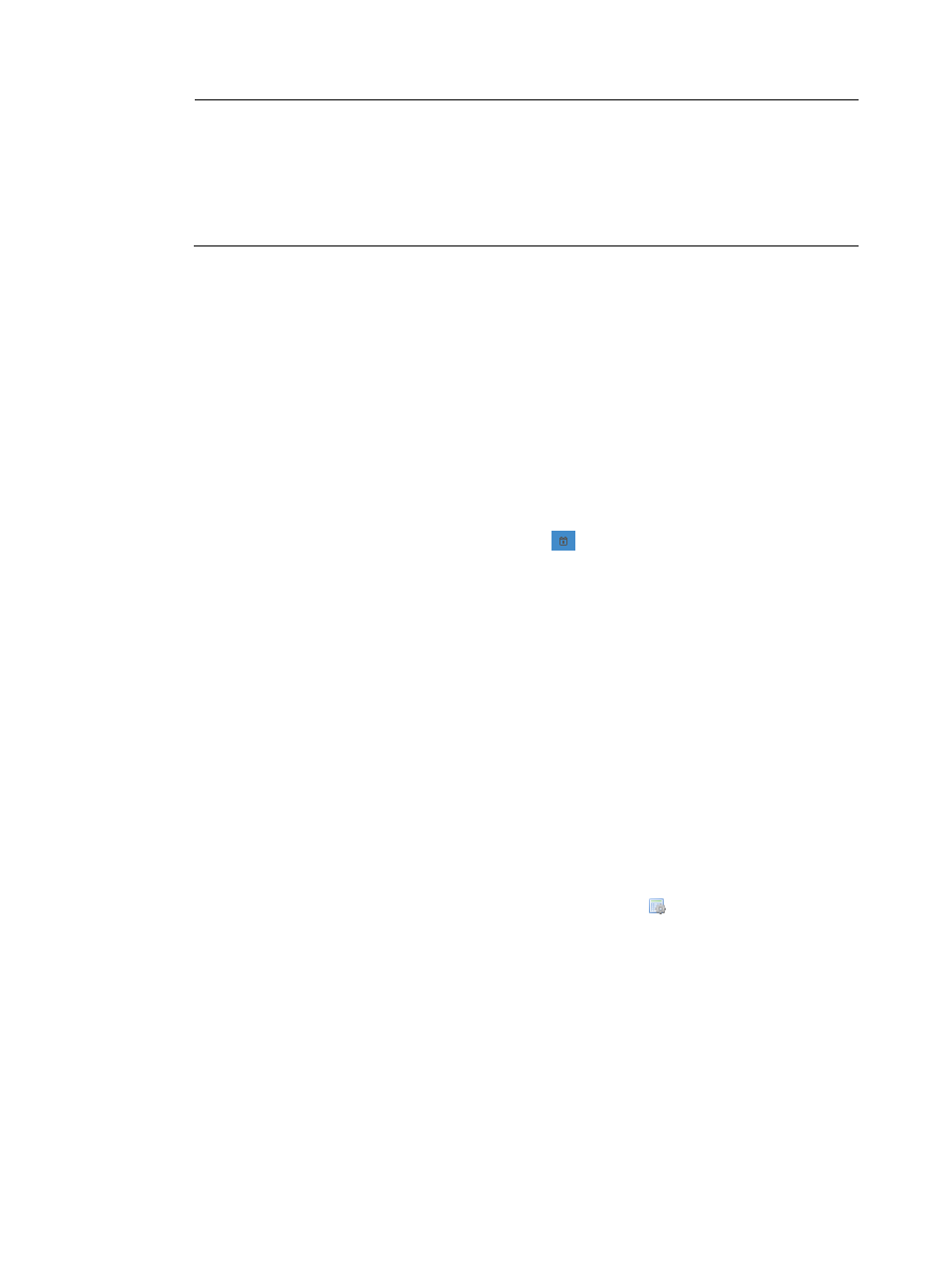
71
NOTE:
•
If you enable the recover function in the compliance rule adding procedure, the recovering contents
can be loaded automatically in the fixing command text box. For more information, see "
."
•
The fixing commands cannot contain varieties in the ${
variety name } format and the varieties must
be replaced with proper values. For more information, see "
."
6.
On the Set Task Attributes page, complete the following attributes:
{
Task Name—Specify a name for the fixing task. The system generates a default task name of the
task created time.
{
Task Type—Specify the fixing task type as Fix violating CPEs, Fix violating compliance policies,
or Fix violating rules.
{
Operation Type—Select the fixing operation type as One-off or Periodical. If you select One-off,
it means the fixing operation can only be executed in this fixing round. If you select Periodical,
it means the system can execute the fixing task periodically.
{
Operation Time
If the Operation Type is One-off, select one of these options:
−
Scheduled—Set an operation time by entering the value by following yyyy-mm-dd
hh:mm:ss format, or click the Calendar icon
and select a specific time.
−
Immediately—Execute the fixing task immediately.
−
Quickly—Execute the fixing task in the most recent polling round.
If the Operation Type is Periodical, select the operation frequency you need.
{
Description—Specify the task description.
7.
Click Finish.
8.
On the results page, click Previous to go back to the last fixing step, or click Cancel to finish the
fixing procedure and go back to the Check Task page.
9.
From the prompt box on the top of the page, you can check if the fixing task is created successfully.
When you complete the fixing task, you can perform the following operations:
Task Details
a.
Click Task Details.
b.
On the Task Detail Information page, check the task information in the Deployment Strategy,
Task Attributes, and CPE-to-Deploy panes.
c.
To check the CPE configuration details, click the Content icon .
d.
On the configuration management page, click Back to go back to the Results page.
Clone to Add
Click Clone to Add to copy the task. Note that if the task is executing, it cannot be copied. Start the
copy procedure after the execution finished.
Add Deployment Task
Click Add Deployment Task to open the Deployment Configuration page. Then start the adding
deployment task procedure directly. For more information, see "
software using the Deployment Guide
."