5 compliance center, Introduction, Compliance workflow – H3C Technologies H3C Intelligent Management Center User Manual
Page 75: Managing check task, Viewing the check task list
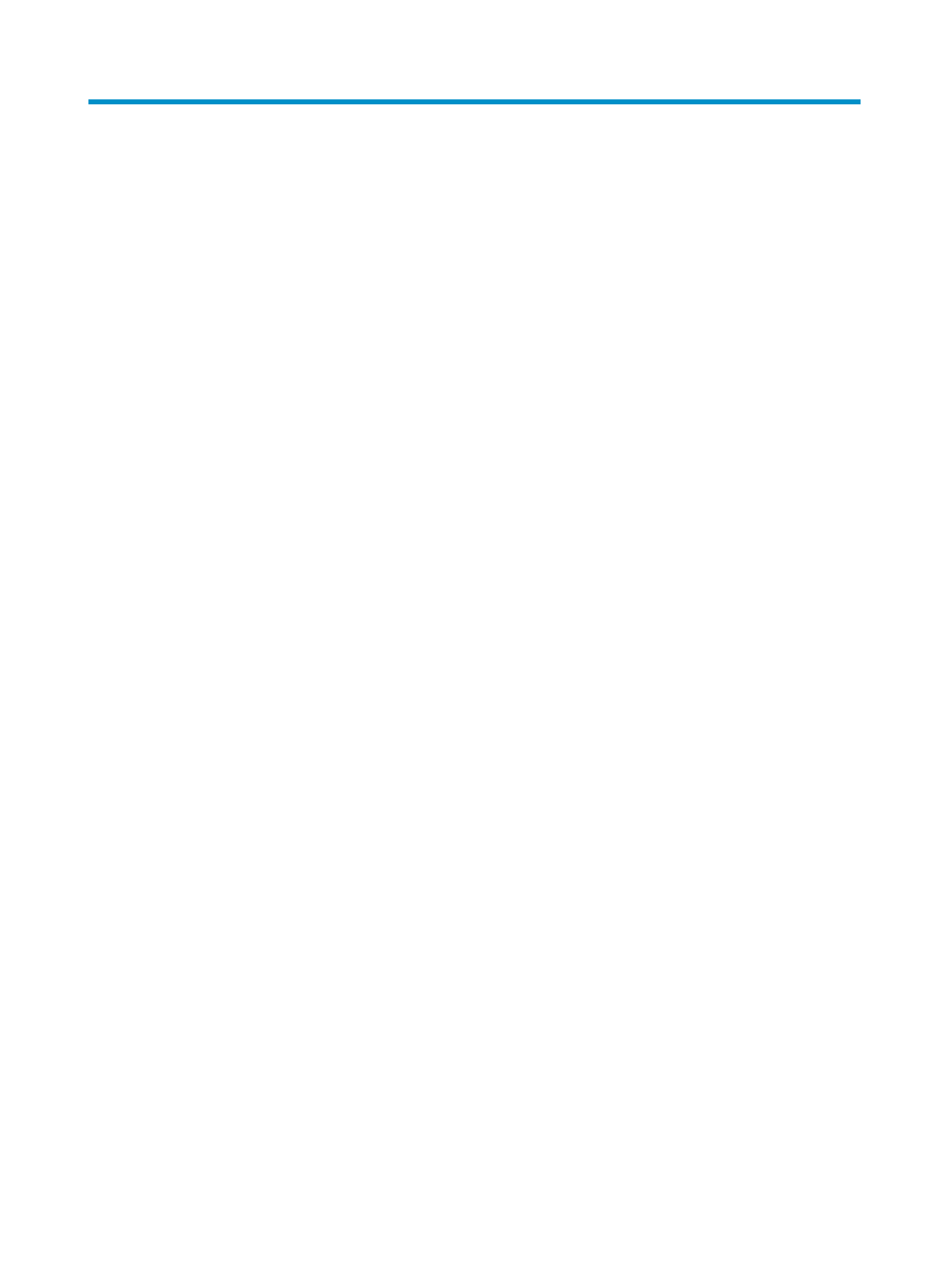
66
5 Compliance Center
Introduction
The BIMS compliance check function helps you check CPE devices based on every target CPE or CPE
class. It uses a binding configured compliance policy and provides prompt feedback. Once it finds a CPE
violating the compliance policy, Compliance Center shows you the violation details in multiple ways. In
addition, you can fix the illegal configuration segment items, solving potential configuration and security
problems in your network. By making good use of the compliance check mechanism, you can ensure
your network obeys enterprise rules.
Compliance Center includes the following three functions:
•
Check Task—Enables you to create a new check task to bind the compliance policy to the specific
CPE. In addition, it can modify the existing check task and fix illegal configuration items.
•
Task History—Shows you the compliance policy check results and CPE violating results in detail.
•
Compliance Policy—Enables you to configure compliance policies, or use those defined by the
system. A compliance policy can be composed of several rules, and each rule is configured
according to user needs.
Compliance workflow
In general, when administering compliance tasks, you
1.
Select a system-defined policy or customize a compliance policy according to your needs.
2.
Bind the compliance to the target CPE or CPE class to create a new check task.
3.
After the check procedure succeeds, check violation details from the check reports.
4.
Fix the configuration segment contents of any violating CPEs using the Fix function.
Managing check task
You can use the check task interface to add, modify, delete, and run a check task, check the task history,
and fix violated CPE configurations. BIMS enables you to execute the compliance check task immediately
or within a fixed period. The following sections describe how to manage a check task.
Viewing the check task list
1.
Click Service > BIMS > Compliance Center > Check Task.
All available check tasks are displayed in the Task List pane on the Check Task page.
The Task List shows:
{
Status—The check task execution results.
{
Task Name—The task name. Click to open the specific Task Details page.