Importing a rule – H3C Technologies H3C Intelligent Management Center User Manual
Page 85
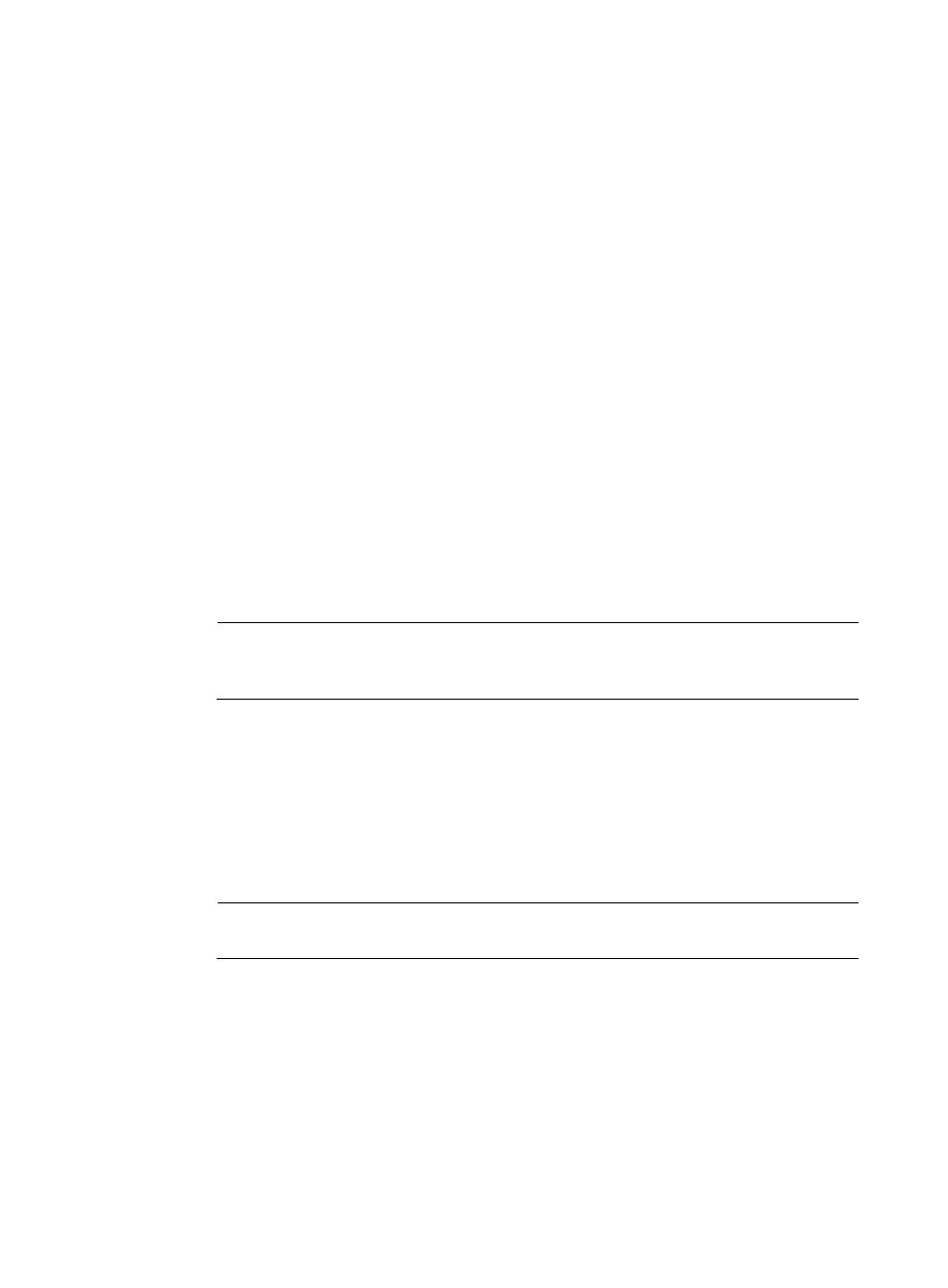
76
10.
Select a rule type. The available options are Basic and Advanced.
If the Rule Type is Basic, do the following:
a.
Specify the Match Mode value from the four available options:
−
Loose Match—Certain character strings are contained in the CPE configuration file.
−
Negative Loose Match—Any character strings of a rule are not included in the CPE
configuration file.
−
Strict Match—All character strings and order of a rule match the CPE configuration file
strictly.
−
Negative Strict Match—All character strings and order of a rule do not match the CPE
configuration file.
b.
Enter the violating contents in the Match Patterns text box.
If the Rule Type is Advanced, do the following:
a.
Specify the Operation value from the two available options:
−
Check—BIMS only checks if the CPE configurations match the rule.
−
Check and Get—BIMS checks if the CPE configurations match the rule and also displays the
violated configuration segments in the BIMS report. For more information, see "
reports."
b.
Specify the Rule Relation value from the two available options:
−
AND—The CPE configurations must match all the added rules in the list.
−
OR—The CPE configurations must match only one of the added rules in the list.
NOTE:
The Rule Relation option only can be activated when the match mode option is Advanced, and
you have already added a rule in the list.
c.
Specify the Match Mode value from the two available options:
−
Included—The configuration has passed the check if the CPE configuration includes the
match patterns of the rule.
−
Excluded—The configuration is violated if the CPE configuration does not include the match
patterns of the rule.
d.
Enter the violating contents in the Match Patterns text box.
e.
Click Add to add the rule into the list at the bottom of the Add Rule page.
NOTE:
Advanced check is used to add more than one check condition in a compliance rule.
11.
Click OK.
Importing a rule
1.
On the Add Compliance Policy page, click Import Rule.
2.
On the Policy List page, select the box to the left of the target compliance policy you want to import.
To see the rules belonging to a policy, click the policy name.
3.
Select the target rules and check the rule details carefully.
4.
Click OK.