Importing cpe software to bims, Creating an automatic deployment task – H3C Technologies H3C Intelligent Management Center User Manual
Page 124
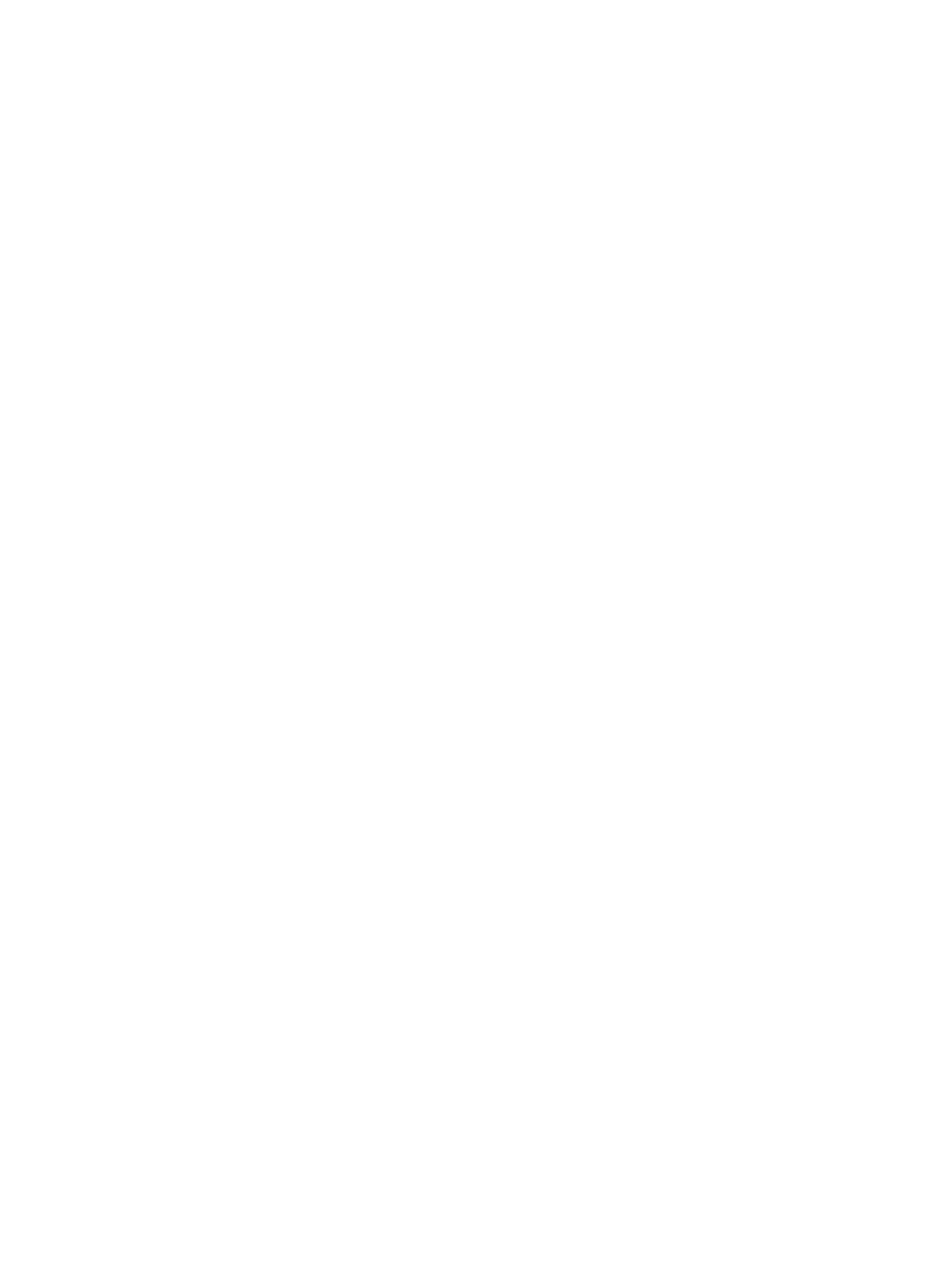
115
To add virtual CPEs to BIMS:
1.
Click Service > BIMS > Resource Management > Add CPE.
2.
On the Add CPE page, specify the following parameters:
Basic information
{
Authentication Type—Select ACS Username.
{
CPE Name—Enter the CPE name.
{
ACS URL—Enter the ACS URL.
{
ACS Username—Enter the ACS username for the CPE. The username must be unique in BIMS.
{
ACS Password Generated—Select Automatically Generated.
{
CPE Class—Select MSR 30-20.
{
CPE Group—Select a CPE group. This item is available only when you have added a CPE
group.
3.
Click OK.
The CPE that you add appears in the CPE List.
4.
Repeat this procedure to add remaining virtual CPEs to BIMS.
Importing CPE software to BIMS
1.
Click Service > BIMS > Configuration Management > Software Library.
All CPE software is displayed in the Software List.
2.
Click Import.
3.
On the Import CPE Software page, click Source File to the right of the Source File field, and then
click Browse.
4.
In the Choose File to Upload dialog box, select the target software in your computer, and then click
Open.
The full path and name of the file you select appear in the Source File field.
5.
Confirm the file you want to upload, and then click OK.
The software file name appears in the Source File and Target File fields.
6.
Modify the content of the Target File field to MSR 30-20, which appears as Software Name in the
Software List.
7.
Enter the version of the software you import.
8.
Select the type of CPEs where the CPE software you import can be deployed:
a.
Click Select Class to the right of the Applicable CPEs field.
b.
Enter MSR 30-20 in the Class Name field and click Query.
c.
Select the box for MSR 30-20 in the Class List and click OK.
The class you select appears in the Applicable CPE list.
9.
Enter a description for the software you import.
10.
Click OK.
The software you import appears in the Software List.
Creating an automatic deployment task
This task binds the imported CPE software to the virtual CPEs and enables BIMS to automatically deploy
the CPE software to the virtual CPEs after they access BIMS for the first time.