Querying and viewing backup tasks, Creating a backup task, Ion, see – H3C Technologies H3C Intelligent Management Center User Manual
Page 71: N, see
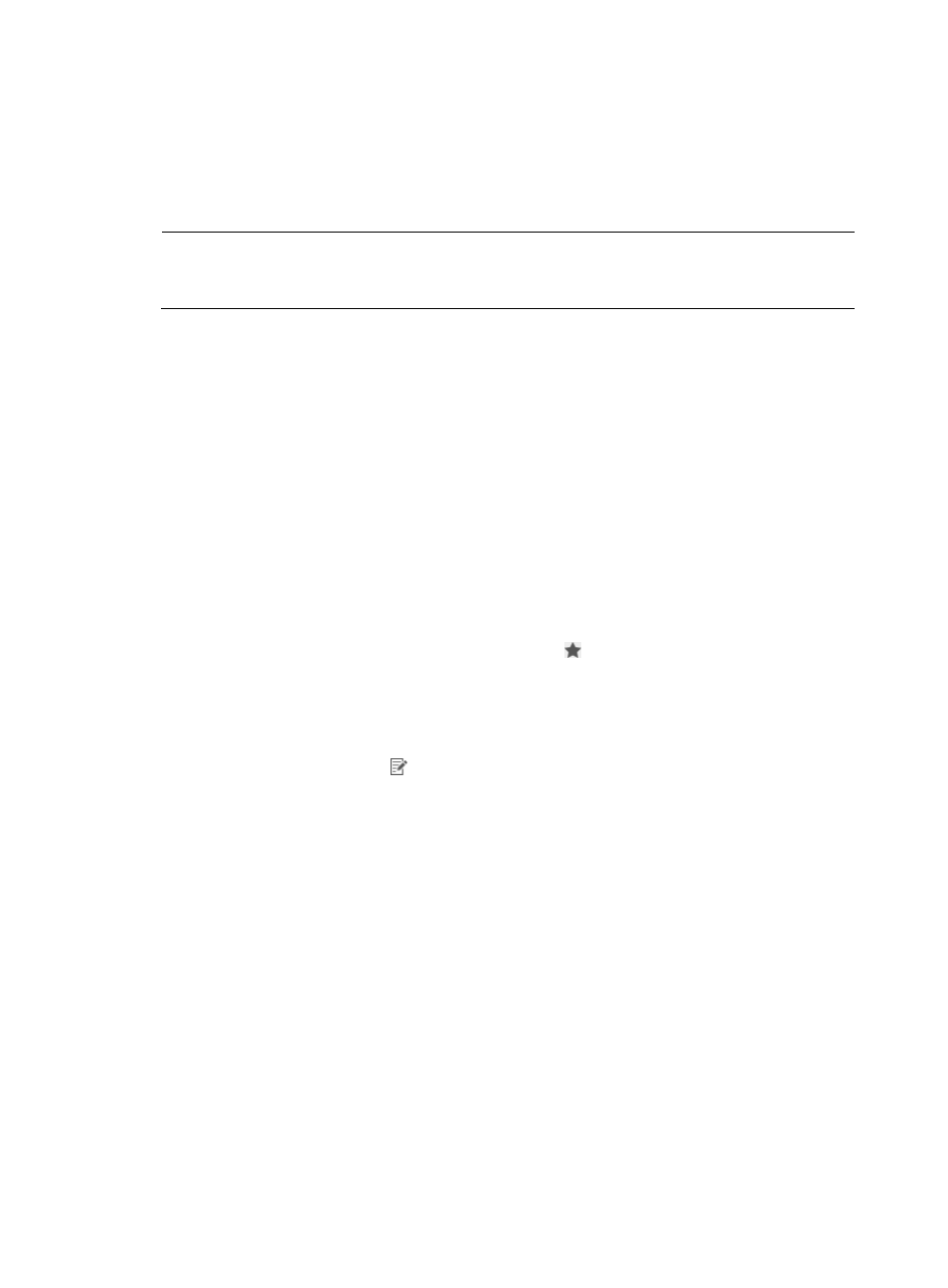
62
This backs up the configuration of the current CPE. For more information, see "
."
•
Create a periodical backup task on the Configuration Management page of a CPE.
This automatically backs up the configuration of the current CPE periodically. For more information,
see "
Setting CPE configuration attributes
."
NOTE:
Only operators who have system administrators or network maintenance access can manage auto backup
tasks.
Querying and viewing backup tasks
1.
Click Service > BIMS > Configuration Management > Backup Configuration.
All backup tasks are displayed in the Backup Task List.
2.
View the following information in the Backup Task List:
{
Task Name—The name of the deployment task. Click the name link to view the task details.
{
Description—A brief introduction of the task.
{
Creation Time—The date and time when the deployment task is created.
{
Task Type—Whether the backup task type is:
−
Auto Backup Plan—These tasks back up the configuration of CPEs you specified.
−
Network-Wide Backup Plan—These tasks back up all CPEs that are managed by BIMS.
{
Backup History—Contains a Backup History icon . You can view the historical backup
records of a backup task by clicking the associated Backup History icon.
{
Status—The scheduled execution function of a backup task is enabled or disabled. This function
aims at the backup tasks that are executed periodically or will be executed at the scheduled time.
For more information, see "
Enabling or disabling a backup task
{
Modify—A Modify icon for modifying the corresponding deployment task. For more
information, see "
3.
In the Query Condition pane, you can set query criteria by task name and task type to search for
the backup tasks you want to view. To do this, specify the query conditions, and then click Query.
The backup tasks matching your requirements are displayed in the Backup Task List.
Creating a backup task
1.
Click Service > BIMS > Configuration Management > Backup Configuration.
All backup tasks are displayed in the Backup Task List.
2.
Click Add.
3.
On the Task Attributes page, specify the following basic information for the task to be created:
{
Task Name—Enter a name for the backup task.
{
Mode—Select One-off to create a task that is executed only once. Select Periodical to create a
task that is executed periodically.
A Periodical task can be executed monthly, weekly, or daily.
{
Execution Time—Set the task execution time. The options include: