Basic query, Querying alarms from the all alarms page – H3C Technologies H3C Intelligent Management Center User Manual
Page 95
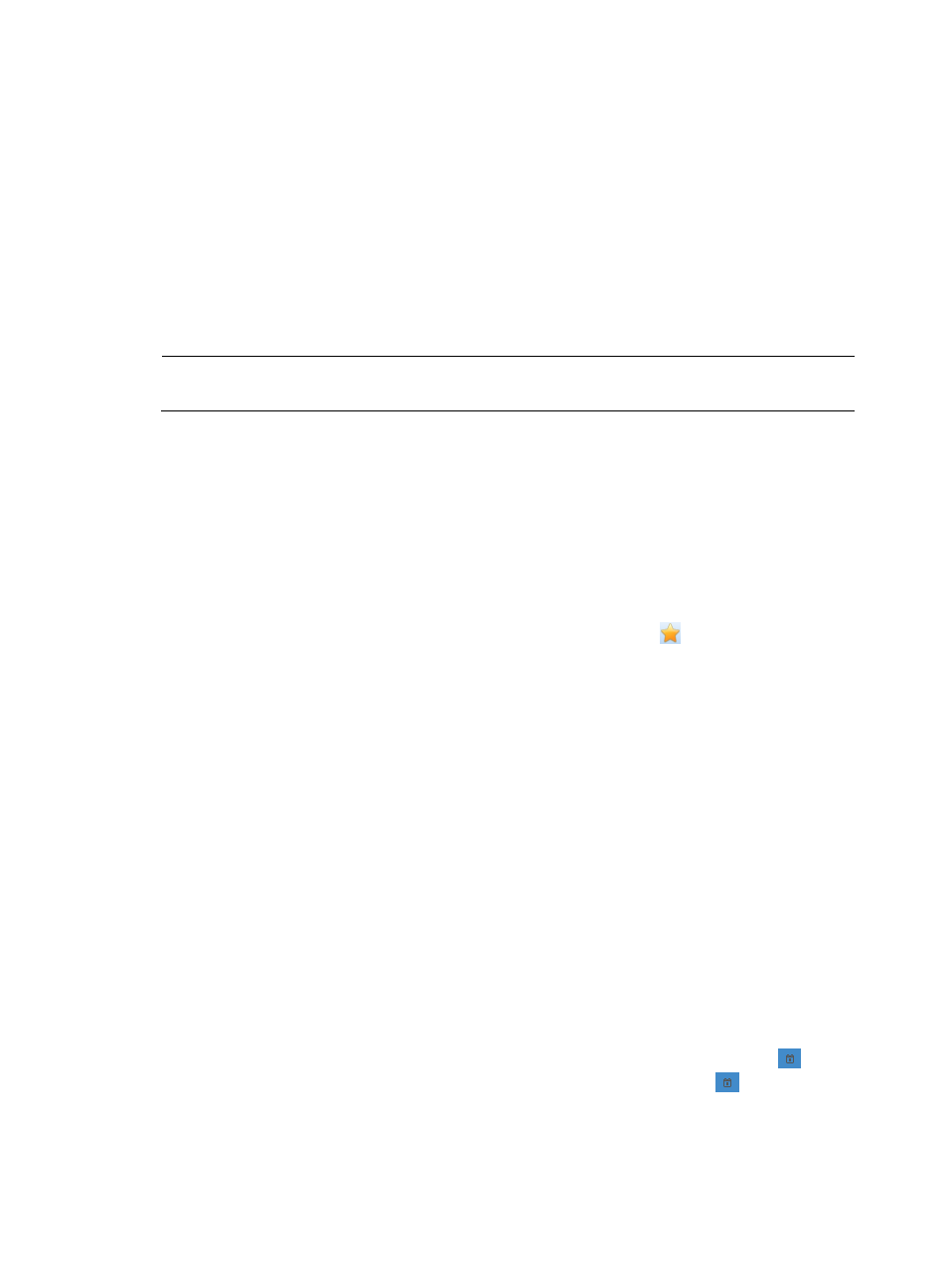
86
on the Alarm Details page to show all alarms specific to the CPE specified to the left of Alarm
Source. From the Alarm Details page, you can also delete or acknowledge the alarm, or edit the
Maintenance Experience.
•
Recovery Status—Whether the alarm is resolved or can be ignored. Click the active link in this field
to change the Recovery Status of the selected alarm.
•
Ack Status—Whether the alarm has been processed (acknowledged) by the system or the operator.
Click the active link in this field to change the Ack Status of the selected alarm.
•
Alarm at—The date and time stamp of this alarm.
•
Recovered at—The date and time when the alarm is recovered.
•
Persistent Time—The time span of an alarm.
NOTE:
You can view alarms only for CPEs for which you have management access and control.
Querying alarms from the All Alarms page
Through the query function available on the All Alarms page, you can search alarms that meet specified
query criteria. There are two alarm query methods available on the All Alarms page: the Basic Query
and the Advanced Query. The default alarm query is Basic Query. The two query methods can be
toggled by clicking the active link on the upper right corner of the Alarm Query box. If the link to the right
is Basic Query, then you are in the Advanced Query mode already. In either query mode, you can save
a query criteria combination by clicking Add to My Favorites on the upper right corner of the All Alarm
page. You can reuse this query criteria combination later by clicking to the left of the tabular
navigation system.
Basic query
To query for alarms using Basic Query:
1.
On the All Alarms page, change to Basic Query mode by clicking the link on the upper right corner
of the Alarm Query pane.
2.
Select the query criteria:
{
Level—Query for a specific alarm or severity level. The default alarm level is All Levels. Select
this option from the list.
{
CPE Name—Enter a CPE name or IP address in the text box to view alarms that refer to the
specified CPE.
{
Recovery Status—Select alarms that have or have not been recovered by an operator or system.
The default Recovery Status is All Status. Options include: All Status, Recovered and
Unrecovered.
{
Ack Status—Select alarms that have or have not been acknowledged by an operator. The
default Ack Status is All Status. Options include: All Status, Acknowledged and
Unacknowledged.
{
Alarm Time From...To—Query for alarms by time range. Click the Calendar icon
to the
right of the From text box to select the start time. Click the Calendar icon
to the right of the
To text box to select the end time.
3.
Click Query.
Alarms meeting the query criteria appear in the All Alarms list