Querying a cpe, Adding a cpe – H3C Technologies H3C Intelligent Management Center User Manual
Page 18
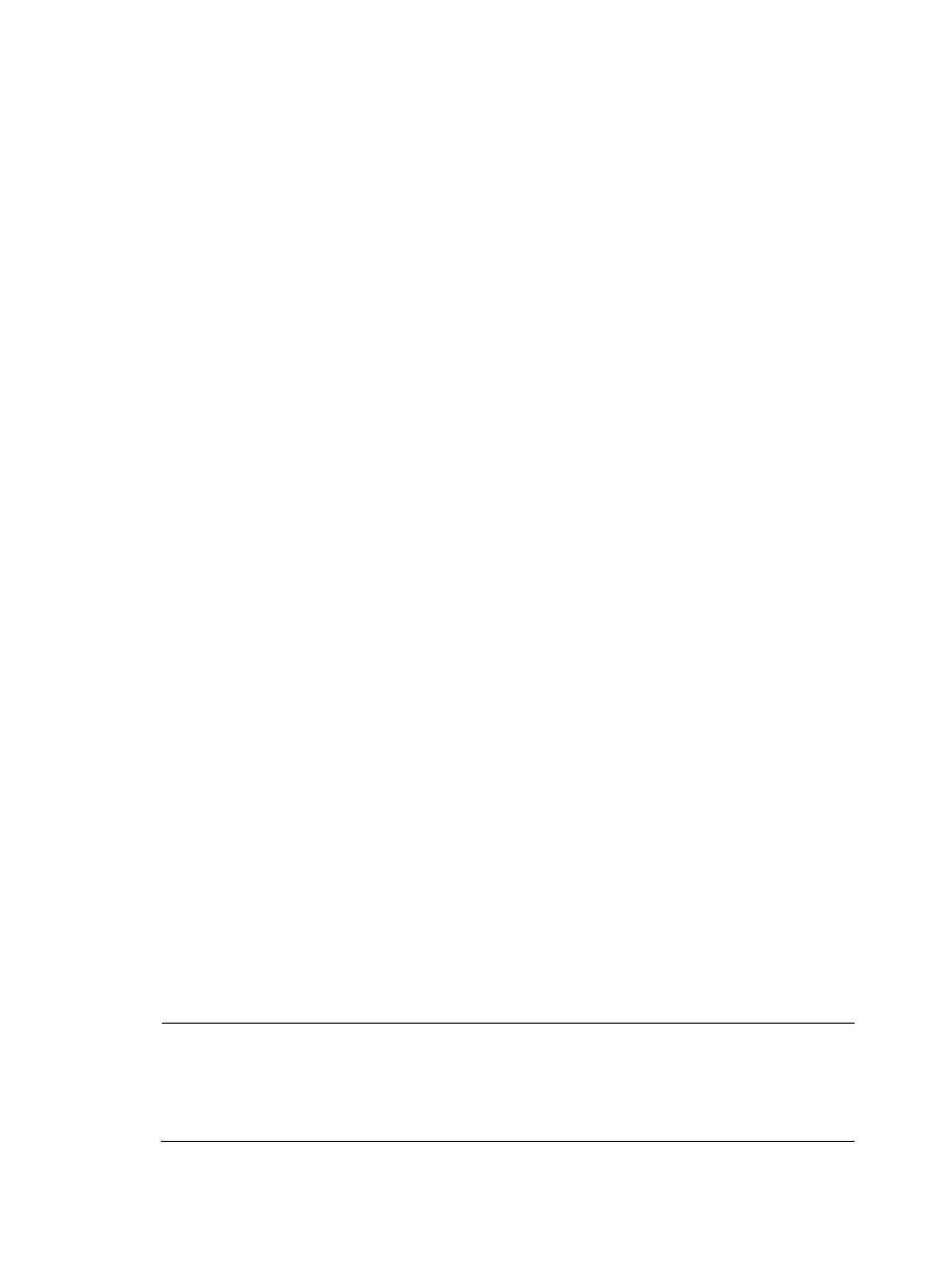
9
2.
Select the boxes for the target CPEs in the CPE List and click one of the following buttons to perform
a batch operation:
{
Delete—Delete the CPEs.
{
Synchronize—Synchronize the configuration information shown on BIMS with the CPEs.
{
IP Ping Test—Launch the IP ping test procedure, which is used to test if the connections between
the current CPEs and other devices are available.
{
Remote Reboot—Reboot the CPEs.
{
Factory Reset—Reset the configurations of the CPEs to the factory default value.
{
Synchronize System Name—Synchronize the system names of the CPEs with their device labels.
Querying a CPE
1.
Click Service > BIMS > Resource Management >All CPEs.
2.
On the All CPEs page, specify the following query conditions in the Query CPE pane:
{
CPE Name
{
CPE Class
{
Vendor
{
Serial ID
{
CPE Status
{
IP Address
BIMS supports fuzzy query function, which enables you to specify an intact or partial query
condition.
For more information about the query condition, see "
3.
Click Query.
The query results display in the CPE List.
4.
Click Reset to reset the query conditions.
Adding a CPE
BIMS provides two methods for adding a new CPE device:
•
Manually adding a CPE—Select this solution when you want to enter the CPE information one by
one. In this mode, you must enter all CPE basic information items manually.
•
Quickly adding CPEs—Select this solution when you want to add batches of CPEs with the same
OUI, CPE Class, or CPE Group. In this mode, these three parameters are assigned the same values
as the previous CPE. You only need to specify the Serial ID and CPE Name values by using the
barcode scanner instead of entering them manually.
NOTE:
After completing the adding procedure, the CPE appears in the CPE List with an Unknown status. This
means the CPE is only a virtual CPE that has not built a real connection with BIMS yet. When the virtual
CPE communicates with BIMS and is verified by BIMS successfully, it becomes an available CPE that can
be managed by BIMS. For more information, see "
."