Managing all alarms, Viewing all alarms – H3C Technologies H3C Intelligent Management Center User Manual
Page 94
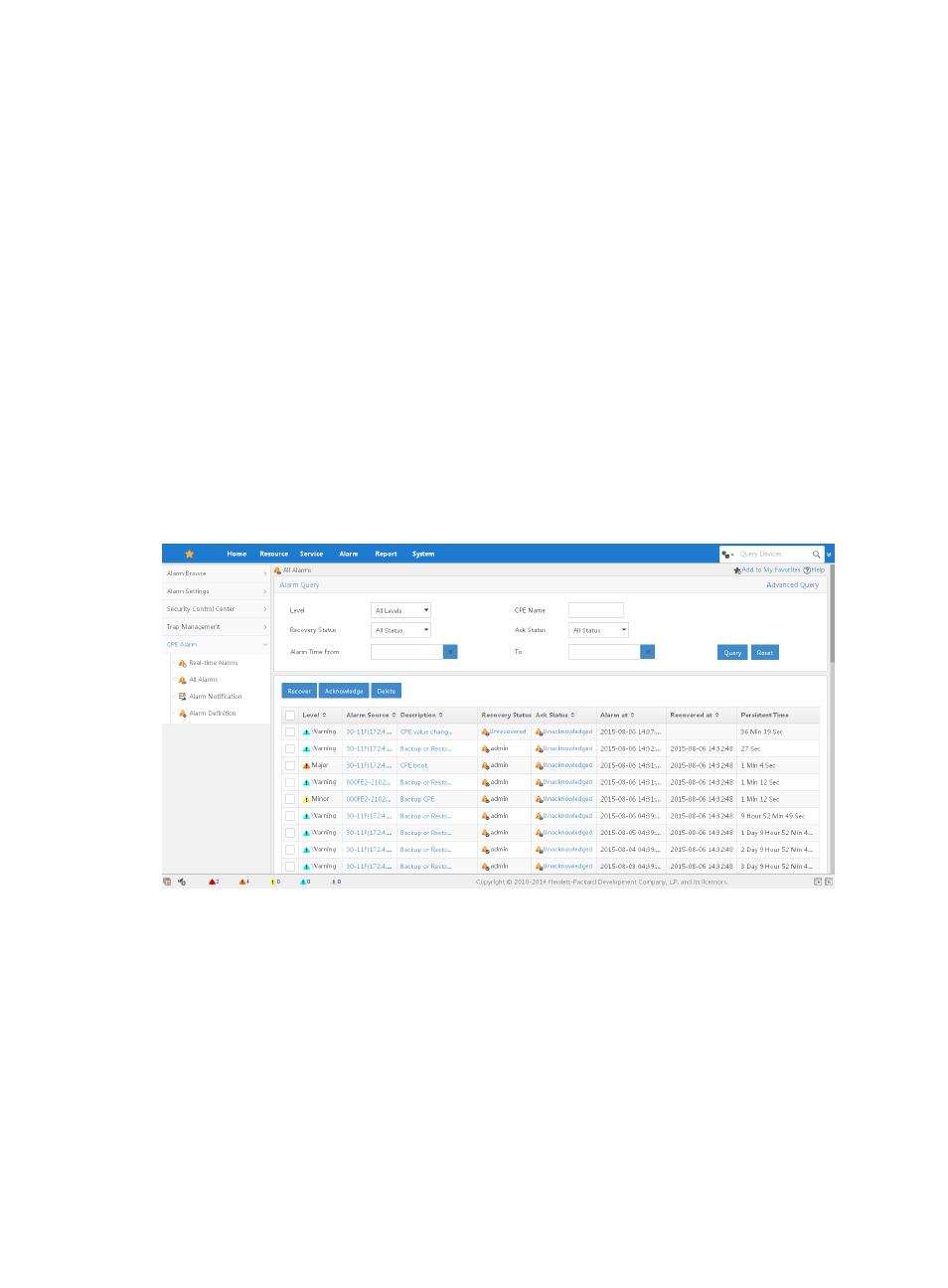
85
To delete one or more alarms from the realtime alarms list:
1.
Click Alarm > CPE Alarm > Real-time Alarms.
2.
On the Real-time Alarms page, select the check boxes to the left of the alarm entries that you want
to delete. If you want to delete all the alarms at the same time, select the check box to the left of the
Level tab.
3.
Click Delete on the upper left corner of the list to delete all the selected alarms.
Managing all alarms
The All Alarms page lists alarms of all kinds, recovered or unrecovered, acknowledged or
unacknowledged. Using search capabilities from the All Alarms page, you can query the alarm
database, which contains all alarms that have not been deleted. You can recover, acknowledge, or
delete these alarms.
To view the All Alarms page:
Click Alarm > CPE Alarm > All Alarms.
The All Alarms page appears, as shown in
.
Figure 5 All Alarms page
Viewing all alarms
On the All Alarms page, you can view the following information:
•
Level—The current severity or alarm level status for the associated alarm.
•
Alarm Source—The CPE name, IP address, or both to which this alarm refers. Grayed-out CPE
names or IP addresses indicate either that the alarm is generated by the IMC server or that the CPE
is unmanaged. This field contains an active link to navigate you to the CPE Details page for the
source of this alarm. Locate and click the active link in this field to view the CPE Details page.
•
Description—A description of the event or condition causing the alarm. The Description field
contains a link. Locate and click this link to view the Alarm Details page. Click the More Events link