System configuration, Alarms management, Report management – H3C Technologies H3C Intelligent Management Center User Manual
Page 12: Before installing bims, Accessing bims
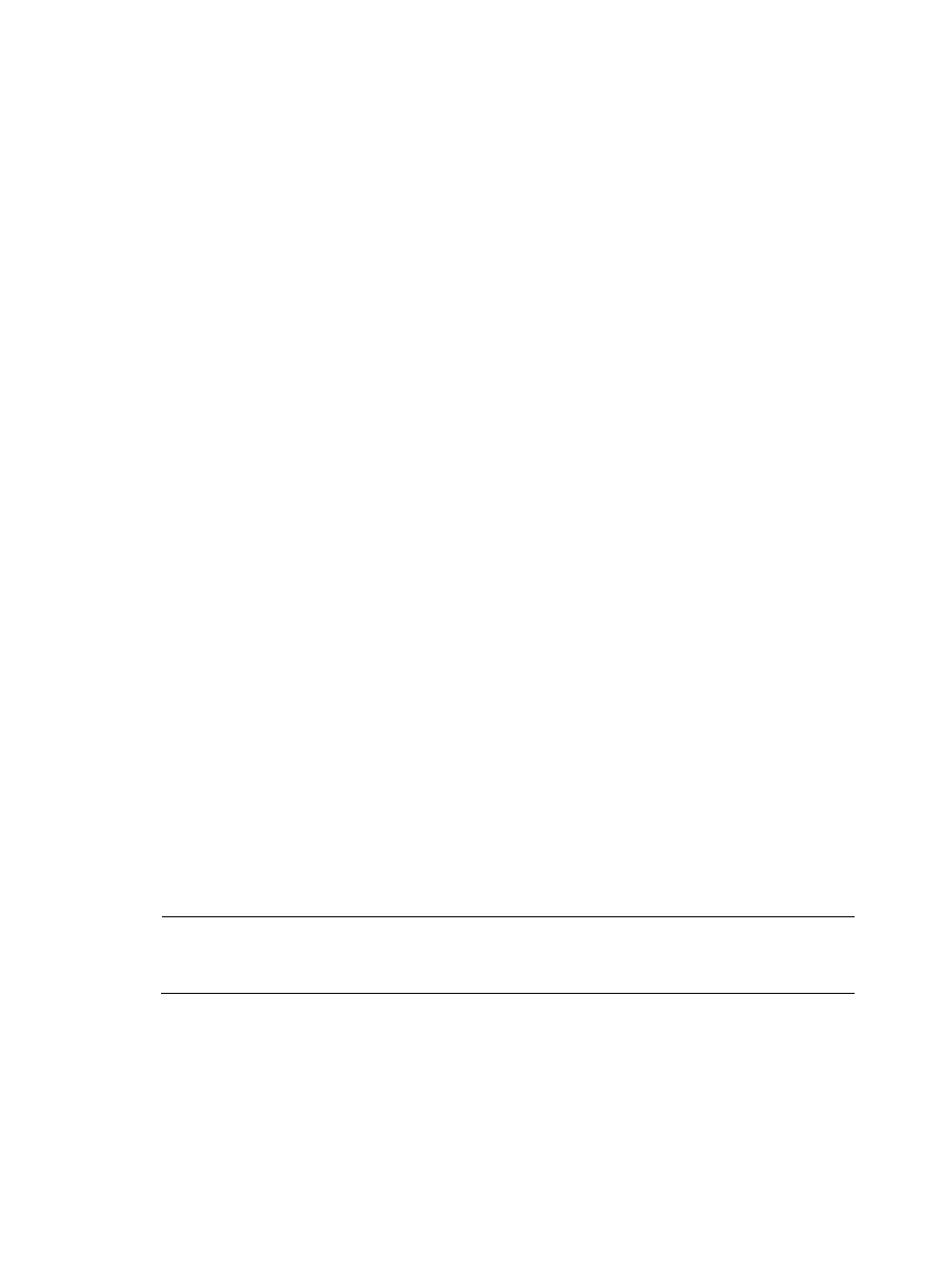
3
System Configuration
You can use the System Configuration function to configure:
•
System settings, including web management, polling and inform intervals, CPE access parameters,
common password status, and ACS running log settings.
•
Authentication users.
•
CPE devices by class.
•
The Optional Tool for converting between DHCP Option 43 and an ACS URL.
Alarms Management
The alarm or event management system in BIMS uses the existing CPE device database of IMC and
couples it with sophisticated trap processing to generate alarms. These alarms notify operators and
support organizations when a CPE device has a communications problem, or is in violation of system
standards. The alarms management function provides rules you can define to generate events and
alarms. These rules define Realtime Alarms, All Alarms, Alarm Notification, and Alarm Definition
parameters so you can optimally manage your CPE network.
Report Management
In the Report tab, you can find template-driven reports for BIMS elements.
BIMS reports provide performance statistics and real-time performance data about CPEs. They are
generated from system-defined or user-defined templates. You can view web-based reports or export
them to Crystal Reports, Adobe Acrobat, Microsoft Excel, Microsoft Word, Rich Text, or Comma
Separated Value formats. In addition, you can schedule reports to run regularly and have the results sent
through e-mail in any of these file formats.
Before installing BIMS
Before installing the BIMS module, make sure you have:
•
Installed and deployed IMC on your server station.
•
Read H3C IMC Base Platform Administrator Guide to learn information about using the IMC
Platform.
NOTE:
Installation and deployment procedures are the same for BIMS and other IMC service components. For
more information, see H3C IMC deployment guides.
Accessing BIMS
To log on to IMC:
1.
Enter the URL for the IMC server in your browser, including the port number for IMC:
{
http:// servername:portnumber /imc
{
https:// servername:portnumber /imc