Enabling or disabling a message notification rule, Copying a message notification rule – H3C Technologies H3C Intelligent Management Center User Manual
Page 102
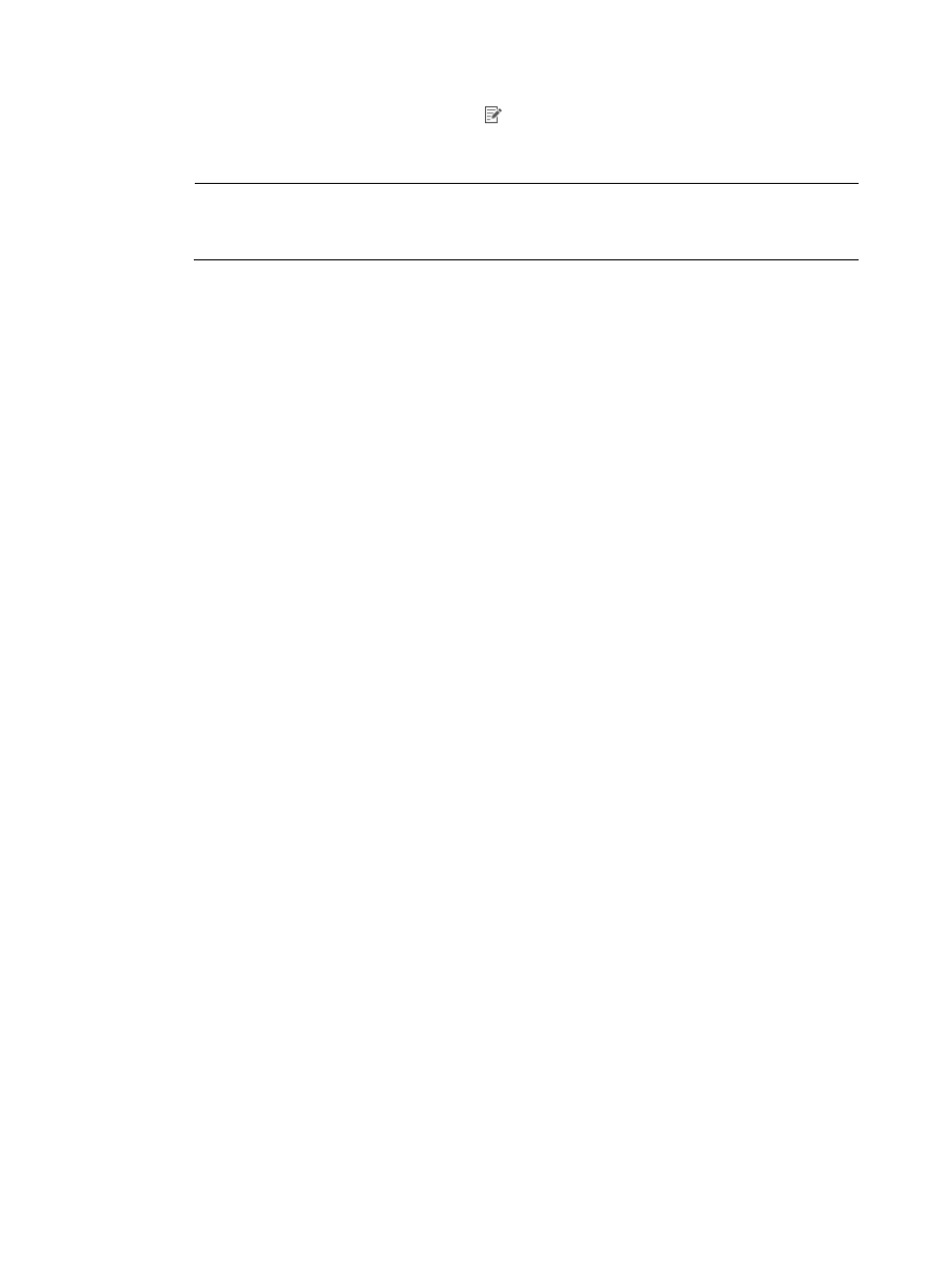
93
{
To modify a rule, click its Modify icon to open the page for modifying the rule, and then
proceed with step 4.
3.
Enter a Rule Name for the notification rule.
NOTE:
This step is mandatory for adding a message notification rule. After you create a rule, you cannot
modify its name.
4.
Set one or more conditions for the notification rule. The logical relation among conditions is AND.
{
Telephone Number—Enter a recipient's telephone number. To add a new telephone number,
enter it in this field, and then click Add. To remove a telephone number, select it by left-clicking
it in the list, and then click Delete.
{
Concerned Alarm Levels—Set your required alarm severity levels by selecting the check boxes
of the corresponding alarm levels.
{
Concerned CPEs—Do one of the following:
−
Select All CPEs to forward alarms for all CPEs.
−
Select Selected CPEs to specify CPEs for forwarding. Then click Select CPE to the right of the
new CPE list that appears, and select the CPEs on the resulting CPE Query popup.
You can remove unwanted CPEs from this list by selecting the CPE, and then clicking Delete
CPE. Only the alarms from the selected CPEs are forwarded.
{
Concerned Alarms—Do one of the following:
−
Select All Alarms to forward all types of alarms.
−
Select Selected Alarms to specify types of alarms for forwarding. Then click Select Alarm to
the right of the new alarms list that appears, select the alarms on the resulting Select Alarm
popup.
You can remove unwanted alarms from the list by selecting the alarm, and then clicking
Delete. Only the selected alarms are forwarded.
{
Time Range Configuration—Enter the time range on each day in the format of hh:mm-hh:mm.
The system forwards only the alarms generated within the time ranges you specify. For example,
if you type 00:00–24:00 in the text box to the right of Monday, all alarms generated on
Monday are forwarded.
5.
Click OK to confirm the configuration and save the notification rule.
Enabling or disabling a message notification rule
If the Status of a notification rule displays Enabled, it means this rule is active. If the Status of a
notification rule displays Disabled, it means this rule is inactive.
To enable or disable a message alarm notification rule:
1.
Click Alarm > CPE Alarm > Alarm Notification.
2.
In the Message Notification pane on the Alarm Notification page, locate and click the link in the
Status field to enable or disable a message notification rule.
Copying a message notification rule
Use this function to quickly add a new message notification rule by copying an existing notification rule.
To copy a message notification rule:
1.
Click Alarm > CPE Alarm > Alarm Notification.