Copying a configuration template, Exporting a configuration template – H3C Technologies H3C Intelligent Management Center User Manual
Page 44
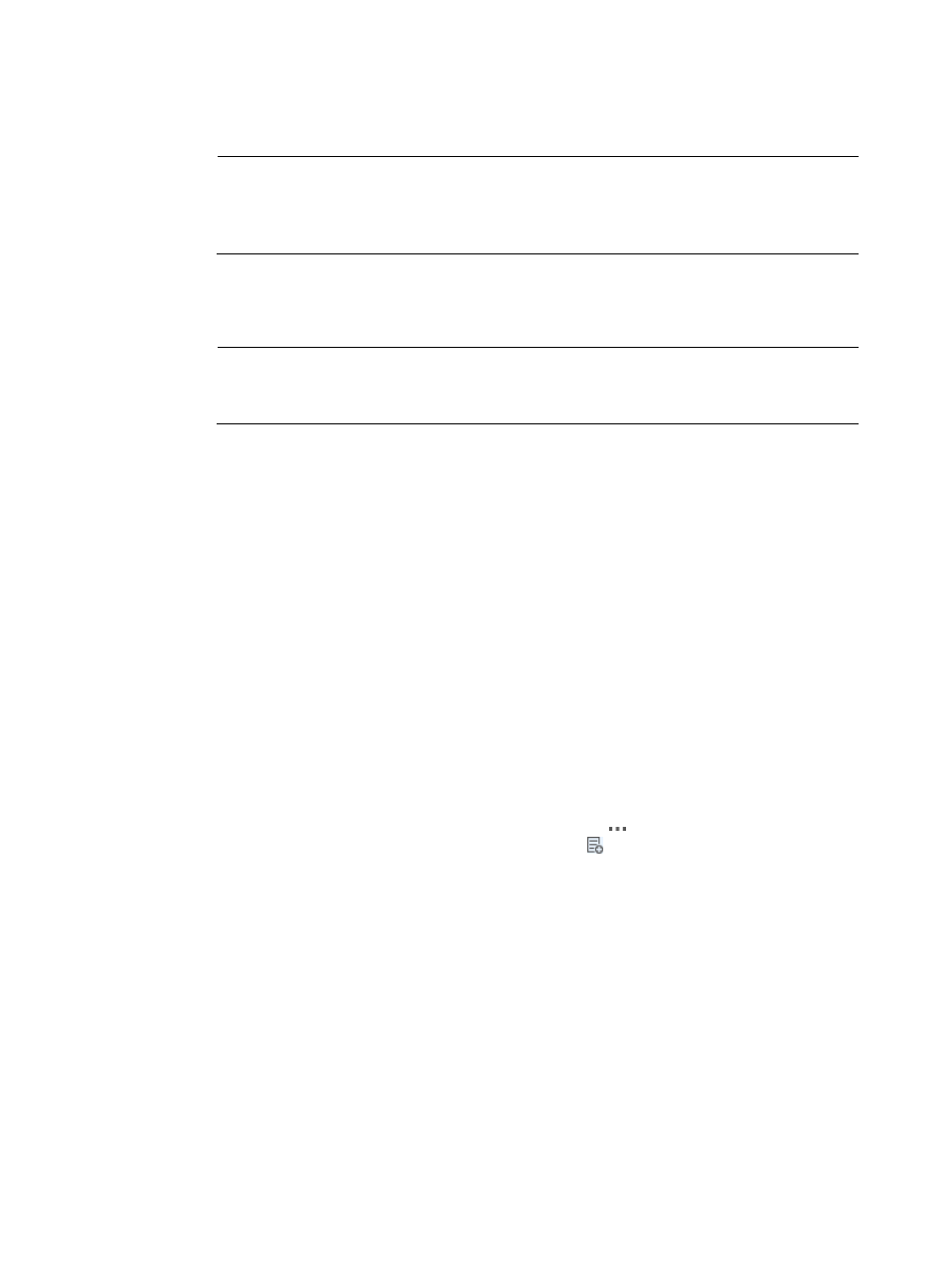
35
{
Name—Name of the configuration template. In the Configuration Template list, the file name
must be unique in the same level of directory.
NOTE:
Configuration template names cannot begin or end with a period (.). Spaces in the configuration
template name are also not permitted. In addition, the characters listed in
are not
permitted in a configuration template file name.
{
Applicable CPEs—Select which types of CPEs the configuration can be deployed to. You can
click Select Class to add more CPE classes to the existing class list. Or, select one or more
existing classes, and then click Delete Class to remove them from the Applicable CPEs list.
NOTE:
If you do not configure this parameter, leaving the Applicable CPEs as null, you can select any
CPEs when deploying the target configuration.
{
Description—Description of the configuration template.
{
Content—Contents of the configuration template. For more information, see "
5.
Click OK to confirm your changes.
Copying a configuration template
You can create a new configuration template by copying an existing configuration template and
modifying it. In addition, this function enables you to move an existing configuration template to a new
location.
To copy an existing configuration template:
1.
Click Service > BIMS > Configuration Management > Config Templates.
The configuration templates and folders stored at the template folder root level are displayed in the
Configuration Templates list.
2.
Navigate to the folder that contains the configuration template you want to copy.
3.
In the Configuration Templates list, click the Operation icon associated with the configuration
template you want to copy, and then click the Copy icon from the popup operation list.
The Copy Configuration Template page appears.
4.
View the details of the configuration template and modify the related information as required.
For more information, see "
Creating a configuration template
."
5.
Click OK to confirm your changes.
Exporting a configuration template
BIMS enables you to export a configuration template to your local client in format.
To export a configuration template:
1.
Click Service > BIMS > Configuration Management > Config Templates.
The configuration templates and folders stored at the template folder root level are displayed in the
Configuration Templates list.