Backing up cpe configurations, Backing up, Cpe configurations – H3C Technologies H3C Intelligent Management Center User Manual
Page 70
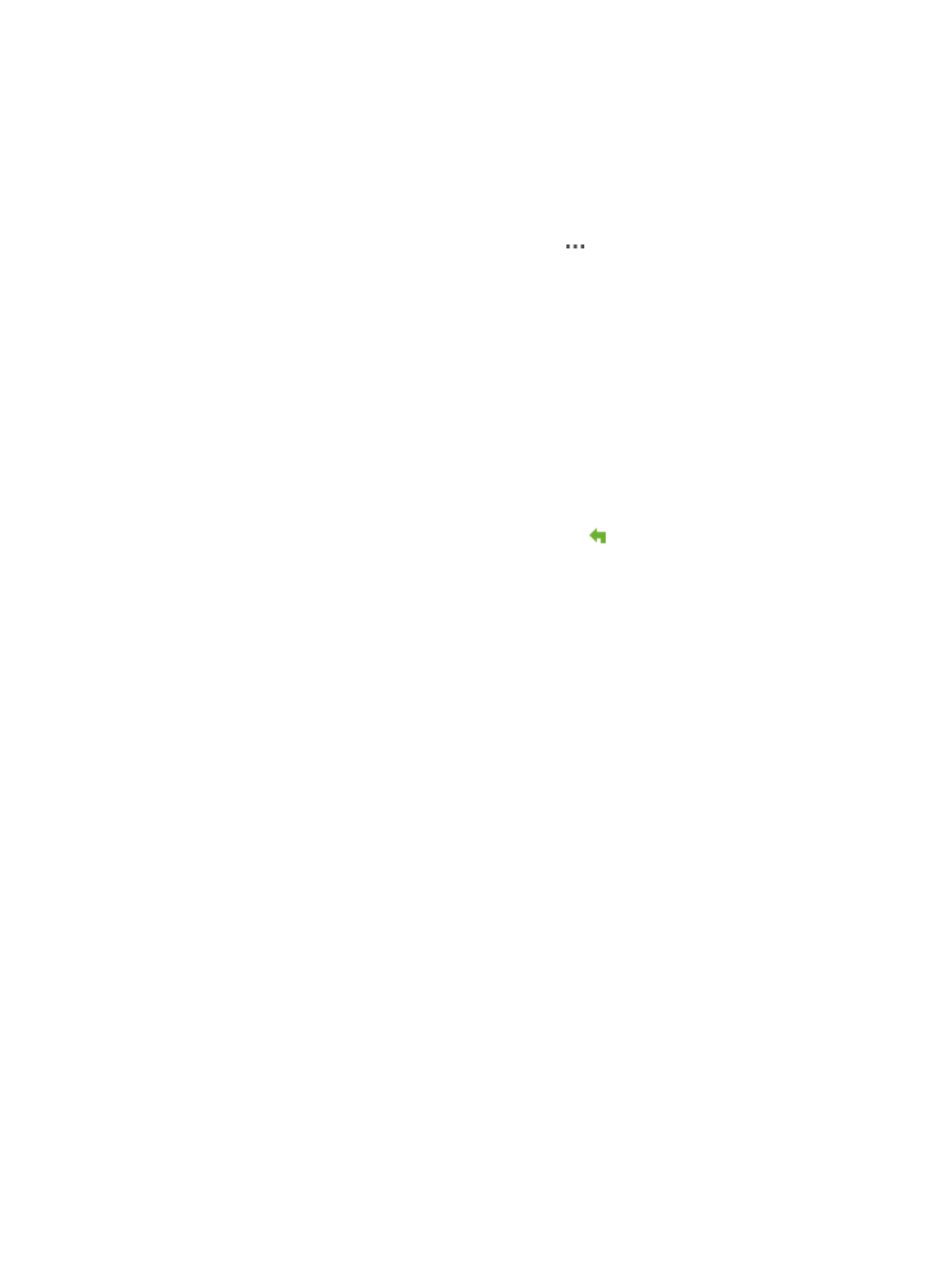
61
of the current CPE, where you can view the result of the software deployment. This list also allows you to
restore CPE software and delete the historical deployment records.
To view the Software Deploy History list:
1.
Click Service > BIMS > Configuration Management > Configuration Center.
The Configuration Center page appears.
2.
In the CPE configuration list, click the Operation icon to display an operation list, and then
select Configuration Management.
3.
On the Configuration Management page of the specified CPE, click the Software Deploy History
tab to view the Configuration Backup History list, which includes the following information:
{
Update Result—The execution result of updating software on the current CPE.
{
Start Time—The date and time when the software deployment task started executing.
{
Finished Time—The date and time when the software deployment task finished.
{
Old Version—The old software version to be updated in the software deployment task.
{
New Version—The new software version to be deployed in the software deployment task.
In addition, you can perform the following operations for managing the deployed CPE software.
To restore CPE software:
1.
In the Software Deploy History list, click the Recover icon
associated with the software version
you want to restore.
The Deployment Software page appears.
2.
Set the related task attributes. For more information, see "
3.
Click OK.
A deployment task is created for deploying the software you specified to the current CPE.
To delete historical software deployment records:
1.
In the Software Deploy History list, select the check boxes of the historical records you want to
delete.
2.
Click Delete to delete the historical software deployment records.
Backing up CPE configurations
The Backup Configuration function enables you to create and manage tasks for performing CPE
configuration backup. You can create a One-off task to perform a configuration backup at any time as
needed, or a Periodical task to automatically perform backups as scheduled.
You can create a backup task in any of the following ways:
•
Create a one-off or periodical backup task through the Backup Configuration.
This backs up the configurations of specified CPEs or all CPEs managed by BIMS. For more
information, see "
•
Create a one-off backup task through the Configuration Center.
This backs up the configurations of specified CPEs immediately. For more information, see
"
Backing up a CPE configuration
."
•
Create a one-off backup task on the Configuration Management page of a CPE.