Advanced query, Recovering alarms from the all alarms page – H3C Technologies H3C Intelligent Management Center User Manual
Page 96
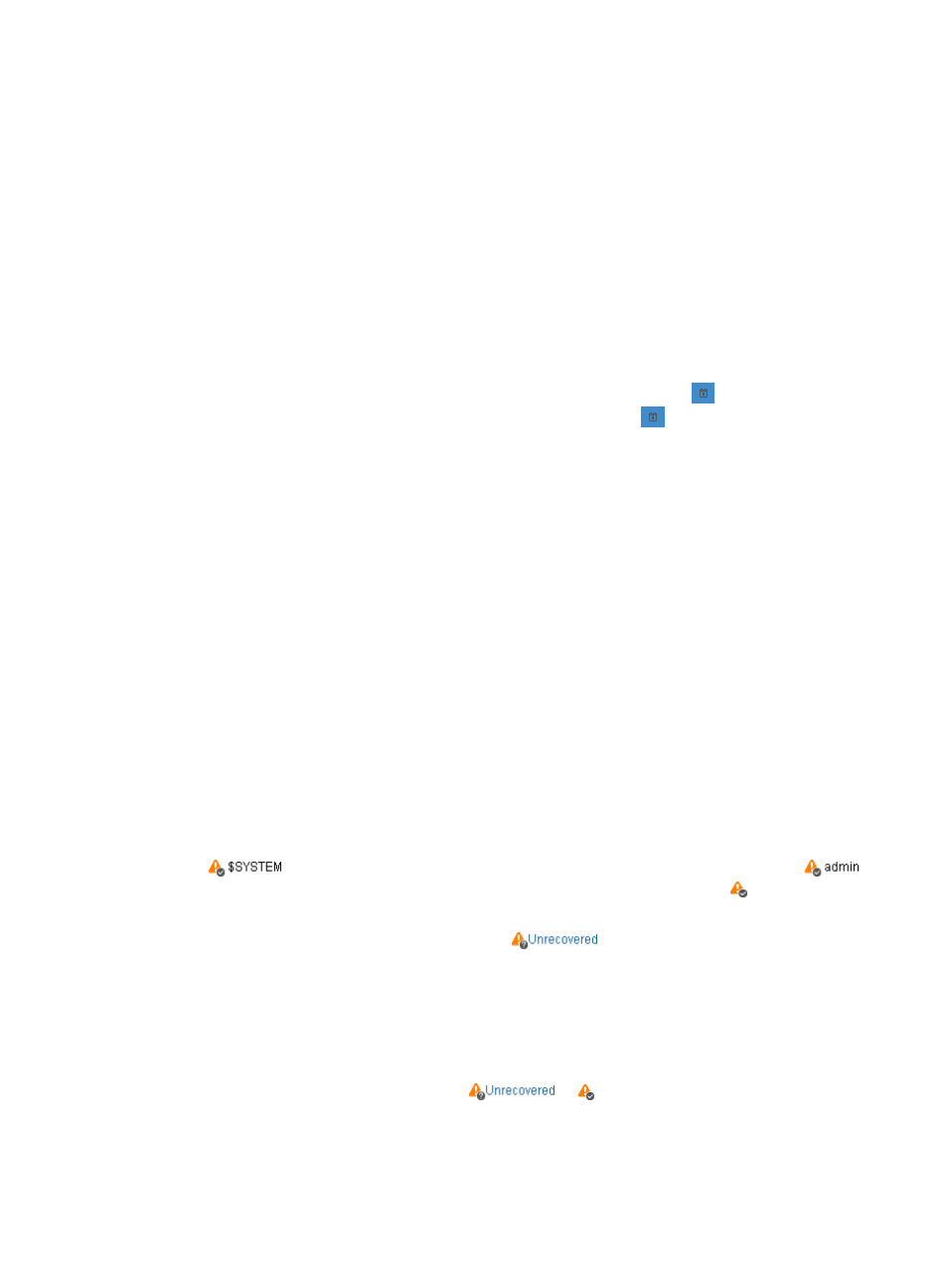
87
4.
Click Reset to restore the default query criteria and display the alarms meeting the default query
criteria.
Advanced query
To query for alarms using Advanced Query:
1.
On the All Alarms page, change to Advanced Query mode by clicking the link on the upper right
corner of the Alarm Query pane.
2.
Select the query criteria:
{
CPE—Select one or more CPEs for searching all alarms referring to them. You can directly enter
the CPE name or IP address in the text box and then click Add. Or click Select CPE to open the
Query CPE page, and select specific CPEs by searching.
{
Level—Select the check boxes of alarm or severity levels.
{
Alarm at—Query for alarms by time range. Click the Calendar icon
to the right of Start
Time text box to select the start time. Click the Calendar icon
to the right of End Time text
box to select the end time.
{
Ack Status—From the list, select alarms that have or have not been acknowledged by an
operator. The default Ack Status is All Status. Options include: All Status, Acknowledged and
Unacknowledged.
{
Recovery Status—From the list, select alarms that have or have not been recovered by an
operator or system. The default Recovery Status is All Status. Options include: All Status,
Recovered and Unrecovered.
{
Description—Enter the description of alarms.
3.
Click Query.
Alarms meeting the query criteria appear in the All Alarms list.
4.
Click Reset to restore the default query criteria and display the alarms meeting the default query
criteria.
Recovering alarms from the All Alarms page
You can recover alarms from the All Alarms page. When an alarm is recovered, the selected alarm
instance is considered resolved and removed from notification functions, although recovered alarms can
still be viewed from the All Alarms list. If an alarm is recovered by the system, the Recovery Status field
shows
. If an alarm is recovered by an administrator, the Recovery Status field shows
.
If an alarm is recovered manually by an operator, the Recovery Status field shows followed by the
operator's username. This recovery operation is irreversible.
To recover one or more alarms, you can either click
in the Recovery Status field or perform
the following steps:
1.
Click Alarm > CPE Alarm > All Alarms.
2.
On the All Alarms page, select the check boxes to the left of the alarm entries you want to recover.
To recover all the alarms at the same time, select the check box to the left of the Level tab.
3.
Click Recover on the upper left corner of the all alarms list to recover all the selected alarms.
The Recovery Status field changes from
to , followed by the operator's username.