Deleting a mail notification rule, Managing message notifications, Configuring the smsc server – H3C Technologies H3C Intelligent Management Center User Manual
Page 101: Adding or modifying a message notification rule
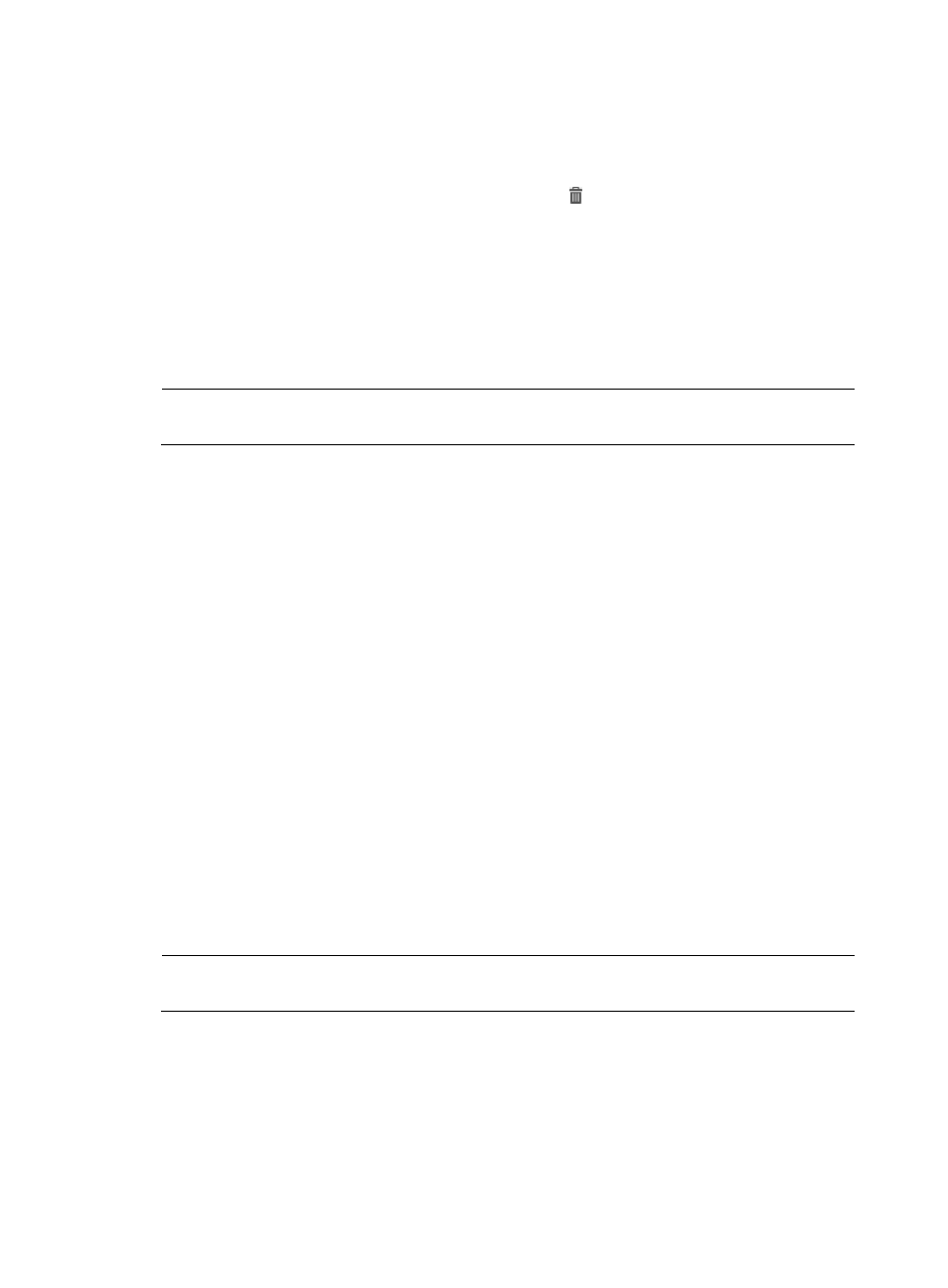
92
Deleting a mail notification rule
To delete a mail notification rule:
1.
Click Alarm > CPE Alarm > Alarm Notification.
2.
On the Alarm Notification page, click the Delete icon in the Mail Notification list associated
with the notification rule you want to delete.
3.
Click OK.
Managing message notifications
The message notification function enables the system to inform the maintainer of alarms by sending text
messages to devices configured to receive them.
NOTE:
A short message modem must be installed in the IMC server before you can use this function.
Configuring the SMSC server
An SMSC server must be configured to enable the system to send alarm notifications using short
messages.
To configure the SMSC server:
1.
Click Alarm > CPE Alarm > Alarm Notification.
2.
On the Alarm Notification page, click Configure SMSC in the upper right corner of in the message
notification pane. The page updates to display all SMSCs.
3.
Click Add.
4.
Enter an SMSC name in the SMSC Name field.
5.
Select the serial port connecting the message sending device to the SMSC server from the Connect
Using list.
6.
Select the Baud rate.
7.
Enter the Country Code.
8.
Enter the SMSC Number.
9.
Click OK.
Adding or modifying a message notification rule
On the Alarm Notification page, you can add one or more new notification rules or modify existing
ones.
NOTE:
The message alarm notification takes effect only after the SMSC server is properly configured.
To add or modify a message notification rule:
1.
Click Alarm > CPE Alarm > Alarm Notification.
2.
In the Message Notification pane on the Alarm Notification page, do one of the following:
{
To add a new rule, click Add to open the Add Message Notification page, and then proceed
with step 3.