Creating a usb configuration template – H3C Technologies H3C Intelligent Management Center User Manual
Page 125
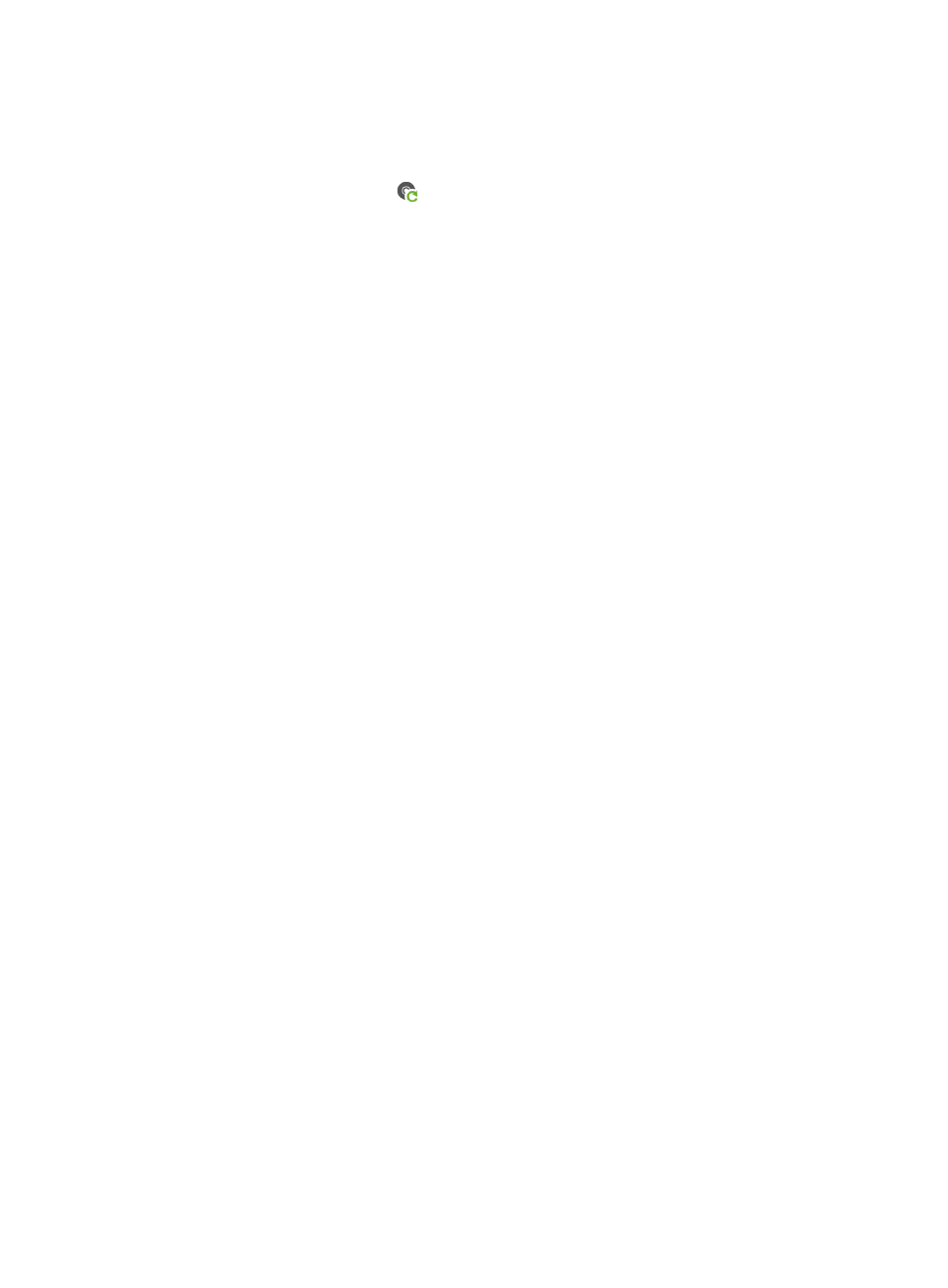
116
To create an automatic deployment task by CPE model:
1.
Click Service > BIMS > Configuration Management > Deployment Guide.
The Deployment Guide page appears.
2.
Click the By CPE Model icon
in the Auto Deploy Software field.
The Auto Deploy Software page appears.
3.
Click Select, and then select the software you want to deploy.
4.
Set the following attributes to specify how the task is executed:
{
Task Name—Enter a task name. By default, the task name is task + current time.
{
Description—Enter the task description.
5.
Click Select Class.
6.
Enter MSR 30-20 in the Class Name field, and click Query.
7.
Select the box for MSR 30-20 in the Class List and click OK.
If a virtual CPE that belongs to a class you specify accesses BIMS for the first time, the system
automatically deploys the corresponding software to the CPE.
8.
Click OK.
Creating a USB configuration template
1.
Click Service > BIMS > Configuration Management > Configuration Templates.
The Configuration Templates list appears.
2.
Click Add.
The Add Configuration Template page appears.
3.
Specify the following information:
{
Name—Enter udisk_zero_pppoe.cfg.
{
Template Type—Select Segment.
{
Segment Type—Select Console.
{
Folder—Select RootFolder.
{
Applicable CPEs—Click Select Class. Enter MSR 30-20 in the Class Name field and click Query.
Select the box for MSR 30-20 in the Class List and click OK.
{
Description—Enter a description for the configuration template.
{
Content—Enter the configuration file content in the Content field. For example:
#This is for spoke to connect internet by PPPoE.
interface Dialer1
link-protocol ppp
dialer user USERNAME
ppp pap local-user USERNAME password simple PASSWORD
ip address ppp-negotiate
dialer-group 1
dialer bundle 1
interface Ethernet0/0
port link-mode route
pppoe-client dial-bundle-number 1