Setting cpe configuration attributes, Managing the configuration backup history – H3C Technologies H3C Intelligent Management Center User Manual
Page 67
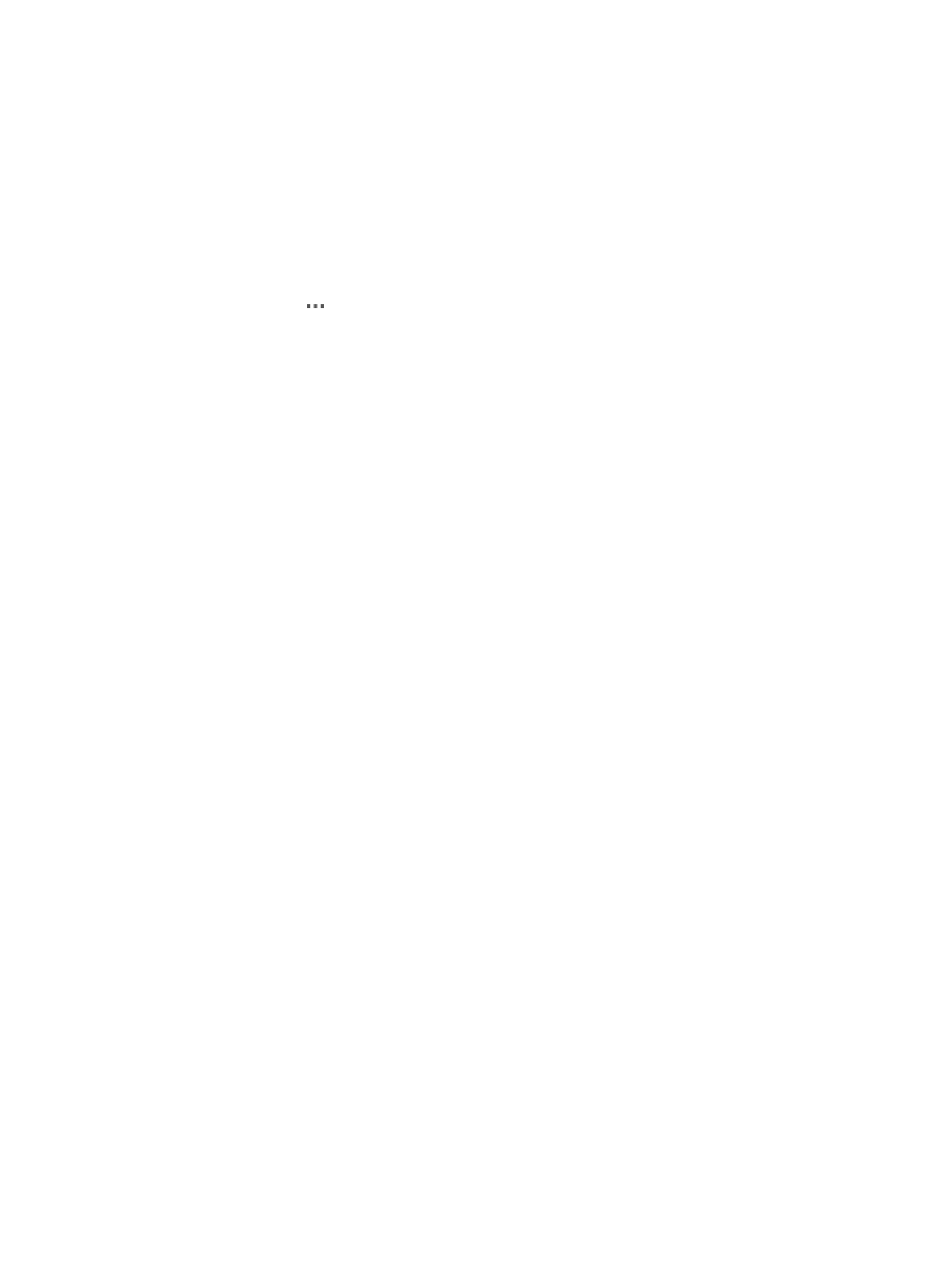
58
•
Manage the configuration backup history of the current CPE
•
Manage the software deployment history of the current CPE
Setting CPE configuration attributes
To set CPE configuration attributes:
1.
Click Service > BIMS > Configuration Management > Configuration Center.
The Configuration Center page appears.
2.
In the CPE configuration list, select the CPE you want to manage, click the corresponding
Operation icon to display an operation list, and then select Configuration Management.
3.
On the Configuration Management page of the specified CPE, view or set the following attributes:
{
CPE Name—The name of the current CPE. Click the name link to open the CPE Details page.
{
CPE Class—The class to which the current CPE belongs. For more information, see "
{
Last Backup at—The date and time when BIMS backs up the CPE configuration for the last time.
Click the Backup link to the right of the Last Backup at field. BIMS automatically adds a
configuration backup task to back up the current CPE configuration immediately. The created
backup task appears in the Backup Task List of the Backup Configuration page, from where
you can view the task status and related information. For more information, see "
{
Automatically Backup Period—If an automatic backup task is created for the current CPE, the
period of executing the automatic backup task is displaying in this field.
Click Set Attributes link to the right of the Automatically Backup Period field to create a new
automatic configuration backup task for the current CPE. Specify the task attributes, and then
click OK. For more information, see "
{
Restore Configuration to Baseline—Whether or not to enable the automatic restoring
configuration to baseline function. Click the link to enable or disable this function. If it is enabled,
BIMS restores the baseline configuration of the CPE when the CPE accesses BIMS for the first
time every day.
{
Restore Software to Baseline—Whether or not to enable the automatic restoring software to
baseline function. Click the link to enable or disable this function. If it is enabled, BIMS restores
the baseline software on the current CPE when the CPE accesses BIMS for the first time every
day.
{
Current Version—The current software version of the target CPE.
{
Latest Available Software—The version of latest available software that can be deployed on the
current CPE.
Click the Deploy link to the right of the Latest Available Software field to open the Deploy
Software page. You can create a deployment task to deploy the latest available software to the
current CPE. For more information, see "
."
{
Baseline Software Version—The version of the baseline software.
To baseline software, click the Configure link, select the software you want to set as baseline,
and then click OK.
Managing the configuration backup history
The Configuration Management page displays a Configuration Backup History list, which provides the
details of the configuration files that are backed up for the current CPE.