Cpe connectivity detail report – H3C Technologies H3C Intelligent Management Center User Manual
Page 116
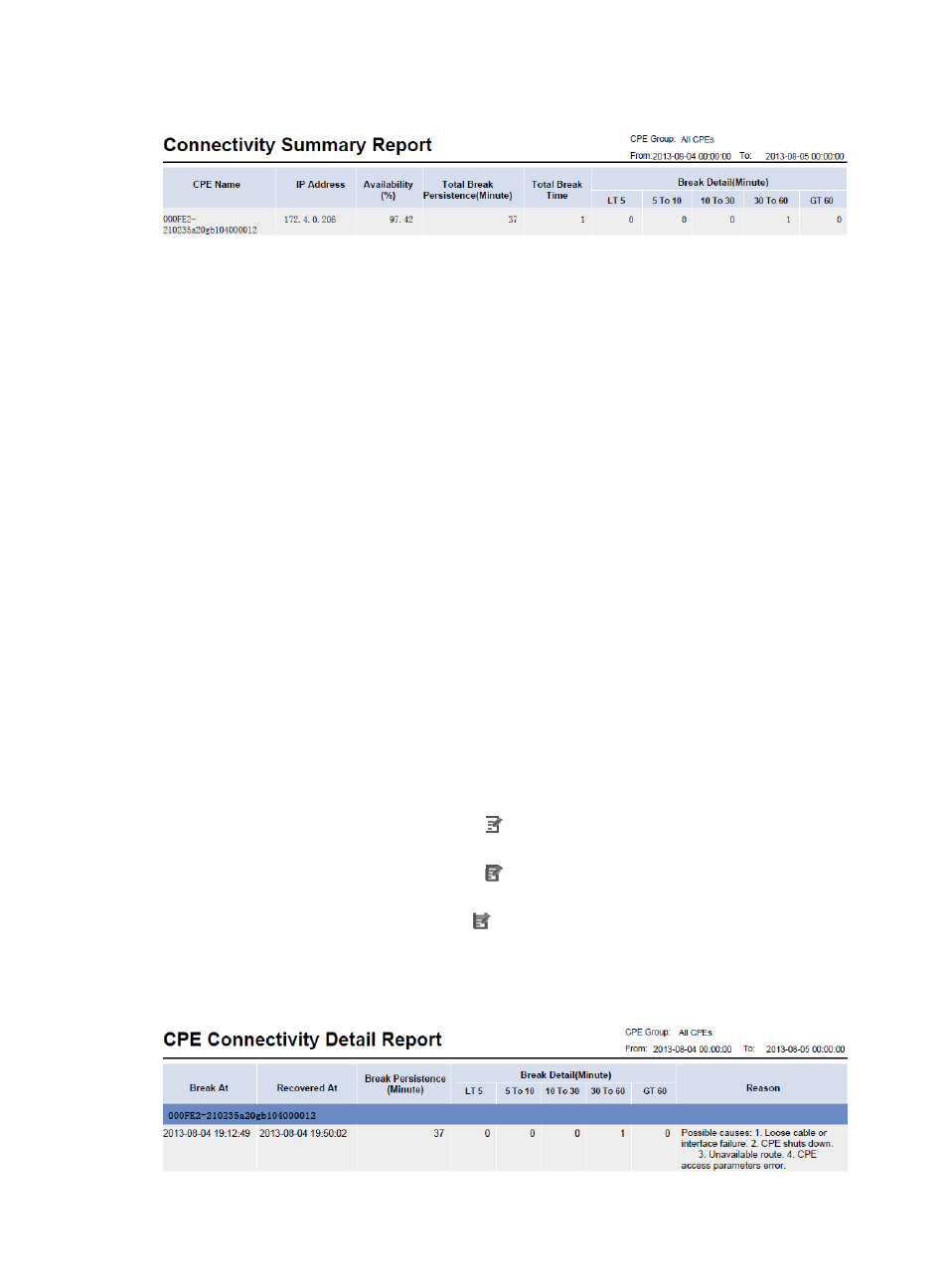
107
Figure 13 CPE Connectivity Summary Report
CPE Connectivity Summary Report parameters:
•
CPE Group—Statistics collection range, a CPE group or All CPEs.
•
From To—Statistics collection time range.
CPE Connectivity Summary Report fields:
•
CPE Name—CPE names.
•
IP Address—IP addresses of CPEs.
•
Availability (%)—Ratio of the time during which a CPE was connected to the ACS in a schedule.
•
Total Break Persistence (Minute)—Total duration of all the breaks that occurred within the period of
time, in minutes.
•
Total Break Time—Total number of the breaks that occurred within the period of time.
•
Break Detail (Minute):
{
LT 5—Number of breaks recovered in less than 5 minutes.
{
5 to 10—Number of breaks recovered in 5 to 10 minutes.
{
10 to 30—Number of breaks recovered in 10 to 30 minutes.
{
30 to 60—Number of breaks recovered in 30 to 60 minutes.
{
GT 60—Number of breaks recovered in more than 60 minutes.
CPE Connectivity Detail Report
A CPE connectivity detail report displays the statistics details of CPE connections in a schedule.
To add a CPE connectivity detail report, configure the following parameters:
•
CPE Group—Click the Set Parameter icon . The Set Parameter page appears. Select a CPE
group or All CPEs for statistics collection, and then click OK.
•
Begin Time—Click the Set Parameter icon . The Set Parameter page appears. Select the report
start time, and then click OK.
•
End Time—Click the Set Parameter icon . The Set Parameter page appears. Select the report
end time, and then click OK.
shows a CPE connectivity detail report.
Figure 14 CPE Connectivity Detail Report