Checking a task history, Managing a check task history, Viewing the check task history list – H3C Technologies H3C Intelligent Management Center User Manual
Page 81: Viewing the execution results, Viewing compliance policy check results
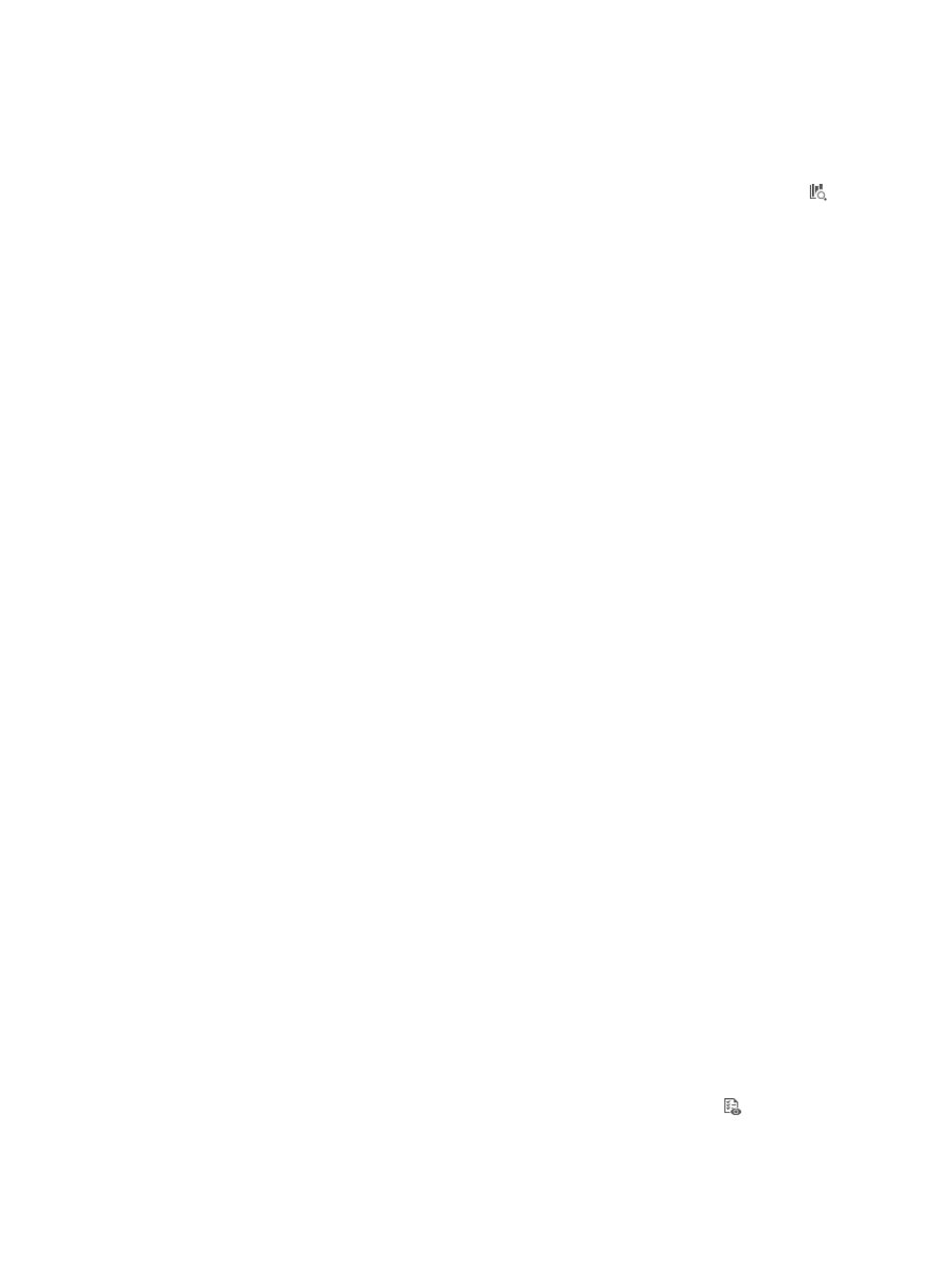
72
Checking a task history
1.
Click Service > BIMS > Compliance Center > Check Task.
2.
On the Check Task page, select a target check task, and then click the Task History icon to
open the Task History page.
For more information, see "
Managing a check task history
The task history report includes three parts:
•
Compliance Policy Check Results
•
CPE Violating Results
•
Task Execution Results
Viewing the check task history list
1.
Click Service > BIMS > Compliance Center > Task History.
All historic tasks are displayed in the Task History List pane, including:
{
Task Name—Links to the Task Details page.
{
Description—The task description.
{
Start Time—When the task started.
{
End Time—When the task ended.
{
Execution Result—Links to the Execution Results page, and displays the execution result as
Succeeded or Failed.
{
Operation—Links both to the Compliance Policy Check Results page and the CPE Violating
Results page.
Viewing the execution results
1.
Click Service > BIMS > Compliance Center > Task History.
2.
In the Task History List pane on the Task History page, click Succeeded under the Execution Result
column of a successfully executed target task, or click Failed if the task failed.
3.
On the View Execution Result page, check the CPE Name, Start Time, End Time, and Execute
Result.
4.
Click Back to go back to the Task History page.
Viewing compliance policy check results
1.
Click Service > BIMS > Compliance Center > Task History.
2.
In the Task History List pane on the Task History page, click the Results icon under the
Operation column of the target task.
The Compliance Policy Check Results page appears.